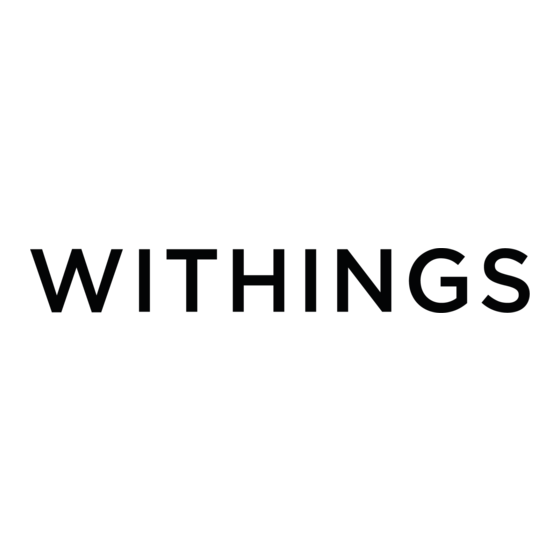
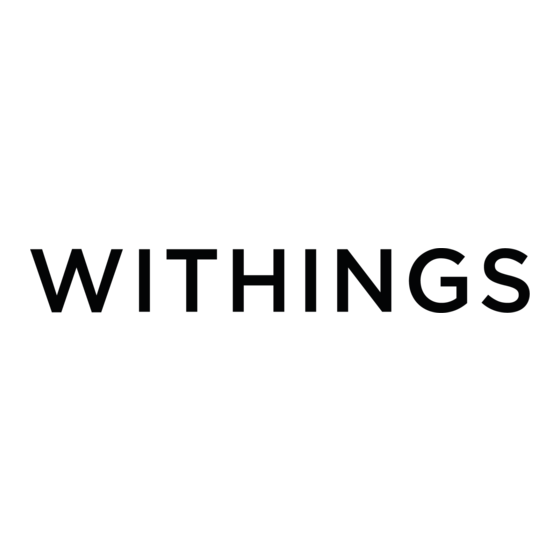
Withings Activite Pop Installation And Operating Instructions Manual
Hide thumbs
Also See for Activite Pop:
- Installation and operating instructions manual (40 pages) ,
- Quick start manual (16 pages) ,
- Quick start manual (16 pages)
Summary of Contents for Withings Activite Pop
- Page 1 Withings Activité ™ Pop Withings Activité ™ Activity Tracker - Sleep Analyzer Installation and Operating Instructions Withings Activité ™ Pop / Withings Activité ™ v2.0 | October, 2015...
-
Page 2: User Guide Copyright
Keep the glass case of your Withings Activité ™ Pop away from any sharp or hard objects to prevent any scratches. • Keep your Withings Activité ™ Pop / Withings Activité ™ and its accessories out of reach from children, as it contains small parts and may present a choking hazard. Water Resistance •... -
Page 3: Leather Wristband
It should be long enough, have mixed case and use alphanumeric characters as well as special characters. • Make sure you log out from the Withings Health Mate ™ app when you are done using it so that no one can access your data from your phone. •... -
Page 4: Table Of Contents
OS Version ........................7 Withings Health Mate ™ App Version ................7 Product Overview ..................8 Setting Up the Withings Activité ™ Pop / Withings Activité ™ ..10 Installing the Withings Health Mate ™ App ..............10 Creating an Account and Installing your Withings Activité ™ Pop / Withings Activité ™ ............10 Installing the Withings Activité... - Page 5 Syncing your Data ...................29 Dissociating your Withings Activité ™ Pop / Withings Activité ™ ...30 Cleaning and Maintenance ..............32 Cleaning your Withings Activité ™ Pop / Withings Activité ™ ........32 Replacing the Battery ....................32 Replacing the Wristband ....................32 Calibrating the Hands ....................34 Updating the Firmware Version ..................35...
-
Page 6: Box Contents
Withings Activité ™ (1) Withings Activité ™ (2) Tool to reset the watch (3) Additional silicone (CR2025 battery included) wristband for sports (4) Withings Activité ™ quick installation guide Withings Activité ™ Pop / Withings Activité ™ EN - 6 v2.0 | October, 2015... -
Page 7: Minimum Requirements
“Specifications” on page 37. OS Version For iOS devices, you need iOS 7 and higher to install and run the Withings Health Mate ™ app. For Android devices, you need version 4.3 and higher to install and run the Withings Health Mate ™ App. -
Page 8: Product Overview
The Withings Activité ™ Pop / Withings Activité ™ also allows you through the Withings Health Mate ™ app to set an alarm that vibrates to wake you up smoothly, without waking up your sleeping partner. You can easily check your alarm time by double-tapping your Withings Activité... - Page 9 You can compete with your friends through the leaderboard available in the Withings Health Mate ™ app. You can also compete with yourself thanks to virtual badges that you get when you achieve certain distances or a certain number of steps.
-
Page 10: Setting Up The Withings Activité ™ Pop / Withings Activité
Setting Up the Withings Activité ™ Pop / Withings Activité ™ Installing the Withings Health Mate ™ App If the Withings Health Mate ™ app is not already installed on your device, perform the following steps: iOS devices 1. Type go.withings.com... - Page 11 5. Tap Install now. 6. Push the reset button located at the back of your Withings Activité ™ Pop / Withings Activité ™ using the tool it came with (2). Withings Activité ™ Pop / Withings Activité ™ EN - 11...
- Page 12 Your Withings Activité ™ Pop / Withings Activité ™ vibrates once. If it doesn’t vibrate, try changing the angle of the tool when you push the reset button. 7. Put your Withings Activité ™ Pop / Withings Activité ™ close enough to your iOS or Android device. Tap Next.
- Page 13 Once this is done, it prompts you to calibrate the hands of your Withings Activité ™ Pop / Withings Activité ™. To do so, perform the following steps: 1. When prompted to, slide your finger on the wheel displayed in the app until the minute hand reaches the 0 mark.
- Page 14 3. Slide your finger on the wheel displayed in the app until the activity hand reaches the 0 mark. Tap Next. 4. Tap Done. Your Withings Activité ™ Pop / Withings Activité ™ is now properly calibrated and the hands move to their correct position to display the current time. Setting your activity goal 1.
-
Page 15: Installing The Withings Activité ™ Pop / Withings Activité ™ With An Existing Account
Installing the Withings Activité ™ Pop / Withings Activité ™ with an Existing Account Starting the installation process In order to install your Withings Activité ™ Pop / Withings Activité ™, perform the following steps: 1. Go to My devices in the Withings Health Mate ™ app. - Page 16 4. Tap Install now. 5. Push the reset button located at the back of your Withings Activité ™ Pop / Withings Activité ™ using the tool it came with (2). Your Withings Activité ™ Pop / Withings Activité ™ vibrates once.
- Page 17 0 mark. Tap Next. 4. Tap Done. Your Withings Activité ™ Pop / Withings Activité ™ is now properly calibrated and the hands move to their correct position to display the current time. Withings Activité ™ Pop / Withings Activité ™...
-
Page 18: Setting The Time
Withings Activité ™ Pop / Withings Activité ™. Tap Close. Setting the Time The Withings Activité ™ Pop / Withings Activité ™ is set up using your iOS and Android device, which allows it to be automatically set to the current time, based on the time zone you are in. -
Page 19: Main Functions
Whether you are walking, running or swimming, you don’t have to do anything to start tracking it. All you have to do is wear your Withings Activité ™ Pop / Withings Activité ™, it will do the rest. (1) Visual representation of (3) Percentage of the daily... - Page 20 As for the distance, your running activity and the calories you have burned, you always have to use the Withings Health Mate ™ app to check it. The app offers many graphs that allow you to easily see your history and your progress from the very first time you use it.
-
Page 21: Tracking Your Swimming Sessions
Your Withings Activité ™ Pop / Withings Activité ™ allows you to track your swimming sessions. All you have to do is wear your Withings Activité ™ Pop / Withings Activité ™ while swimming. It will automatically detect that you’re swimming and track your swim without any action required on your part. -
Page 22: Tracking Your Sleep
All you have to do is wear your Withings Activité ™ Pop / Withings Activité ™ to sleep: it will do the rest on its own. If you do not want to track your sleep, remove your Withings Activité... -
Page 23: Setting An Alarm
If this screen is not displayed, swipe left or right in the top widget (colored part at the top of the screen) until you find it. 4. Put your Withings Activité ™ Pop / Withings Activité ™ close enough to your iOS or Android device. - Page 24 If this screen is not displayed, swipe left or right in the top widget (colored part at the top of the screen) until you find it. 3. Put your Withings Activité ™ Pop / Withings Activité ™ close enough to your iOS or Android device.
- Page 25 You can easily check the alarm by double-tapping the glass of your Withings Activité ™ Pop / Withings Activité ™. Note that you need to stabilize your Withings Activité ™ Pop / Withings Activité ™ for five seconds before double-tapping the glass or the hands will not move.
-
Page 26: Competing With Your Friends
Competing With Your Friends Overview Your Withings Activité ™ Pop / Withings Activité ™ and the Withings Health Mate ™ app help you stay motivated by bringing a social dimension to the equation. You can add your friends and family to your leaderboard and compete with them to be the one who walks the most every week. -
Page 27: Competing With Yourself
Competing With Yourself Badges The Withings Health Mate ™ app offers a system of badges, virtual rewards that you unlock after certain achievements. There are two kinds of badges: • daily steps badges whenever you reach a certain number of steps on a given day, •... -
Page 28: Withings Activité ™ Pop / Withings Activité ™ En
Insights Once you have started using your Withings Activité ™ Pop / Withings Activité ™ for a few days, the Withings Health Mate ™ will provide you with Insights. This feature looks at your activity and lets you know when you are more active than usual. Whenever you are less active than usual, the Insights encourage you to keep going so that you can reach your health goal. -
Page 29: Syncing Your Data
When you do, your Withings Activité ™ Pop / Withings Activité ™ automatically syncs your data with the app. Make sure your Withings Activité ™ Pop / Withings Activité ™ is close enough to your iOS or Android device and that the Bluetooth is activated on your device or you will not be able to synchronize your data. -
Page 30: Dissociating Your Withings Activité ™ Pop / Withings Activité
Dissociating your Withings Activité ™ Pop / Withings Activité ™ Dissociating your Withings Activité ™ Pop / Withings Activité ™ allows you to remove it from your account. Once it is no longer linked to your account, it can be installed on another account or on the profile of another user of your account. - Page 31 6. Press the reset button located at the back five times with the tool provided with the Withings Activité ™ Pop / Withings Activité ™ to perform a factory reset. Allow for the Withings Activité ™ Pop / Withings Activité ™ to vibrate each time you press the reset button.
-
Page 32: Cleaning And Maintenance
The battery needs to be replaced when the hands stop moving and when the watch no longer vibrates when you press the reset button. The Withings Activité ™ Pop / Withings Activité ™ will run for approximately 8 months on a standard watch battery. - Page 33 5. Put the wristband in place while pulling the knob to the left side. 6. Release the knob. The wristband is now properly attached to your Withings Activité ™ Pop / Withings Activité ™. 7. Repeat the previous steps for the other side. Withings Activité ™ Pop / Withings Activité ™...
-
Page 34: Calibrating The Hands
Calibrating the Hands If you ever feel that the time displayed on your Withings Activité ™ Pop / Withings Activité ™ is incorrect, you may need to recalibrate the hands. To do so, perform the following steps: 1. In the Withings Health Mate ™ app, go to My devices. -
Page 35: Updating The Firmware Version
We regularly offer new firmware versions so that you can benefit from the latest features we add to our products. When a new firmware version is available, the Withings Health Mate ™ app usually prompts you to install it through your Timeline. - Page 36 2. Tap your Withings Activité ™ Pop / Withings Activité ™. 3. Tap Check for update. 4. Put your Withings Activité ™ Pop / Withings Activité ™ close enough to your iOS or Android device. You may need to press the reset button located at the back using the tool (2) provided with your Withings Activité...
-
Page 37: Specifications
Day and night motion sensor • High precision MEMS 3-axis accelerometer • Low power consumption Connectivity • Bluetooth / Bluetooth Low Energy (Bluetooth Smart Ready) Withings Activité ™ Pop / Withings Activité ™ EN - 37 v2.0 | October, 2015... - Page 38 You can find the full list of compatible Android devices at: • http://support.withings.com/activitepop/android, or • http://support.withings.com/activite/android Compatible OS • iOS 7.0 and higher • Android 4.3 and higher Withings Activité ™ Pop / Withings Activité ™ EN - 38 v2.0 | October, 2015...
-
Page 39: Document Release Overview
“Updating the Firmware Version” on page 35 The screenshots in this manual are used for explanatory purposes. Your actual screens may differ from the screenshots in this manual. Withings Activité ™ Pop / Withings Activité ™ EN - 39 v2.0 | October, 2015... -
Page 40: Warranty
Withings ™ branded hardware product (“Withings Activité ™ Pop / Withings Activité ™”) against defects in materials and workmanship when used normally in accordance with Withings ™’ published guidelines for a period of ONE (1) YEAR from the date of original retail purchase by the end-user purchaser (“Warranty Period”). Withings ™’ published guidelines include but are not limited to information contained in technical specifications, safety instructions or quick start guide. -
Page 41: Regulatory Statements
(2) This device must accept any interference received, including interference that may cause undesired operation. Changes or modifications made to this equipment not expressly approved by Withings ™ may void the FCC authorization to operate this equipment. Radiofrequency radiation exposure Information: The radiated output power of the device is far below the FCC radio frequency exposure limits.









Need help?
Do you have a question about the Activite Pop and is the answer not in the manual?
Questions and answers