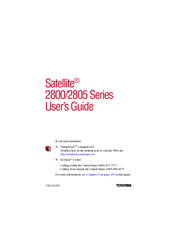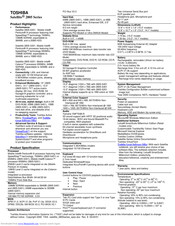Toshiba 2805-S301 - Satellite - PIII 650 MHz Manuals
Manuals and User Guides for Toshiba 2805-S301 - Satellite - PIII 650 MHz. We have 3 Toshiba 2805-S301 - Satellite - PIII 650 MHz manuals available for free PDF download: User Manual, Specifications
Toshiba 2805-S301 - Satellite - PIII 650 MHz User Manual (282 pages)
2805-S503 User's Guide
Table of Contents
Advertisement
Toshiba 2805-S301 - Satellite - PIII 650 MHz User Manual (293 pages)
2800-S201 User's Guide
Table of Contents
Toshiba 2805-S301 - Satellite - PIII 650 MHz Specifications (2 pages)
TOSHIBA Satellite 2805 Series Notebook PC
Advertisement
Advertisement