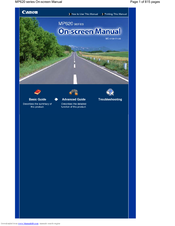Canon 2921B002 Manuals
Manuals and User Guides for Canon 2921B002. We have 1 Canon 2921B002 manual available for free PDF download: On-Screen Manual
Canon 2921B002 On-Screen Manual (815 pages)
User Manual
Brand: Canon
|
Category: All in One Printer
|
Size: 13.67 MB
Table of Contents
Advertisement
Advertisement