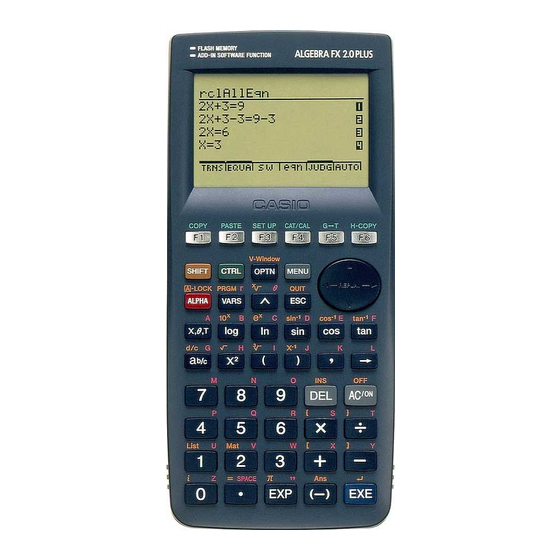
Casio Algebra FX 2.0 PLUS User Manual
Additional functions
Hide thumbs
Also See for Algebra FX 2.0 PLUS:
- User manual (456 pages) ,
- Manual (98 pages) ,
- Function manual (54 pages)
Summary of Contents for Casio Algebra FX 2.0 PLUS
- Page 1 ALGEBRA FX 2.0 PLUS FX 1.0 PLUS User’s Guide ( Additional Functions ) http://world.casio.com/edu_e/...
- Page 2 CASIO ELECTRONICS CO., LTD. Unit 6, 1000 North Circular Road, London NW2 7JD, U.K. Important! Please keep your manual and all information handy for future reference.
-
Page 3: Additional Functions
• • • • • • • • • • • • • • • • • • • • • • • • • • • • • • • • • • • • • • • • • • • • • • • • • • • • • • • • • •... -
Page 4: Table Of Contents
Contents Contents Chapter 1 Advanced Statistics Application Advanced Statistics (STAT) .............. 1-1-1 Tests (TEST) ..................1-2-1 Confidence Interval (INTR) ............... 1-3-1 Distribution (DIST) ................1-4-1 Chapter 2 Financial Calculation (TVM) Before Performing Financial Calculations ........2-1-1 Simple Interest ................. 2-2-1 Compound Interest ................ -
Page 5: Chapter 1 Advanced Statistics Application
Chapter Advanced Statistics Application Advanced Statistics (STAT) Tests (TEST) Confidence Interval (INTR) Distribution (DIST) 20010101... -
Page 6: Advanced Statistics (Stat)
1-1-1 Advanced Statistics (STAT) 1-1 Advanced Statistics (STAT) u u u u u Function Menu The following shows the function menus for the STAT Mode list input screen. Pressing a function key that corresponds to the added item displays a menu that lets you select one of the functions listed below. - Page 7 1-1-2 Advanced Statistics (STAT) Σ MSE = – (a + b ln x • Logarithmic Regression ... n – 2 Σ MSE = (ln y – (ln a + bx • Exponential Repression ... n – 2 Σ MSE = (ln y –...
- Page 8 1-1-3 Advanced Statistics (STAT) 4. After you are finished, press i to clear the coordinate values and the pointer from the display. · The pointer does not appear if the calculated coordinates are not within the display range. · The coordinates do not appear if [Off] is specified for the [Coord] item of the [SETUP] screen. ·...
- Page 9 1-1-4 Advanced Statistics (STAT) u u u u u Common Functions • The symbol “ I ” appears in the upper right corner of the screen while execution of a calculation is being performed and while a graph is being drawn. Pressing A during this time terminates the ongoing calculation or draw operation (AC Break).
-
Page 10: Tests (Test)
1-2-1 Tests (TEST) 1-2 Tests (TEST) Test provides a variety of different standardization-based tests. They make it possible to test whether or not a sample accurately represents the population when the standard deviation of a population (such as the entire population of a country) is known from previous tests. - Page 11 1-2-2 Tests (TEST) The following pages explain various statistical calculation methods based on the principles described above. Details concerning statistical principles and terminology can be found in any standard statistics textbook. On the initial STAT Mode screen, press 3(TEST) to display the test menu, which contains the following items.
- Page 12 1-2-3 Tests (TEST) Perform the following key operations from the statistical data list. 3(TEST) b(Z) b(1-Smpl) The following shows the meaning of each item in the case of list data specification. Data ......data type µ ........population mean value test conditions (“G µ ”...
- Page 13 1-2-4 Tests (TEST) Calculation Result Output Example µ G11.4 ......direction of test ........score ........p-value ........mean of sample σ ......sample standard deviation (Displayed only for Data: List setting.) ........size of sample # [Save Res] does not save the µ condition in line 2.
- Page 14 1-2-5 Tests (TEST) u u u u u 2-Sample Test This test is used when the standard deviations for two populations are known to test the hypothesis. The 2-Sample Test is applied to the normal distribution. – o : mean of sample 1 : mean of sample 2 σ...
- Page 15 1-2-6 Tests (TEST) ......... mean of sample 1 ......... size (positive integer) of sample 1 ......... mean of sample 2 ......... size (positive integer) of sample 2 After setting all the parameters, align the cursor with [Execute] and then press one of the function keys shown below to perform the calculation or draw the graph.
- Page 16 1-2-7 Tests (TEST) u u u u u 1-Prop Test This test is used to test for an unknown proportion of successes. The 1-Prop Test is applied to the normal distribution. : expected sample proportion – p : size of sample (1–...
- Page 17 1-2-8 Tests (TEST) u u u u u 2-Prop Z Test This test is used to compare the proportion of successes. The 2-Prop Test is applied to the normal distribution. : data value of sample 1 – : data value of sample 2 : size of sample 1 p(1 –...
- Page 18 1-2-9 Tests (TEST) > ......direction of test ........score ........p-value ˆ p ......... estimated proportion of sample 1 ˆ p ......... estimated proportion of sample 2 ˆ p ........estimated sample proportion ......... size of sample 1 ......... size of sample 2 # [Save Res] does not save the condition in line 2.
- Page 19 1-2-10 Tests (TEST) k k k k k t Tests u u u u u t Test Common Functions You can use the following graph analysis functions after drawing a graph. • 1(T) ... Displays score. Pressing 1 (T) displays the score at the bottom of the display, and displays the pointer at the corresponding location in the graph (unless the location is off the graph screen).
- Page 20 1-2-11 Tests (TEST) u u u u u 1-Sample t Test This test uses the hypothesis test for a single unknown population mean when the population standard deviation is unknown. The 1-Sample Test is applied to -distribution. µ o – : mean of sample σ...
- Page 21 1-2-12 Tests (TEST) Calculation Result Output Example µ G 11.3 ...... direction of test ........score ........p-value ........mean of sample σ ......sample standard deviation ........size of sample # [Save Res] does not save the µ condition in line 2.
- Page 22 1-2-13 Tests (TEST) u u u u u 2-Sample t Test 2-Sample Test compares the population means when the population standard deviations are unknown. The 2-Sample Test is applied to -distribution. The following applies when pooling is in effect. : mean of sample 1 –...
- Page 23 1-2-14 Tests (TEST) The following shows the meaning of each item in the case of list data specification. Data ......data type µ ......... sample mean value test conditions (“G µ ” specifies two-tail test, “< µ ” specifies one-tail test where sample 1 is smaller than sample 2, “>...
- Page 24 1-2-15 Tests (TEST) Calculation Result Output Example µ G µ ......direction of test ........score ........p-value ......... degrees of freedom ......... mean of sample 1 ......... mean of sample 2 σ ......standard deviation of sample 1 σ ......
- Page 25 1-2-16 Tests (TEST) u u u u u LinearReg Test LinearReg Test treats paired-variable data sets as ( ) pairs, and uses the method of least squares to determine the most appropriate coefficients of the data for the regression formula .
- Page 26 1-2-17 Tests (TEST) Calculation Result Output Example β G 0 & ρ G 0 ....direction of test ........score ........p-value ......... degrees of freedom ........constant term ........coefficient ........standard error ........correlation coefficient ......... coefficient of determination Pressing 6 (COPY) while a calculation result is on the display copies the regression formula to the graph formula editor.
- Page 27 1-2-18 Tests (TEST) k k k k k χ Test χ Test sets up a number of independent groups and tests hypothesis related to the proportion of the sample included in each group. The χ Test is applied to dichotomous variables (variable with two possible values, such as yes/no).
- Page 28 1-2-19 Tests (TEST) After setting all the parameters, align the cursor with [Execute] and then press one of the function keys shown below to perform the calculation or draw the graph. • 1(CALC) ... Performs the calculation. • 6(DRAW) ... Draws the graph. Calculation Result Output Example χ...
- Page 29 1-2-20 Tests (TEST) k k k k k 2-Sample F Test 2-Sample Test tests the hypothesis for the ratio of sample variances. The Test is applied to the distribution. σ 1 n–1 σ 2 n–1 Perform the following key operations from the statistical data list. 3(TEST) e(F) The following is the meaning of each item in the case of list data specification.
- Page 30 1-2-21 Tests (TEST) After setting all the parameters, align the cursor with [Execute] and then press one of the function keys shown below to perform the calculation or draw the graph. • 1(CALC) ... Performs the calculation. • 6(DRAW) ... Draws the graph. Calculation Result Output Example σ...
- Page 31 1-2-22 Tests (TEST) k k k k k ANOVA ANOVA tests the hypothesis that the population means of the samples are equal when there are multiple samples. One-Way ANOVA is used when there is one independent variable and one dependent variable.
- Page 32 1-2-23 Tests (TEST) Calculation Result Output Example One-Way ANOVA Line 1 (A) ....Factor A value, value, value, value, p-value Line 2 (ERR) ....Error value, value, value Two-Way ANOVA Line 1 (A) ....Factor A value, value, value, value, p-value Line 2 (B) ....
- Page 33 1-2-24 Tests (TEST) k k k k k ANOVA (Two-Way) u u u u u Description The nearby table shows measurement results for a metal product produced by a heat treatment process based on two treatment levels: time (A) and temperature (B). The experiments were repeated twice each under identical conditions.
- Page 34 1-2-25 Tests (TEST) u u u u u Input Example u u u u u Results 20010101...
-
Page 35: Confidence Interval (Intr)
1-3-1 Confidence Interval (INTR) 1-3 Confidence Interval (INTR) A confidence interval is a range (interval) that includes a statistical value, usually the population mean. A confidence interval that is too broad makes it difficult to get an idea of where the population value (true value) is located. - Page 36 1-3-2 Confidence Interval (INTR) u u u u u General Confidence Interval Precautions Inputting a value in the range of 0 < C-Level < 1 for the C-Level setting sets you value you input. Inputting a value in the range of 1 < C-Level < 100 sets a value equivalent to your input divided by 100.
- Page 37 1-3-3 Confidence Interval (INTR) k k k k k Z Interval u u u u u 1-Sample Z Interval 1-Sample Interval calculates the confidence interval for an unknown population mean when the population standard deviation is known. The following is the confidence interval. Left = o –...
- Page 38 1-3-4 Confidence Interval (INTR) After setting all the parameters, align the cursor with [Execute] and then press the function key shown below to perform the calculation. • 1(CALC) ... Performs the calculation. Calculation Result Output Example Left ......interval lower limit (left edge) Right ......
- Page 39 1-3-5 Confidence Interval (INTR) The following shows the meaning of each item in the case of list data specification. Data ......data type C-Level ......confidence level (0 < C-Level < 1) σ ......... population standard deviation of sample 1 ( σ >...
- Page 40 1-3-6 Confidence Interval (INTR) u u u u u 1-Prop Z Interval 1-Prop Interval uses the number of data to calculate the confidence interval for an unknown proportion of successes. α The following is the confidence interval. The value 100 (1 – ) % is the confidence level.
- Page 41 1-3-7 Confidence Interval (INTR) u u u u u 2-Prop Interval 2-Prop Z Interval uses the number of data items to calculate the confidence interval for the defference between the proportion of successes in two populations. α The following is the confidence interval. The value 100 (1 – ) % is the confidence level.
- Page 42 1-3-8 Confidence Interval (INTR) Left ......interval lower limit (left edge) Right ......interval upper limit (right edge) ˆ p ......... estimated sample propotion for sample 1 ˆ p ......... estimated sample propotion for sample 2 ......... size of sample 1 .........
- Page 43 1-3-9 Confidence Interval (INTR) ........mean of sample σ σ ......sample standard deviation ( > 0) ........size of sample (positive integer) After setting all the parameters, align the cursor with [Execute] and then press the function key shown below to perform the calculation. •...
- Page 44 1-3-10 Confidence Interval (INTR) The following confidence interval applies when pooling is not in effect. The value α 100 (1 – ) % is the confidence level. σ σ α Left = (o – o )– t n–1 n–1 σ σ...
- Page 45 1-3-11 Confidence Interval (INTR) ......... mean of sample 1 σ σ ......standard deviation ( > 0) of sample 1 ......... size (positive integer) of sample 1 ......... mean of sample 2 σ σ ......standard deviation ( > 0) of sample 2 .........
-
Page 46: Distribution (Dist)
1-4-1 Distribution (DIST) 1-4 Distribution (DIST) There is a variety of different types of distribution, but the most well-known is “normal distribution,” which is essential for performing statistical calculations. Normal distribution is a symmetrical distribution centered on the greatest occurrences of mean data (highest frequency), with the frequency decreasing as you move away from the center. - Page 47 1-4-2 Distribution (DIST) u u u u u Common Distribution Functions After drawing a graph, you can use the P-CAL function to calculate an estimated p-value for a particular x value. The following is the general procedure for using the P-CAL function. 1.
- Page 48 1-4-3 Distribution (DIST) k k k k k Normal Distribution u u u u u Normal Probability Density Normal probability density calculates the probability density of nomal distribution from a specified value. Normal probability density is applied to standard normal distribution. (x –...
- Page 49 1-4-4 Distribution (DIST) u u u u u Normal Distribution Probability Normal distribution probability calculates the probability of normal distribution data falling between two specific values. : lower boundary ∫ (x – µ) µ – : upper boundary σ πσ Perform the following key operations from the statistical data list.
- Page 50 1-4-5 Distribution (DIST) Calculation Result Output Example p ........normal distribution probability z:Low ......z:Low value (converted to standardize z score for lower value) z:Up ......z:Up value (converted to standardize z score for upper value) u u u u u Inverse Cumulative Normal Distribution Inverse cumulative normal distribution calculates a value that represents the location within a normal distribution for a specific cumulative probability.
- Page 51 1-4-6 Distribution (DIST) After setting all the parameters, align the cursor with [Execute] and then press the function key shown below to perform the calculation. • 1(CALC) ... Performs the calculation. Calculation Result Output Examples x ........inverse cumulative normal distribution (Tail:Left upper boundary of integration interval) (Tail:Right lower boundary of integration interval) (Tail:Central upper and lower boundaries of integration...
- Page 52 1-4-7 Distribution (DIST) k k k k k Student-t Distribution u u u u u Student-t Probability Density Student- probability density calculates probability density from a specified value. df+1 – df + 1 Γ f (x) = π Γ Perform the following key operations from the statistical data list. 5(DIST) c(T) b(P.D)
- Page 53 1-4-8 Distribution (DIST) u u u u u Student-t Distribution Probability Student- distribution probability calculates the probability of distribution data falling between two specific values. df + 1 ∫ : lower boundary Γ df+1 – : upper boundary π Γ Perform the following key operations from the statistical data list.
- Page 54 1-4-9 Distribution (DIST) Calculation Result Output Example p ........Student- distribution probability t:Low ......t:Low value (input lower value) t:Up ......t:Up value (input upper value) k k k k k χ Distribution u u u u u χ Probability Density χ...
- Page 55 1-4-10 Distribution (DIST) Calculation Result Output Example p ........χ probability density when the [Stat Wind] setting is [Auto]. # Current V-Window settings are used for graph drawing when the SET UP screen's Xmin = 0, Xmax = 11.5, Xscale = 2, [Stat Wind] setting is [Manual].
- Page 56 1-4-11 Distribution (DIST) u u u u u χ Distribution Probability χ distribution probability calculates the probability of χ distribution data falling between two specific values. ∫ : lower boundary –1 – : upper boundary Γ Perform the following key operations from the statistical data list. 5(DIST) d(χ...
- Page 57 1-4-12 Distribution (DIST) Calculation Result Output Example p ........χ distribution probability k k k k k F Distribution u u u u u F Probability Density probability density calculates the probability density function for the F distribution at a specified value.
- Page 58 1-4-13 Distribution (DIST) Calculation Result Output Example p ........F probability density # V-Window settings for graph drawing are set Window settings are used for graph drawing automatically when the SET UP screen's when the [Stat Wind] setting is [Manual]. [Stat Wind] setting is [Auto].
- Page 59 1-4-14 Distribution (DIST) u u u u u F Distribution Probability distribution probability calculates the probability of distribution data falling between two specific values. : lower boundary n + d ∫ Γ n + d : upper boundary – –1 Γ...
- Page 60 1-4-15 Distribution (DIST) Calculation Result Output Example p ........F distribution probability 20010101...
- Page 61 1-4-16 Distribution (DIST) k k k k k Binomial Distribution u u u u u Binomial Probability Binomial probability calculates a probability at a specified value for the discrete binomial distribution with the specified number of trials and probability of success on each trial. = 0, 1, ·······, : success probability f (x) =...
- Page 62 1-4-17 Distribution (DIST) Calculation Result Output Example p ........binomial probability u u u u u Binomial Cumulative Density Binomial cumulative density calculates a cumulative probability at a specified value for the discrete binomial distribution with the specified number of trials and probability of success on each trial.
- Page 63 1-4-18 Distribution (DIST) After setting all the parameters, align the cursor with [Execute] and then press the function key shown below to perform the calculation. • 1(CALC) ... Performs the calculation. Calculation Result Output Example p ......... probability of success 20010101 20011101...
- Page 64 1-4-19 Distribution (DIST) k k k k k Poisson Distribution u u u u u Poisson Probability Poisson probability calculates a probability at a specified value for the discrete Poisson distribution with the specified mean. µ µ – µ : mean ( µ > 0) f (x) = = 0, 1, 2, ···) Perform the following key operations from the statistical data list.
- Page 65 1-4-20 Distribution (DIST) u u u u u Poisson Cumulative Density Poisson cumulative density calculates a cumulative probability at specified value for the discrete Poisson distribution with the specified mean. Perform the following key operations from the statistical data list. 5(DIST) g(Poissn) c(C.D)
- Page 66 1-4-21 Distribution (DIST) k k k k k Geometric Distribution u u u u u Geometric Probability Geometric probability calculates the probability at a specified value, and the number of the trial on which the first success occurs, for the geometric distribution with a specified probability of success.
- Page 67 1-4-22 Distribution (DIST) u u u u u Geometric Cumulative Density Geometric cumulative density calculates a cumulative probability at specified value, the number of the trial on which the first success occurs, for the discrete geometric distribution with the specified probability of success. Perform the following key operations from the statistical data list.
-
Page 68: Chapter 2 Financial Calculation (Tvm)
Chapter Financial Calculation (TVM) 2-1 Before Performing Financial Calculations 2-2 Simple Interest 2-3 Compound Interest 2-4 Cash Flow (Investment Appraisal) 2-5 Amortization 2-6 Interest Rate Conversion 2-7 Cost, Selling Price, Margin 2-8 Day/Date Calculations 2-9 Depreciation 2-10 Bonds 2-11 TVM Graph 20010101... -
Page 69: Before Performing Financial Calculations
2-1-1 Before Performing Financial Calculations 2-1 Before Performing Financial Calculations k k k k k TVM Mode On the Main Menu, select the TVM icon. * The above shows the ALGEBRA FX 2.0 PLUS screen. Entering the TVM Mode displays the Financial screen like the one shown below. Financial 1 screen Financial 2 screen •... - Page 70 2-1-2 Before Performing Financial Calculations k k k k k SET UP Items u u u u u Payment • {BGN}/{END} ..Specifies {beginning of the period} / {end of the period} payment u u u u u Date Mode •...
-
Page 71: Simple Interest
2-2-1 Simple Interest 2-2 Simple Interest This calculator uses the following formulas to calculate simple interest. u u u u u Formula SI' = n × PV × i 365-day Mode : interest : number of interest SI' = n ×... - Page 72 2-2-2 Simple Interest • An error (Ma ERROR) occurs if parameters are not configured correctly. Use the following function keys to maneuver between calculation result screens. • 1(REPT) ... Parameter input screen • 6(GRPH) ... Draws graph After drawing a graph, you can press 1(TRACE) to turn on trace and read calculation results along the graph.
-
Page 73: Compound Interest
2-3-1 Compound Interest 2-3 Compound Interest This calculator uses the following standard formulas to calculate compound interest. u u u u u Formula I (1+ i × S)[(1+ i) –1] PV+PMT × + FV (1+ i) i(1+ i) Here: α β... - Page 74 2-3-2 Compound Interest FV = – (PMT × n + PV ) PV + FV PMT = – PV + FV n = – • A deposit is indicated by a plus sign (+), while a withdrawal is indicated by a minus sign (–). u u u u u Converting between the nominal interest rate and effective interest rate The nominal interest rate ( % value input by user) is converted to an effective interest rate...
- Page 75 2-3-3 Compound Interest Press 2(CMPD) from the Financial 1 screen to display the following input screen for compound interest. 2(CMPD) ........number of compound periods ....... annual interest rate ....... present value (loan amount in case of loan; principal in case of savings) ......
- Page 76 2-3-4 Compound Interest After configuring the parameters, press one of the function keys noted below to perform the corresponding calculation. • 1(n) .... Number of compound periods • 2(I ) ..Annual interest rate • 3(PV) ..Present value (Loan: loan amount; Savings: balance) •...
-
Page 77: Cash Flow (Investment Appraisal)
2-4-1 Cash Flow (Investment Appraisal) 2-4 Cash Flow (Investment Appraisal) This calculator uses the discounted cash flow (DCF) method to perform investment appraisal by totalling cash flow for a fixed period. This calculator can perform the following four types of investment appraisal. •... - Page 78 2-4-2 Cash Flow (Investment Appraisal) u u u u u PBP PBP is the value of when NPV > 0 (when investment can be recovered). • Press 3(CASH) from the Financial 1 screen to display the following input screen for Cash Flow.
- Page 79 2-4-3 Cash Flow (Investment Appraisal) After drawing a graph, you can press 1(TRACE) to turn on trace and read calculation results along the graph. Press i to turn off trace. Press i again to return to the parameter input screen. 20010101...
-
Page 80: Amortization
2-5-1 Amortization 2-5 Amortization This calculator can be used to calculate the principal and interest portion of a monthly installment, the remaining principal, and amount of principal and interest repaid up to any point. u u u u u Formula Amount of single payment (Number of payments) : interest portion of installment PM1 (... - Page 81 2-5-2 Amortization u u u u u Converting between the nominal interest rate and effective interest rate The nominal interest rate ( % value input by user) is converted to an effective interest rate %') for installment loans where the number of installments per year is different from the number of compound interest calculation periods.
- Page 82 2-5-3 Amortization After configuring the parameters, press one of the function keys noted below to perform the corresponding calculation. • 1(BAL) ..Balance of principal after installment PM2 • 2(INT) ..Interest portion of installment PM1 • 3(PRN) ..Principal portion of installment PM1 •...
-
Page 83: Interest Rate Conversion
2-6-1 Interest Rate Conversion 2-6 Interest Rate Conversion The procedures in this section describe how to convert between the annual percentage rate and effective interest rate. u u u u u Formula : annual percentage rate (%) APR/100 –1 × 100 EFF = : effective interest rate (%) number of compoundings... -
Page 84: Cost, Selling Price, Margin
2-7-1 Cost, Selling Price, Margin 2-7 Cost, Selling Price, Margin Cost, selling price, or margin can be calculated by inputting the other two values. u u u u u Formula CST = SEL 1– : cost : selling price SEL = MRG : margin 1–... -
Page 85: Day/Date Calculations
2-8-1 Day/Date Calculations 2-8 Day/Date Calculations You can calculate the number of days between two dates, or you can determine what date comes a specific number of days before or after another date. Press 2(DAYS) from the Financial 2 screen to display the following input screen for day/ date calculation. - Page 86 2-8-2 Day/Date Calculations Input the month, day, and year, pressing w after each. After configuring the parameters, press one of the function keys noted below to perform the corresponding calculation. • 1(PRD) ..Number of days from d1 to d2 (d2 – d1) •...
-
Page 87: Depreciation
2-9-1 Depreciation 2-9 Depreciation Any of the following four methods can be used to calculated depreciation. u u u u u Straight-Line Method The straight-line method calculates depreciation for a given period. (PV–FV ) {Y–1} : depreciation charge for the year useful life in years (PV–FV ) - Page 88 2-9-2 Depreciation u u u u u Sum-of-the-Year's Digits Method The sum-of-the-year's-digits method calculates depreciation for a given period. n (n +1) {Y–1} n' = n – (n' integer part +1)(n' integer part + 2*n' fraction part ) Z' = {Y–1} ×...
- Page 89 2-9-3 Depreciation Press 3(DEPR) from the Financial 2 screen to display the following input screen for depreciation. 6(g)3(DEPR) ........useful life in years % ....... depreciation rate/factor ....... original cost (basis) ....... scrap value (salvage value) ........year Y– 1 ......number of depreciable months in first year •...
- Page 90 2-9-4 Depreciation • An error (Ma ERROR) occurs if parameters are not configured correctly. Use the following function keys to maneuver between calculation result screens. • 1(REPT) ..Parameter input screen • 6(TABL) ..Calculation result table The following function keys are on the calculation result table screen. •...
-
Page 91: Bonds
2-10-1 Bonds 2-10 Bonds The bond calculation function calculates the price and yield of a bond. u u u u u Formula Redemption date Issue date Purchase date Coupon Payment dates : price per $100 of face value : annual coupon rate (%) : yield to maturity (%) : accrued days : number of coupon payments per year (1=annual, 2=semi annual) - Page 92 2-10-2 Bonds Press 4(BOND) from the Financial 2 screen to display the following input screen for band calculation. 6(g)4(BOND) d1 ........ purchase date d2 ........ redemption date RDV ......redemption price or call price per $100 of face value CPN ......annual coupon rate (%) PRC ......
- Page 93 2-10-3 Bonds • An error (Ma ERROR) occurs if parameters are not configured correctly. Use the following function keys to maneuver between calculation result screens. • 1(REPT) ..Parameter input screen • 5(MEMO) ..Screen of various bond calculation values* •...
-
Page 94: Tvm Graph
2-11-1 TVM Graph 2-11 TVM Graph The TVM Graph lets you assign two of the five parameters ( ) to the -axis and -axis of a graph, and plot changes in as the value of changes. Press 5(TVMG) from the Financial 2 screen to display the following input screen for TVM Graph. - Page 95 2-11-2 TVM Graph Pressing 6(Y-CAL) after drawing a graph displays the screen shown below. Inputting an -axis value on this screen and pressing w displays the corresponding -axis value. Press i again to return to the parameter input screen. • Calculation may take some time to perform when you specify % as the -axis parameter.
-
Page 96: Chapter 3 Differential Equations
Chapter Differential Equations This chapter explains how to solve the four types of differential equations listed below. • Differential equations of the first order • Linear differential equations of the second order • Differential equations of the Nth order • System of first order differential equations Using the DIFF EQ Mode Differential Equations of the First Order Linear Differential Equations of the Second Order... -
Page 97: Using The Diff Eq Mode
3-1-1 Using the DIFF EQ Mode 3-1 Using the DIFF EQ Mode You can solve differential equations numerically and graph the solutions. The general procedure for solving a differential equation is described below. Set Up 1. From the Main Menu, enter the DIFF EQ Mode. Execution 2. - Page 98 3-1-2 Using the DIFF EQ Mode 6. Specify variables to graph or to store in LIST. Press 5(SET) and select c(Output) to display the list setting screen. , .., stand for the independent variable, the dependent variable, the first order derivative, the second order derivative, .., and the eighth order derivative, respectively.
-
Page 99: Differential Equations Of The First Order
3-2-1 Differential Equations of the First Order 3-2 Differential Equations of the First Order k Separable Equation Description To solve a separable equation, simply input the equation and specify the initial values. Set Up 1. From the Main Menu, enter the DIFF EQ Mode. Execution 2. - Page 100 3-2-2 Differential Equations of the First Order Example To graph the solutions of the separable equation –1, = 0, = {0, 1}, –5 < < < < < < < < < < 5, = 0.1. Use the following V-Window settings. Xmin = –6.3, Xmax = 6.3, Xscale = 1 Ymin = –3.1, Ymax = 3.1, Yscale = 1 (initial defaults) Procedure...
- Page 101 3-2-3 Differential Equations of the First Order k Linear Equation To solve a linear equation, simply input the equation and specify initial values. Set Up 1. From the Main Menu, enter the DIFF EQ Mode. Execution 2. Press 1(1st) to display the menu of differential equations of the first order, and then select c(Linear).
- Page 102 3-2-4 Differential Equations of the First Order Example To graph the solution of the linear equation = 0, = –2, –5 < < < < < < < < < < 5, = 0.1. Use the following V-Window settings. Xmin = –6.3, Xmax = 6.3, Xscale = 1 Ymin = –3.1, Ymax = 3.1, Yscale = 1 (initial defaults) Procedure 1 m DIFF EQ...
- Page 103 3-2-5 Differential Equations of the First Order k Bernoulli equation To solve a Bernoulli equation, simply input the equation and specify the power of and the initial values. Set Up 1. From the Main Menu, enter the DIFF EQ Mode. Execution 2.
- Page 104 3-2-6 Differential Equations of the First Order Example To graph the solution of the Bernoulli equation /dx – 2 = – = 0, = 1, –5 < < < < < < < < < < 5, = 0.1. Use the following V-Window settings. Xmin = –6.3, Xmax = 6.3, Xscale = 1 Ymin = –3.1, Ymax = 3.1, Yscale = 1 (initial defaults) Procedure...
- Page 105 3-2-7 Differential Equations of the First Order k Others To solve a general differential equation of the first order, simply input the equation and specify the initial values. Use the same procedures as those described above for typical differential equations of the first order. Set Up 1.
- Page 106 3-2-8 Differential Equations of the First Order Example To graph the solution of the first order differential equation = – cos = 0, = 1, –5 < < < < < < < < < < 5, = 0.1. Use the following V-Window settings. Xmin = –6.3, Xmax = 6.3, Xscale = 1 Ymin = –3.1, Ymax = 3.1, Yscale = 1 (initial defaults) Procedure...
-
Page 107: Linear Differential Equations Of The Second Order
3-3-1 Linear Differential Equations of the Second Order 3-3 Linear Differential Equations of the Second Order Description To solve a linear differential equation of the second order, simply input the equation and specify the initial values. Slope fields are not displayed for a linear differential equation of the second order. - Page 108 3-3-2 Linear Differential Equations of the Second Order Example To graph the solution of the linear differential equation of the second order = sin 3 = 0, = 1, = 1, 0 < < < < < < < < < < 10, = 0.1.
-
Page 109: Differential Equations Of The Nth Order
3-4-1 Differential Equations of the Nth Order 3-4 Differential Equations of the Nth Order You can solve differential equations of the first through ninth order. The number of initial values required to solve the differential equation depends on its order. •... - Page 110 3-4-2 Differential Equations of the Nth Order Example To graph the solution of the differential equation of the fourth order below = 0, = 0, = 0, = –2, = 0, = 3, –5 < < < < < < < < < < 5, = 0.1.
- Page 111 3-4-3 Differential Equations of the Nth Order k Converting a High-order Differential Equation to a System of First Order Differential Equations You can convert a single N-th order differential equation to a system of first order differential equations. Set Up 1.
- Page 112 3-4-4 Differential Equations of the Nth Order Example Express the differential equation below as a set of first order differential equations. = sin – n – = 0, = 0, = 1, = 0. Procedure 1 m DIFF EQ 2 3(N-th) 3 3( ) b-3( 4 sv-3(...
-
Page 113: System Of First Order Differential Equations
3-5-1 System of First Order Differential Equations 3-5 System of First Order Differential Equations A system of first order differential equations, for example, has dependent variables ( ), ( .., and ( ), and independent variable . The example below shows a system of first order differential equations. - Page 114 3-5-2 System of First Order Differential Equations Example 1 To graph the solution of first order differential equations with two unknowns below. )n= ( ), ( )n = – ( ) + sin = 0, ( = 1, ( = 0.1, –2 < <...
- Page 115 3-5-3 System of First Order Differential Equations Example 2 To graph the solution of the system of first order differential equations below. )n = (2 – ( )) ( )n = (2 ( ) – 3) ( = 0, ( = 1, ( = 1/4, 0 <...
- Page 116 3-5-4 System of First Order Differential Equations k Further Analysis To further analyze the result, we can graph the relation between ( ) and ( Procedure 1 m STAT 2 List 1, List 2, and List 3 contain values ), and ( ), respectively.
- Page 117 3-5-5 System of First Order Differential Equations Important! • This calculator may abort calculation part way through when an overflow occurs part way through the calculation when calculated solutions cause the solution curve to extend into a discontinuous region, when a calculated value is clearly false, etc. •...
-
Page 118: Chapter 4 E-Con
Chapter E-CON E-CON Overview EA-100 Setup Setup Memory Program Converter Starting a Sampling Operation All of the explanations provided here assume that you are already familiar with the operating precautions, terminology, and operational procedures of the calculator and the EA-100. 20010101... -
Page 119: E-Con Overview
• From the Main Menu, select E-CON to enter the E-CON Mode. • The E-CON provides the functions listed below for simple and more efficient data sampling using the CASIO EA-100. • 1(SETUP) ... Displays a screen for setting up the EA-100. -
Page 120: Setup
Setup Wizard lets you make changes to the following three EA-100 basic sampling parameters using an interactive wizard format. • Sensor (Select Sensor) Specify a CASIO or VERNIER* sensor from a menu of choices. • Sampling Interval (Sampling Time) When you have Photogate specified as the sensor type, you can specify the sampling timing (Gate Status) and sampling time recording method (Record Time) with this parameter. - Page 121 4. Press any key to start Setup Wizard and display the sensor specification screen. • Press 1 to specify a CASIO sensor, or 2 to specify a VERNIER sensor. From the menu of supported sensors that appears, select the one you want.
- Page 122 4-2-3 EA-100 Setup 6. After you complete step 5, a screen for setting the number of samples appears on the display. • Use the number keys to input the number of samples, and then press w. 7. After you complete step 6, a screen like the one shown below appears on the display. •...
- Page 123 4-2-4 EA-100 Setup k Creating an EA-100 Setup Using Advanced Setup Advanced Setup provides you with total control over a number of parameters that you can adjust to create the EA-100 setup that suits your particular needs. u To create an EA-100 setup using Advanced Setup The following procedure describes the general steps for using Advanced Setup.
- Page 124 4-2-5 EA-100 Setup • You can return the settings on the above setup screens (b through e) using the procedure described under “To return setup parameters to their initial defaults”. 6. After you create a setup, you can use the function key operations described below to start sampling or perform other operations.
- Page 125 • 2(CH2) ..Channel 2 • 3(CH3) ..Channel 3 • 4(SONIC) ..Sonic channel (2) Selected Sensor (Sensor) • 1(CASIO) ..CASIO sensor • 2(VERN) ..VERNIER sensor • 3(CSTM) ..Custom probe • 4(None) ..No sensor (3) Sample Data Storage Location (Store Data) •...
- Page 126 4-2-7 EA-100 Setup Sample Selecting this parameter displays a screen for making real-time settings, and for specifying the sampling interval, number of samples, measurement time recording method, and storage location for measurement time records. • To change Sample Setup settings 1.
- Page 127 4-2-8 EA-100 Setup (4) Measurement Time Recording Method (Rec Time) • 1(None) ..No time recorded. • 2(Abs) ..Absolute time in seconds from start of sampling • 3(Rel) ..Relative time (interval between samples) in seconds • 4(Int A) ..Absolute time calculated from sampling interval and number of samples •...
- Page 128 4-2-9 EA-100 Setup 2. Use the function key operations described below to change Trigger Setup settings. • To change the setting of an item, first use the f and c cursor keys to move the highlighting to the item. Next, use the function keys to select the setting you want. (1) Trigger Source (Source) •...
- Page 129 4-2-10 EA-100 Setup Option Use the Option Setup screen to make View Window settings, to specify the channel for real- time sampling, and to make filter settings. • To change Option Setup settings 1. While the Advanced Setup menu is on the display, press e(Option). •...
- Page 130 You can use either of the two following procedures to create a new custom probe configuration while creating an EA-100 setup using Advanced Setup. The term “custom probe” means any sensor other than the CASIO or VERNIER sensors specified as standard for the E-CON Mode. 20010101...
- Page 131 4-2-12 EA-100 Setup • To configure a custom probe starting from the Advanced Setup menu 1. From the E-CON main menu, press 1(SETUP) and then c(Advan) to display the Advanced Setup menu. • See “Creating an EA-100 Setup Using Advanced Setup” on page 4-2-4 for more information.
- Page 132 4-2-13 EA-100 Setup • To configure a custom probe starting from the Channel parameter setting screen 1. From the E-CON main menu, press 1(SETUP) and then c(Advan) to display the Advanced Setup menu. • See “Creating an EA-100 Setup Using Advanced Setup” on page 4-2-4 for more information.
- Page 133 4-2-14 EA-100 Setup u To use the MULTIMETER Mode You can use the Channel parameter settings of Advanced Setup to configure a channel so that EA-100 MULTIMETER Mode sampling is triggered by a calculator operation. 1. Use the Channel parameter setting Sensor item to configure a sensor. •...
-
Page 134: Setup Memory
4-3-1 Setup Memory 4-3 Setup Memory You can use setup memory to save EA-100 setups you create using Setup Wizard or Advanced Setup in calculator memory for later recall when you need them. k Saving a Setup A setup can be saved when any one of the following conditions exist. •... - Page 135 4-3-2 Setup Memory 2. Press 2(SAVE). • This displays the screen for inputting the setup name. 3. Press w and then input a memory number (1 to 99). • If you start from the final setup screen, this saves the setup and the message “Complete!”...
- Page 136 4-3-3 Setup Memory u To recall a setup and use it for sampling Be sure to perform the following steps before starting sampling with the EA-100. 1. Connect the calculator to the EA-100. 2. Turn on EA-100 power. 3. In accordance with the setup you plan to use, connect the proper sensor to the appropriate EA-100 channel.
- Page 137 4-3-4 Setup Memory u To delete setup data 1. On the E-CON main menu, press 2(MEM) to display the setup memory list. 2. Use the f and c cursor keys to highlight the name of the setup you want. 3. Press 4(DEL). 4.
-
Page 138: Program Converter
4-4-1 Program Converter 4-4 Program Converter Program Converter converts an EA-100 setup you created using Setup Wizard or Advanced Setup to a program that can run on the calculator. You can also use Program Converter to convert a setup to a CFX-9850 Series/fx-7400 Series-compatible program and transfer it to a calculator.* k Converting a Setup to a Program A setup can be converted to a program when any one of the following conditions exists. - Page 139 4-4-2 Program Converter 3. Press w. • This starts conversion of the setup data to a program. • The message “Complete!” appears when conversion is complete. u To convert setup data to a program and transfer it to a CFX-9850 Series/ fx-7400 Series calculator 1.
-
Page 140: Starting A Sampling Operation
4-5-1 Starting a Sampling Operation 4-5 Starting a Sampling Operation The section describes how to use a setup created using the E-CON Mode to start an EA-100 sampling operation. k Before getting started... Be sure to perform the following steps before starting sampling with the EA-100. 1. - Page 141 4-5-2 Starting a Sampling Operation u To start sampling 1. Start the sampling operation by performing one of the function key operations described below. • If the final Setup Wizard screen is on the display, press 1(YES). • If the Advanced Setup menu screen is on the display, press 1(START). •...
- Page 142 4-5-3 Starting a Sampling Operation 20010101...
- Page 143 4-5-4 Starting a Sampling Operation # Conductivity, heart rate, and pH sensors 3. Press the EA-100’s [TRIGGER] key when Sample values produced by these types of you want to start sampling. sensors lose accuracy unless the sensors are Using a Conductivity or pH Sensor allowed to warm up.
-
Page 144: Index
Index Index Differential equation ......3-1-1 Symbols Differential equation of the first order ........... 3-2-1 χ Distribution........1-4-9 Differential equation of the fourth χ Test ........1-2-1, 1-2-18 order ........... 3-4-1 Differential equation of the Nth order ........... 3-4-1 Distribution ........1-4-1 Advanced Setup ....... - Page 145 Index Slope field ....... 3-1-1, 3-1-2 Starting a Sampling Operation ..4-5-1 Linear differential equation of the STAT Mode ........1-1-1 second order ....... 3-3-1 Step ..........3-1-1 Linear equation ........3-2-3 Step size ........... 3-1-1 List setting screen ......3-1-2 Student- Distribution ......
- Page 146 CASIO COMPUTER CO., LTD. 6-2, Hon-machi 1-chome Shibuya-ku, Tokyo 151-8543, Japan SA0111-B Printed in China A343822-8...






