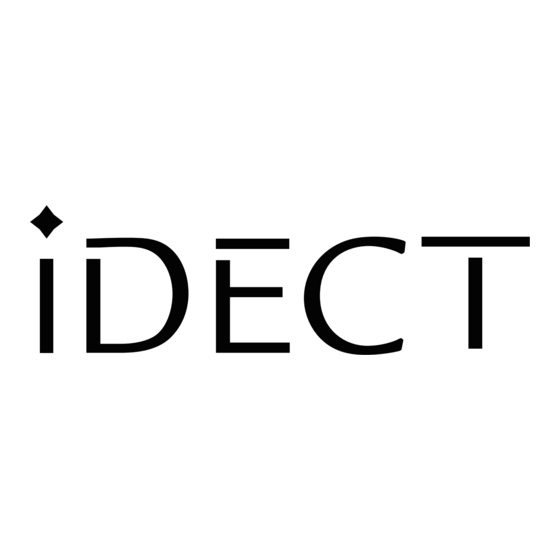Table of Contents
Advertisement
Quick Links
USER GUIDE
iDECT X3 System
Colour Display Telephone with
200 Name and Number Phonebook
and SMS messaging
UK (BTP) Ver 1, March 2007
THIS EQUIPMENT IS NOT DESIGNED FOR MAKING
EMERGENCY TELEPHONE CALLS WHEN THE POWER
FAILS. ALTERNATIVE ARRANGEMENTS SHOULD BE
MADE FOR ACCESS TO DIAL EMERGENCY SERVICES.
Before operating this set,
please read these instructions carefully.
Advertisement
Table of Contents

Summary of Contents for iDect IDECT X3
-
Page 1: User Guide
USER GUIDE iDECT X3 System Colour Display Telephone with 200 Name and Number Phonebook and SMS messaging THIS EQUIPMENT IS NOT DESIGNED FOR MAKING EMERGENCY TELEPHONE CALLS WHEN THE POWER FAILS. ALTERNATIVE ARRANGEMENTS SHOULD BE MADE FOR ACCESS TO DIAL EMERGENCY SERVICES. - Page 2 Important note- This telephone is not designed for Emergency calls when the main power fails. For Emergency calls you should have a basic phone that does not need mains power, connected to your line so that you can make calls during a power failure. iDECT Helpline 0845 345 9677 (for UK only) Monday to Friday from 9:00am to 5:00pm **Please note that all calls are charged at local rate...
- Page 3 Press for intercom calls. PAGE Press for conference calls. RECALL button To navigate within the menu options in the iDECT X3, simply press UP/ BUTTON or DOWN/ key until you reach your selected option; then press the left You may need the Recall...
-
Page 4: What The Symbols Mean
What the symbols mean? New Message Inbox Outbox Delete Messages Settings Calls Lists Received Calls Missed Calls Dialled Calls Delete Calls List Handset Ringtone Ring Volume Earpiece Incoming Call Volume Handset Name Language Menu Colour Options Auto Answer talk PABX Access Code Wall paper Tones Base Settings... -
Page 5: Table Of Contents
Contents What the symbols mean To create a contact in your phonebook Contents To delete contacts in your phonebook Read First before Use To edit contacts in phonebook Choosing a site unit for the base unit To store a last number redial entry and charger pod in phonebook Radio signals between handset... -
Page 6: Read First Before Use
Read First Before Use Choosing a site The base unit and charger pod(s) should be placed on for the base unit level surface, in a position where: and charger pod the mains adapter plug will reach an easily accessible 230-VAC switched mains supply socket - never try to lengthen the mains power cable. -
Page 7: Interference
Move nearer to the base unit within 20 seconds, until the warning tone stops. Otherwise, your call may be cut off. Mains power IMPORTANT - The iDECT X3 base unit must be used with connection the mains adapter supplied with the unit. -
Page 8: Installation And Set-Up
Installation and Set-up Choose a suitable site for the base unit (see page 3). Connect the mains power lead and the telephone line cord into the base unit. Plug one end of the telephone line cord into the socket on the back of the base. -
Page 9: Fit The Rechargeable Batteries In Each Handset
Fit the rechargeable batteries in each handset. A. Push down on the top of the battery B. Lift the battery pack and connect compartment cover (located on the its plug to the socket inside the back of the handset) and slide the compartment, as shown. -
Page 10: Setting Sms
ON. Setting SMS. If the iDECT X3 is the only phone connected to the phone line, the " Terminal Number" parameter in the SMS settings menu (see " SMS text messaging") should be set to 9. -
Page 11: Your Telephone Operations
Your Telephone Operations Switching on/off (when off can't be used for emergency calls) Press the HANG UP/ C button to turn the phone 'ON'. Press the HANG UP/C button and hold for two seconds to turn the phone 'OFF'. ** You can switch the handset off and save battery. Note: To answer a call when the handset is switched off, you need to switch it back on. -
Page 12: Set The Alarm
Press the OK button. à The display show Time (24 Hr):. Use the digit keys to enter the time 0 to 9 - format HH:MM (It's a 24 hour clock). Press the button to confirm. à The display show Time & Date Saved. Press the HANG UP/C button to return to idle mode. -
Page 13: Your Handset's Name (Change The Name)
Set Alarm tone Press the menu button. à The display show SMS. à Use the UP/ or DOWN/ to select Time setting. Press the button. à à The display show Time setting >Alarm. Press the button to select Alarm. Use the UP/ or DOWN/ to select Set Alarm Tone. -
Page 14: Select Your Phone Language
Select your phone language Press the menu button. à The display show SMS. Use the UP/ or DOWN/ to select Handset. Press the button. à The display show Handset >Ringtone. Use the UP/ or DOWN/ to select Language. Press the button, then press the UP/ or DOWN/ button to go through the language list (there are 4 languages to... -
Page 15: Select Your Handset Wallpaper
Select your handset Wallpaper Press the menu button. à The display show SMS. Use the UP/ or DOWN/ to select Handset. Press the button. à The display show Handset >Ringtone. Use the UP/ or DOWN/ to select Wallpaper. Press the button, then press the UP/ or DOWN/ button to go through... -
Page 16: Last Number Redial Function
Answer a call Press the PHONE button to answer a call when the telephone rings. Press UP/ or DOWN/ button to adjust the volume of the earpiece during your conversation (5 volume levels). Press the HANG UP/C button to end the call. Note: If Auto answer is set then lifting the handset off the base or charger will answer the call and no buttons need to be pressed. -
Page 17: Memory/Phonebook Management
Memory/Phonebook management How to enter characters? To use the characters you press on the button where you see the character, e.g. if you want to insert the letter 'A', you press '2' , if you want to insert the letter 'B', you press twice and for 'C', three times etc. -
Page 18: To Create A Contact In Your Phonebook
To create a contact in your phonebook Press the button. à The display show Names >Find Entry. Use the UP/ or DOWN/ to select Add Entry. Press the button. à The display show Add Entry > Name: Use the digit keys to enter the name, e.g. Jane. Press the button to confirm. -
Page 19: To Edit Contacts In Phonebook
To edit contacts in phonebook Press the button. à The display show Names >Find Entry. Press the button, your phonebook list will appear. Use the UP/ or DOWN/ button to stroll through the list of names in your PHONEBOOK. Press the button to select. -
Page 20: To Store A Last Number Redial Entry In Phonebook
To store a last number redial entry in phonebook Press the UP/ to view dialled calls. à The display show Dialled calls. Use the UP/ or DOWN/ button to stroll through the list of dialled numbers. Press the button to select. Use the UP/ or DOWN/ button to select Save Number. -
Page 21: Caller Id Log
Caller ID log To review the caller ID log Press the menu button. à The display show SMS. Use the UP/ or DOWN/ button to select Calls lists Press the button. à The display show Calls lists >Received calls. Press the button and a list of received calls will appear. - Page 22 If you want to clear individually...: Press the button, the list of caller ID will appear. Use the UP/ or DOWN/ to stroll through the list of received numbers. Once selected the number you want to delete, press the button. à...
-
Page 23: Handset Ringer Volume, Melody
Handset ringer volume, melody Change handset ringer volume Press the menu button. à The display show SMS. Use the UP/ or DOWN/ button to select Handset. Press the button. à The display show Handset >Ringtone. Use the UP/ or DOWN/ button to select Ring Volume. -
Page 24: Base Set Ringer Volume And Melody
Base set ringer volume and melody Change base set ringer volume Press the menu button. à The display show SMS. Use the UP/ or DOWN/ button to select Base settings. Press the button. à The display show Base settings >Base Ringtone. Use the UP/ or DOWN/ button to select Base Volume. -
Page 25: Using A Multi-Handset System
Using a multi-handset system Make intercom calls Press the INTERCOM button on any handset (i.e. handset 1). à The display show Internal Call. Use the digit buttons to enter the handset number you want to call. (e.g. Handset 2) Handset 2 will ring. Press the handset 2's PHONE button to answer intercom call. -
Page 26: Paging Handset
Set up a three-way conference You can have a three-way conference when you are on a call with an external line. Press the INTERCOM button on your handset. à The display show Internal Call. Use the digit buttons to enter the handset number you want to enter the conference and the external caller will be automatically put on hold. -
Page 27: Handset Registration
Handset registration * When you purchase a iDECT X3 multi-handset system, all handsets are already registered: you do not need to register any of the handsets. * Handset registration is only necessary when you buy an extra-handset by itself. Registering a handset On the base unit, press and hold the Handset Locator button until you hear registration tone (repeated 'beeps'). - Page 28 De-registering a handset *This operation is necessary when one of your handset is out of order and needs to be repaired. Press the menu button. à The display show SMS. Use the UP/ or DOWN/ button to select Registration. Press the button.
- Page 29 Select a base unit Press the menu button. à The display show SMS. Use the UP/ or DOWN/ button to select Registration. Press the button. à The display show Registration > Register Handset. Use the UP/ or DOWN/ button to select Select Base. Press the button.
-
Page 30: Sms Text Messaging
SMS text messaging You can send and receive up to 35 standard SMS messages with a maximum of 160 characters, or up to 8 messages with up to 612 characters. Set terminal number Press the MESSAGE button. à The display shows SMS >New Message. Use the UP/ or DOWN/ button to select Settings. - Page 31 Set SMS alert Press the MESSAGE button. à The display shows SMS >New Message. Use the UP/ or DOWN/ button to select Settings. Press the button. à The display shows Settings > Service Centres. Use the UP/ or DOWN/ button to select SMS Alert. Press the button.
- Page 32 Set sending centre number Press the MESSAGE button. à The display shows SMS >New Message. Use the UP/ or DOWN/ button to select Settings. Press the button. à The display shows Settings > Service Centres. Press the button. Use the UP/ or DOWN/ button to select Sending Centre.
-
Page 33: Write And Send A Message
Write and send a message Press the MESSAGE button. à The display shows SMS >New Message. Press the button. Enter the text message using the alphanumeric keypad. Press the number key corresponding to your desired alphabet (see Memory phonebook management for keys). * You can clear by pressing the button. -
Page 34: Delivery Receipt
Delivery receipt Before sending a message, you can activate the delivery receipt feature that confirms whether or not the message has been sent. Once you have completed your message, press the button. à The display shows Send to. Use the UP/ or DOWN/ button to select Notify. -
Page 35: Reply A Message
Reply a message When you have read a message and want to send a reply. Press the button to select. à The display shows Reply. Press the button. Enter the text message using the alphanumeric keypad. Press the number key corresponding to your desired alphabet (see Memory phonebook management for keys). -
Page 36: Delete A Message
Press the button to search your phonebook. Use the UP/ or DOWN/ button to stroll through your phonebook. Once you have found the name you want to send the message to press the button to select and number of the person would appear. -
Page 37: Advanced Use Of Your Phone
Advanced use of your phone Handset advanced settings Turn on/off Auto-answer Press the menu button. à The display show SMS. Use the UP/ or DOWN/ to select Handset. Press the button. à The display show Handset >Ringtone. Use the UP/ or DOWN/ to select Auto Talk. -
Page 38: Shortcut To Clear Phonebook Memory
Enter the code using the key pad. Press the button for OK. à The display shows Access Code Saved. Press the HANG UP/C button to go back to idle mode. Shortcut to clear phonebook memory Press the button. à The display show Names >Find Entry. Use the UP/ or DOWN/ button to select Delete all... -
Page 39: Set To Default Settings
Set to default Settings Set handset settings to default Press the menu button. à The display show SMS. Use the UP/ or DOWN/ to select Handset. Press the button. à The display show Handset >Ringtone. Press and hold the HASH button for two seconds. -
Page 40: Change Your Pin Code
Change your PIN code Press the menu button. à The display show SMS. Use the UP/ or DOWN/ to select Base settings. Press the button. à The display show Base settings > Base Ringtone. Use the UP/ or DOWN/ to select System PIN. Press the button. -
Page 41: Select Tone For Dialling
Select mode for dialling Press the button. à The display show Menu >SMS. Use the UP/ or DOWN/ to select Base settings. Press the button. à The display show Base settings > Base Ringtone. Use the UP/ or DOWN/ to select Dial Mode. Press the button. -
Page 42: Set Handset Priority
Set Handset Priority If you have more then one handset you can set one handset to ring before the others. Press the menu button. à The display show SMS. Use the UP/ or DOWN/ to select Base settings. Press the button. -
Page 43: Troubleshooting
Make sure you are using the telephone line cable supplied with your iDECT X3. Other telephone line cables might not work. Move the handset closer to the base unit. - Page 44 Make sure you are using the telephone line cable that was supplied with your iDECT X3. Other telephone line cables might not work. "My call was cut off...
- Page 45 (e.g. it may be an international call.) "When I try to make If you're using a iDECT X3 multi-handset system, check a call, I hear Busy another handsets whether or not they are already on a tone."...
- Page 46 If the fault persists... Disconnect all other instruments connected to the same line as the iDECT X3 and try to make a call. Disconnect the base unit from the telephone line and plug a different hone into the master telephone socket.
-
Page 47: Cleaning And Care
Cleaning and care Do not clean any part of your iDECT X3 with benzene, thinner or other solvent chemicals this may cause permanent damage which is not covered by the Guarantee. When necessary, clean it with a damp cloth. Keep your iDECT X3 away from hot, humid conditions or strong sunlight, and don't let it get wet. -
Page 48: Guarantee And Service
Guarantee and service The iDECT X3 is guaranteed for 12 months from the date of purchase shown on your sales receipt. This guarantee does not cover any faults or defects caused by accidents, misuse, fair wear and tear, neglect, faults on the... -
Page 49: Technical Details
Technical details Standard Digital Enhancement Cordless Telecommunication (DECT) Frequency range 1.88 to 1.9 GHz (bandwidth = 20 MHz) Channel bandwidth 1.728 MHz Operating range Up to 300m outdoors; up to 50m indoors Operating time Standby: 100 hours Talking: 10 hours Battery charge time: 24 hours Temperature range Operating 0 C to 40 C... - Page 50 iDECT Help Line(for UK only): 0845 345 9677 (Local Call rate)