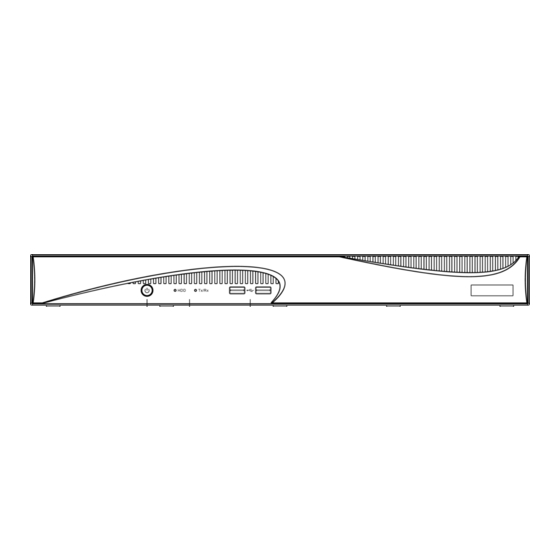
Advertisement
Quick Links
Advertisement

Summary of Contents for HIKVISION DS-WSEWI-T2
- Page 1 DS-Eco Series Workstation (Windows) User Manual...
-
Page 2: Table Of Contents
TABLE OF CONTENTS Chapter 1 Panels Description ................................6 1.1 Front Panel ....................................6 1.2 Rear Panel ....................................7 1.2.1 DS-WSEWI-T2(/8P) Series ............................7 1.2.2 DS-WSEWI-T4(/16P) Series ............................8 Chapter 2 Install Operation System ..............................9 Chapter 3 Start Device up ................................... 15 Chapter 4 HDD Installation ................................16... - Page 3 INDIRECT DAMAGES, INCLUDING, AMONG OTHERS, DAMAGES FOR LOSS OF BUSINESS PROFITS, BUSINESS INTERRUPTION, OR LOSS OF DATA OR DOCUMENTATION, IN CONNECTION WITH THE USE OF THIS PRODUCT, EVEN IF HIKVISION HAS BEEN ADVISED OF THE POSSIBILITY OF SUCH DAMAGES. REGARDING TO THE PRODUCT WITH INTERNET ACCESS, THE USE OF PRODUCT SHALL BE WHOLLY AT YOUR OWN RISKS.
- Page 4 DS-Eco Series Workstation (Windows) User Manual Regulatory Information FCC Information Please take attention that changes or modification not expressly approved by the party responsible for compliance could void the user’s authority to operate the equipment. FCC compliance: This equipment has been tested and found to comply with the limits for a Class A digital device, pursuant to part 15 of the FCC Rules.
- Page 5 DS-Eco Series Workstation (Windows) User Manual Applicable Models This manual is applicable to the models listed in the following table. Series Model DS-WSEWI-T2 DS-WSEWI-T2/8P DS-WSEWI-T/(P) DS-WSEWI-T4 DS-WSEWI-T4/16P Symbol Conventions The symbols that may be found in this document are defined as follows.
- Page 6 DS-Eco Series Workstation (Windows) User Manual Safety Instructions Proper configuration of all passwords and other security settings is the responsibility of the installer and/or end-user. In the use of the product, you must be in strict compliance with the electrical safety regulations of the nation and region.
-
Page 7: Chapter 1 Panels Description
DS-Eco Series Workstation (Windows) User Manual Chapter 1 Panels Description 1.1 Front Panel Purpose: We take the example of DS-WSEWI-T2(8/P) series to describe the front panel. Front panels of other series only vary in chassis. Figure 1-1 Front Panel Table 1-1 Panel Description No. -
Page 8: Rear Panel
DS-Eco Series Workstation (Windows) User Manual 1.2 Rear Panel 1.2.1 DS-WSEWI-T2(/8P) Series Figure 1-2 Rear Panel Table 1-2 Panel Description No. Name Description PoE interface Network interfaces for the cameras and to provide power over Ethernet. Only available for DS-WSEWI-T2/8P. -
Page 9: Ds-Wsewi-T4(/16P) Series
DS-Eco Series Workstation (Windows) User Manual 1.2.2 DS-WSEWI-T4(/16P) Series Figure 1-3 Rear Panel Table 1-3 Panel Description No. Name Description RS-232 Interface Connector for RS-232 devices. DB9 connector for VGA output. Display local video output and menu. LAN1/LAN2 2 RJ-45 10/100/1000 Mbps self-adaptive Ethernet interfaces. -
Page 10: Chapter 2 Install Operation System
DS-Eco Series Workstation (Windows) User Manual Chapter 2 Install Operation System Step 1 Create a bootable USB flash drive by using software like Refus. Step 2 Insert the bootable USB flash drive into the device USB interface. Step 3 Power on device. Device will enter windows setup interface. Step 4 Click Next. - Page 11 DS-Eco Series Workstation (Windows) User Manual Figure 2-2 Start Installing Step 6 Click I don’t have a product key. You are recommended to activate Windows after finishing Windows installation. Figure 2-3 Activate Windows Step 7 Select I accept the license terms and click Next.
- Page 12 DS-Eco Series Workstation (Windows) User Manual Figure 2-4 Notices and License Terms Step 8 Click Custom: Install Windows only (advanced). Figure 2-5 Select Installation Type Step 9 Select a partition. Step 10 Click Next to start installing.
- Page 13 DS-Eco Series Workstation (Windows) User Manual Figure 2-6 Select a Partition Installation will take about 20 minutes. Figure 2-7 Installing Windows Step 11 Device will automatically reboot after finishing Windows installation.
- Page 14 DS-Eco Series Workstation (Windows) User Manual Figure 2-8 Restart Device Step 12 After reboot, customize Windows settings or use express settings by clicking Customize or Use Express settings. Figure 2-9 Express Settings After the settings, device will be ready.
- Page 15 DS-Eco Series Workstation (Windows) User Manual Figure 2-10 Ready Step 13 To activate device, contact the technical support for product key.
-
Page 16: Chapter 3 Start Device Up
DS-Eco Series Workstation (Windows) User Manual Chapter 3 Start Device up Proper startup and shutdown procedures are crucial to expanding the life of the device. Step 1 Check the power supply is plugged into an electrical outlet. It is HIGHLY recommended that an Uninterruptible Power Supply (UPS) be used in conjunction with the device. -
Page 17: Chapter 4 Hdd Installation
DS-Eco Series Workstation (Windows) User Manual Chapter 4 HDD Installation Purpose The following section introduces the HDD installation. Before you start Disconnect the power from the device before installing a hard disk drive (HDD). A factory recommended HDD should be used for this installation. Tools Required: Screwdriver. - Page 18 DS-Eco Series Workstation (Windows) User Manual Figure 4-3 Fix HDD to Device Bottom Step 4 (Optional) Repeat the steps above to install other HDDs. Reinstall the device cover and fasten screws. 0100001080117...
- Page 19 UD08881B...
