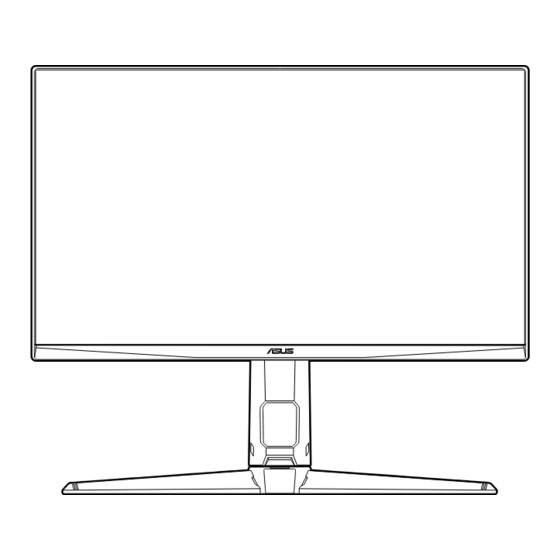
Table of Contents
Advertisement
Advertisement
Table of Contents

Summary of Contents for Asus VG27AQL3A Series
- Page 1 TUF Gaming Monitor VG27AQL3A series User Guide...
- Page 2 Product warranty or service will not be extended if: (1) the product is repaired, modified or altered, unless such repair, modification of alteration is authorized in writing by ASUS; or (2) the serial number of the product is defaced or missing.
-
Page 3: Table Of Contents
Contents Notices ......................iv Safety information ..................v Care & Cleaning ..................vi Takeback Services ..................vii Product information for EU energy label ..........vii Chapter 1: Product introduction Welcome! ..................1-1 Package contents ................. 1-1 Monitor introduction ..............1-2 1.3.1 Front view ............... -
Page 4: Notices
Notices Federal Communications Commission Statement This device complies with Part 15 of the FCC Rules. Operation is subject to the following two conditions: • This device may not cause harmful interference, and • This device must accept any interference received including interference that may cause undesired operation. - Page 5 Canadian Department of Communications Statement This digital apparatus does not exceed the Class B limits for radio noise emissions from digital apparatus set out in the Radio Interference Regulations of the Canadian Department of Communications. This class B digital apparatus complies with Canadian ICES-003. This Class B digital apparatus meets all requirements of the Canadian Interference - Causing Equipment Regulations.
-
Page 6: Safety Information
Safety information • Before setting up the monitor, carefully read all the documentation that came with the package. • To prevent fire or shock hazard, never expose the monitor to rain or moisture. • Never try to open the monitor cabinet. The dangerous high voltages inside the monitor may result in serious physical injury. -
Page 7: Care & Cleaning
This symbol of the crossed out wheeled bin indicates that the product (electrical, electronic equipment, and mercury-containing button cell battery) should not be placed in municipal waste. Please check local regulations for disposal of electronic products. AEEE yönetmeliğine uygundur Care & Cleaning •... -
Page 8: Takeback Services
About Flicker https://www.asus.com/Microsite/display/eye_care_technology/ Takeback Services ASUS recycling and takeback programs come from our commitment to the highest standards for protecting our environment. We believe in providing solutions for our customers to be able to responsibly recycle our products, batteries and other components as well as the packaging materials. -
Page 10: Welcome
Thank you for purchasing the ASUS LCD monitor! The latest widescreen LCD monitor from ASUS provides a broader, brighter and crystal-clear display, plus a host of features that enhance your viewing experience. With these features, you can enjoy the convenience and delightful visual... -
Page 11: Monitor Introduction
Monitor introduction 1.3.1 Front view 5-way) button: • Turns on the OSD menu. Enacts the selected OSD menu item. • Increases/Decreases values or moves your selection up/down/left/right. • Displays the input selection menu when the monitor enters standby mode or displays the “NO SIGNAL“ message. button •... -
Page 12: Back View
USB 3.2 Gen 1 Type-A. These ports are for connection with USB devices, such as USB keyboard/mouse, USB flash drive, etc. AC-IN port. This port connects the power cord. Kensington lock slot. Control buttons. 10. Tripod screw hole. ASUS TUF Gaming Monitor VG27AQL3A series... - Page 13 Chapter 1: Product introduction...
-
Page 14: Assembling The Monitor Arm/Base
Fix the base to the arm by fastening the bundled screw(s). We recommend that you cover the table surface with soft cloth to prevent damage to the monitor. Hinge screw size: M4 x 10 mm. Base screw size: M6 x 16.2 mm. ASUS TUF Gaming Monitor VG27AQL3A series... -
Page 15: Adjusting The Monitor
Adjusting the monitor • For optimal viewing, we recommend that you look at the full face of the monitor, then adjust the monitor to the angle that is most comfortable for you. • Hold the stand to prevent the monitor from falling when you change its angle. •... -
Page 16: Detaching The Arm (For Vesa Wall Mount)
• The VESA wall mount kit (100 x 100 mm) is purchased separately. • Use only the UL Listed Wall Mount Bracket with minimum weight/load 22.7kg (Screw size: M4 x 10 mm) ASUS TUF Gaming Monitor VG27AQL3A series... -
Page 17: Cable Management
Cable management You can organize the cables using the cable managment slot. Remove the cover before putting the cables through the slot and attach the cover back on. Connecting the cables Connect the cables as the following instructions: • To connect the power cord: Connect one end of the power cord securely to the monitor’s AC input port, the other end to a power outlet. -
Page 18: Turning On The Monitor
ASUS customer service. Turning on the monitor Press the power button . See page 1-2 for the location of the power button. The power indicator lights up in white to show that the monitor is ON. ASUS TUF Gaming Monitor VG27AQL3A series... - Page 19 Chapter 2: Setup...
-
Page 20: Osd (On-Screen Display) Menu
) button up/down to change the settings of the selected function. To exit and save the OSD menu, press the button or move the ) left repeatedly until the OSD menu disappears. To adjust other functions, repeat steps 1-3. ASUS TUF Gaming Monitor VG27AQL3A series... -
Page 21: Osd Function Introduction
3.1.2 OSD function introduction Gaming ASUS TUF GAMING 2560x1440 GameVisual Input Select 180Hz VG27AQL3A Racing Mode DisplayPort Variable OD Gaming Variable Refresh Rate ELMB/ELMB SYNC Image GamePlus GameVisual Color Shadow Boost Input Select MyFavorite Back Enter EXIT • Variable OD: Improves the gray level response time of the LCD panel. - Page 22 PCs. MOBA Mode: This is the best choice for multiplayer online battle arena game playing with GameVisual Video intelligence Technology. Night Vision: Best choice for dark-scene games or movies with GameVisual Video intelligence Technology. ASUS TUF Gaming Monitor VG27AQL3A series...
- Page 23 VividPixel: Enhances the outline of the displayed picture and generates high-quality images on screen. • HDR Setting: Contains 3 HDR modes, including ASUS Gaming HDR, ASUS Cinema HDR and Console HDR. Brightness Adjustable: The HDR brightness can be adjusted when the Brightness Adjustable function is enabled.
- Page 24 Dynamic Dimming: Synchronizes with contents while contrast changing to execute backlight dynamic dimming. • ASCR: Turns on/off the ASCR (ASUS Smart Contrast Ratio) function. This function is only available under Scenery Mode, Cinema Mode, RTS/RPG Mode or FPS Mode. •...
- Page 25 Color Set a desired color setting from this menu. ASUS TUF GAMING 2560x1440 GameVisual Input Select 180Hz VG27AQL3A Racing Mode DisplayPort Color Temp. Gaming Saturation Image Color Input Select MyFavorite Back Enter EXIT • Color Temp.: Contains 4 modes including Cool, Normal, Warm, and User Mode.
- Page 26 Sound: Sets the sound related settings from this menu. Volume: The adjusting range is from 0 to 100. Mute: Toggles the monitor sound between on and off. • USB setup: Turns On/Off the USB Hub function during standby mode. ASUS TUF Gaming Monitor VG27AQL3A series...
- Page 27 • Power Indicator: Turn the power LED indicator on/off. • Power Key Lock: Enables or disables the power key. • Key Lock: To disable all function keys. Press over 5 seconds to cancel the key lock function. • Power Setting: Standard Mode: Standard mode setting may result in higher power consumption.
-
Page 28: Specifications Summary
Dimensions (W x H x D) with stand 615 x (404~534) x 215 mm 815 x 477 x 170 mm (package) Weight (Esti.) 6.9 kg (Net); 4.6 kg (without stand); 9.3 kg (Gross) ASUS TUF Gaming Monitor VG27AQL3A series... - Page 29 Multi-languages 22 languages (English, French, German, Italian, Spanish, Dutch, Portuguese, Russian, Czech, Croatian, Polish, Romanian, Hungarian, Turkish, Simplified Chinese, Traditional Chinese, Japanese, Korean, Thai, Indonesian, Persian, Ukrainian) Accessories Quick start guide, warranty card, power cord, DisplayPort cable (optional), HDMI cable (optional), USB cable (optional), L-shaped screwdriver (optional), 4 screws, 4 rubbers Compliance and Standards...
-
Page 30: Outline Dimensions
3.3 Outline dimensions 366.52 [14.43] 19.81 167.84 [0.78] [6.608] 215.14 [8.47] 187.18 335.67 [7.369] [13.215] 533.88 [21.019] [5.118] 357.8 [14.087] 404.22 [15.914] 167.36 [6.589] [3.937] [4.606] ASUS TUF Gaming Monitor VG27AQL3A series 3-11... -
Page 31: Troubleshooting (Faq)
3.4 Troubleshooting (FAQ) Problem Possible Solution Power LED is not ON • Press the button to check if the monitor is in the ON mode. • Check if the power cord is properly connected to the monitor and the power outlet. The power LED lights amber and there is •... -
Page 32: Supported Operating Mode
2560 x 1440 165Hz 2560 x 1440 180Hz When the monitor is operating in the video mode (ie, not displaying data), the following high definition modes shall be supported in addition to standard definition video. ASUS TUF Gaming Monitor VG27AQL3A series 3-13... - Page 33 Video Timing Resolution frequency HDMI Refresh rate Refresh rate 720 x 480P 59.94Hz 59.94Hz 720 x 480P 60Hz 60Hz 720 x 576P 50Hz 1280 x 720P 50Hz 1280 x 720P 59.94Hz 59.94Hz 1280 x 720P 60Hz 60Hz 1440 x 480P 1440 x 576P 50Hz 1920 x 1080P...











