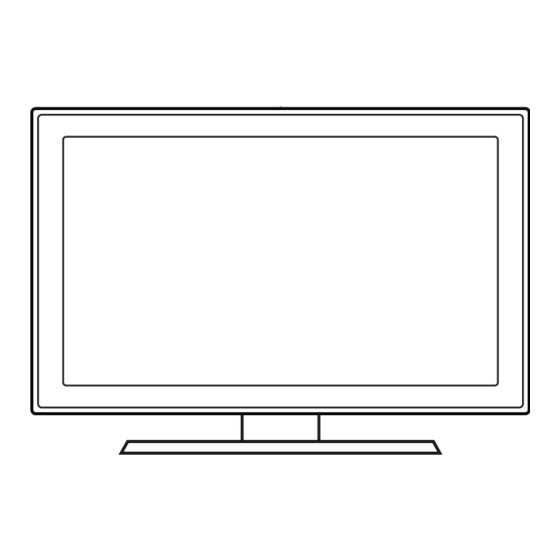
Summary of Contents for Samsung NE470
- Page 1 NE460/470/473/477/478 LED TV Installation manual Thank you for purchasing this Samsung product. To receive more complete service, please register your product at www.samsung.com/register Model Serial No.
- Page 2 Failing to maintain proper ventilation may result in a fire or problems with the product caused by an increase in its internal temperature. ✎ When using a stand or wall-mount, use parts provided by Samsung Electronics only. ✎ Using parts provided by another manufacturer may cause difficulties with the product or result in injury caused by the product falling.
-
Page 3: Table Of Contents
Contents y Accessories ..................................4 y Installing the LED TV Stand ............................5 y Assembling the swivel stand (Depending on models) ..................10 y Using the TV's Controller ............................12 y The Connection Panel ..............................13 y Using the TV's remote Controller ..........................19 y Connecting the TV to the Lodgenet game controller or a STB of a SI vendor ........... -
Page 4: Accessories
Accessories ✎ Please make sure the following items are included with your LED TV. If any items are missing, contact your dealer. ✎ The items’ color and shape may vary, depending on the model. ✎ The parts for the stand are listed under Stand Components on the following page. List of Parts Safety Guide / Quick Setup Guide Remote Control &... -
Page 5: Installing The Led Tv Stand
Installing the LED TV Stand Components When installing the stand, use the provided components and parts. ◆ HG32NE460S X 8 (M4 X L12) Stand Guide Stand Screws X4 (M4 X L12) Attention DO NOT USE DO NOT DO NOT USE GREASE USE OIL CHEMICALS... - Page 6 ◆ HG24NE470A 1 EA x3 (M4 x L12, for 24” models) Stand Screws x3 (M4 x L12) ✎ Place a soft cloth over the table to protect the TV, and then plac e the TV on the cloth screen-side down. ✎...
- Page 7 ◆ HG32NE470S/HG40NE470S/HG43NE470S/HG50NE470S/HG55NE470/HG32NE477S/HG40NE477S/HG43NE477S/ HG50NE477S/HG55NE477 x8(M4 X L12) x4(M4 X L12) Stand Guide Stand Screws Security Screws x 4 (M4 X L12) (M4 X L12) x 4 (M4 X L12) Front TOP View ✎ Place a soft cloth over the table Side to protect the TV, and then place Attention the TV on the cloth screen-side...
- Page 8 ◆ HG32NE478B 1 EA 1 EA x7 (M4 X L12) x 3 (M4 X L12) Stand Guide Stand Screws Security Screws (M4 X L12) x3 (M4 X L12) Front x3 (M4 X L12) TOP View ✎ Place a soft cloth over the Attention table to protect the TV, and then place the TV on the cloth...
- Page 9 ◆ HG60NE470/HG60NE477 x4 (M4 X L10) 1 EA x4 (M4 X L12) x4 (M4 X L12) Stand Guide Stand Screws Security Screws (M4 X L12) x4 (M4 X L10) Front x4 (M4 X L12) ✎ Place a soft cloth over the TOP View table to protect the TV, and Side...
-
Page 10: Assembling The Swivel Stand (Depending On Models)
Assembling the swivel stand (Depending on models) You can configure these stands so that the TVs swivel 20 degrees left and right, 60 degrees left and right, or 90 degrees left and right using the BRACKET HOLDER SWIVEL. 20° swivel To configure the TV so that it swivels 20°... - Page 11 Hotel Mount Kit Bolt + Nut Short Bolt (2EA) Long Bolt (2EA) Nut (2EA) Washer (2EA) Affix the stand to a flat surface such as a dresser Bottom top, desk top, or entertainment center as shown. WARNING: To prevent injury, you must attach this TV securely to the floor, a table, a dresser top, etc. with the Hotel Mount Kit as described in these instructions.
-
Page 12: Using The Tv's Controller
Using the TV's Controller 22/32/24/28/55/60/65NE47* The TV’s Controller, a small joy stick like button on the rear right side of the TV, lets you control the TV without the remote control. Selecting the Media Play TV Controller The image is drawn as if Selecting the Menu Select a source. -
Page 13: The Connection Panel
The Connection Panel HG32NE460S AV IN AV IN HDMI IN 2 HDMI IN 2 (DVI) (DVI) EX-LINK EX-LINK AUDIO AUDIO HDMI IN HDMI IN 2 (ARC) 2 (ARC) HG40NE460S/HG43NE460S/HG50NE460S HDMI IN 2 (ARC) HDMI IN 2 HDMI IN 2 (ARC) (DVI) (5V 0.5A) HDMI IN 2... - Page 14 HG28NE473 - SIDE - PILLOW (5V 0.5A) /CLONING HDMI IN 1 HDMI IN 2 (DVI) (ARC) AV IN AUDIO EX-LINK ANT IN AIR/CABLE HG32NE473 - SIDE - AV IN PILLOW EX-LINK AUDIO HDMI IN 2 (ARC) English...
- Page 15 HG32NE470S/HG32NE477S AV IN EX-LINK HDMI IN 2 (DVI) AUDIO HDMI IN 2 (ARC) DATA HG24NE470/HG28NE470/HG40NE470S/HG43NE470S/HG50NE470S/HG55NE470/HG60NE470S/ HG40NE477S/HG43NE477S/HG50NE477S/HG55NE477/HG60NE477S HDMI IN 2 (ARC) (5V 0.5A) /CLONING HDMI IN 1 (DVI) AV IN AUDIO EX-LINK ANT IN AIR/CABLE English...
- Page 16 HG22NE478/HG32NE478/HG40NE478S/HG43NE478S/HG50NE478S/HG55NE478/HG65NE478 HDMI IN 2 (DVI) (5V 0.5A) GAME HDMI IN 2 /CLONING CONTROL (ARC) DATA HDMI IN 1 (DVI) AV IN AUDIO EX-LINK ANT IN AIR/CABLE ✎ Connect an external device to your TV, make sure that the TV and the device are turned off. ✎...
- Page 17 Display Modes You can also select one of the standard resolutions listed in the Resolution column. The TV will automatically adjust to the resolution you choose. After connecting a computer to the TV, set the screen resolution for the TV on the computer. The optimal resolution is 1920 x 1080 @ 60 Hz.
- Page 18 ✎ Optimal resolution is 1920 X 1080 @ 60 Hz. Horizontal Vertical Frequency Pixel Clock Sync Polarity Frequency Display Mode Display Format (Hz) (MHz) (H / V) (kHz) 720 x 400 70Hz 31.469 70.087 28.322 640 x 480 67Hz 35.000 66.667 30.240 832 x 624...
-
Page 19: Using The Tv's Remote Controller
Using the TV's remote Controller Display and select the available video Turns the TV on and off. sources. Press to directly access channels. Press to select additional digital Return to the previous channel. channels being broadcast by the same Cut off the sound temporarily. station. - Page 20 Installing batteries (Battery size: AAA) Rear of the Remote ✎ After you have installed the batteries, use a screwdriver to screw in the screw that holds the battery cover closed. Installing Batteries into the Remote (battery size: AAA) Match the polarity of the batteries to the symbol in the batter compartment. ✎...
-
Page 21: Connecting The Tv To The Lodgenet Game Controller Or A Stb Of A Si Vendor
Connecting the TV to the Lodgenet game controller or a STB of a SI vendor HE470/HE477 TV Rear Panel ETH MODEM Data Cable 1. Connect the DATA jack of the TV to the ETH MODEM jack of the STB (SBB) with the Data cable. ✎... - Page 22 Contact your nearest dealer or your SI Vendor to buy the data cable not included in the TV. Confirm the code on the Code Label Note the labeled end. Note the labeled end. SI Vendor Cable code Pin assign Remark Samsung BN39-00865B Enseo Guest-Tek NXTV BN39-01011B nStreams BN39-01110A BN39-01011C ✎...
-
Page 23: Connecting The Audio Output To An Audio Amplifier
Connecting the Audio Output to an Audio Amplifier TV Rear Panel AUDIO IN AUDIO OUT Audio Amplifier 1 Stereo cable 1. Connect the AUDIO OUT port of the TV to the Audio In port of an audio amplifier with a stereo cable. (Stereo cable not provide) English... -
Page 24: Connecting The Mediahub Hd
Connecting the MediaHub HD Output to any external source connected to MediaHub HD on the hotel desk. (Inlay sample may vary depending on the model.) MediaHub HD Rear HDMI RS/232 TV Rear Panel HDMI IN 2 (ARC) 2 HDMI cable DATA DATA HDMI IN 1... -
Page 25: Connecting The Rjp (Remote Jack Pack)
HDMI IN port of the TV to the HDMI port of the RJP. 4. Connect the EX-LINK port of the TV to the RS/232 port of the RJP. ✎ This Samsung TV is compatible with the TeleAdapt TA-7610 RJP only. English... - Page 26 y RJP (Remote Jack Pack): The RJP is a hardware module that has different Audio Video inputs (A/V, Audio, PC and HDMI) and corresponding outputs. The corresponding outputs are connected from the RJP to the TV. The RJP communicates with the TV via RS232. The RJP communicates with the TV by sending messages regarding Active/ Inactive sources.
-
Page 27: Setting The Hotel Option Data
After a menu appears, follow these general directions to navigate and change values: – Use the Up and Down arrow buttons on the Samsung remote to move from menu item to menu item. – Press the ENTERE or Left or Right arrow buttons to select a menu item. The screen displays that menu item only. - Page 28 478 y Standalone mode : TV works alone, without an SI STB or SBB. models) y Interactive mode: Samsung / OCC / MTI / Nstreams / Enseo / Cardinal / Guestek / (Samsung SeaChange / MDC / Innvue SI Vendor...
- Page 29 Menu Item initial Value Description Gives you direct, immediate access to some of the Channel menu functions on the user Channel Setup Channel menu such as Auto Program, Antenna selection, etc. The Channel Editor lets you edit the channels stored in the TV's memory. Using Channel Editor you can: y Change the channel numbers and names, and sort the channels in your desired channel number order.
- Page 30 Hospitality Logo DL … y BMP or AVI files only. y Max file size: BMP - 960 X 540. AVI - 30MB. y The file can only be named samsung.bmp or samsung.avi. Logo Display Time … Hospitality Logo Display Time (3/5/7 seconds).
- Page 31 Menu Item initial Value Description Clone TV to USB Clone the current TV options to a USB memory device. Clone USB to TV Clone the saved TV options on a USB memory device to the TV. Cloning Setting Auto If you set Setting Auto Initialize to On, and the TV's power is turned off and on, the guest Initialize side menu items are restored to their cloned values.
- Page 32 Pro:Idiom encryption. If your broadcasting system does not have a problem, contact Samsung Service. If STB SI Vendor Setting appears to have failed and communication with the SI STB or SBB has failed, first check your SI STB or SBB.
- Page 33 Using the Sports(or Soccer) Mode Sports(or Soccer) Mode t MENU m → Applications → Sports(or Soccer) Mode → ENTER ✎ This mode provides optimized condition for watching sports games. y a (Zoom): Pause playback and divide the picture into 9 parts. Select a part to zoom it in. Press this button again to resume.
- Page 34 Logo File Format – The TV supports only BMP and AVI format. – The file name must be samsung.bmp or samsung.avi. – The maximum resolution of the BMP format is 960 x 540. – The maximum file size for AVI format is 30MB.
- Page 35 USB Cloning The USB Cloning function lets you download user-configured settings (Picture, Sound, Input, Channel, Setup, and Hotel Setup) from one TV to a USB device, and then upload these settings from the USB device to other TV sets. This lets you create a standard file of settings and distribute that standard file to all the TVs in your facility.
- Page 36 Settings Cloned in the Hotel Menu Menu Item Cloning Support Hospitality Mode SI Vendor Power On Channel Power On Channel Num Power On Channel Type Power On Volume Power On Volume Num Min Volume Max Volume Power On Source Power On Option Channel Setup Channel Editor Mixed Channel Map...
- Page 37 PI AES Data PI AES Log View PI AES Log Self Diagnosis for TV Self Diagnosis for HTV SW Update Service Pattern ATV Cable AGC Gain DTV Open Cable AGC Gain Sound Bar Out Contact Samsung Standby LED TV reset English...
- Page 38 Multi Code Remocon A Multi Code Remocon is a special remote which is designed to control multiple TVs. This function is useful where there is more than one TV in a location. You can control up to 10 TVs with a different ID code of each remote with no conflicts between the TVs. ID numbers are displayed on each TV's OSD.
- Page 39 Setting Auto Initialize When you clone settings from one TV to another, you clone both the guest side menu and hotel side menu settings: Picture, Sound, Input, Channel, Setup, and Hotel Setup. This lets you set nearly all of the menu values on your hospitality TVs to the same, standard settings.
- Page 40 TV resets all values to their DTV OpenCable AGC Gain Default factory defaults and then Done Sound Bar Out Contact Samsung displays the Hospital Plug Standby LED & Play menu. Go to the first Complete cloning TV Reset Hospital Plug & Play screen and next below.
- Page 41 – If you select Standalone setup from the “Select Hospital TV Mode” OSD, the “Select Menu Language” OSD appears. – Initially highlighted: English – Display time: OSD time out and operation are the same as Samsung’s consumer TV models. – If you press the Enter key, the “Picture Mode” OSD appears. ◆ Configure your TV OSD –...
- Page 42 USB Software Upgrade Method Samsung may offer upgrades to the TV’s SW in the future. Please contact the Samsung Hospitality Hot line at the last page to receive information about downloading upgrades and using a USB drive to update the SW by connecting the USB drive containing the upgrade to the USB port located on the TV.
- Page 43 Samsung Sound-Bars and Hospitality TVs in 2016 – Samsung Sound-Bars and hospitality TVs support the ARC feature in HDMI 1.4. If you connect a compatible Samsung Sound-Bar to a compatible Samsung hospitality TV using a single HDMI cable, guests can listen to the TV's sound through the Sound-Bar.
- Page 44 Channel Bank Editor (Smoovie TV Only) The Channel Bank Editor in conjunction with the SMOOVIE remote lets you control the channels guests have access to. The Channel Bank Editor provides three Banks of channels and lets you select which channels will be available from each bank.
- Page 45 Information About SMOOVIE Remote Controls Channel Bank Editor Bank1 (0) Bank2 (0) Bank3 (0) Registered ----- (Air) ----- (Air) ----- (Air) ----- (Air) ----- (Air) ----- (Air) ----- (Air) ----- (Air) ----- (Air) 63-1 SY5000 Select All Items On Column Deselect All Items On Column Select Return...
- Page 46 Channel Editor The Channel Editor lets you edit the channels stored in the TV's memory. Using Channel Editor you can: – Change the channel numbers and names, and sort the channels in your desired channel number order. – Apply the video mute to channels you select. The video mute blanks out the video from a channel and outputs only the sound while displaying a speaker icon on the screen.
- Page 47 The picture below shows a sample Channel Editor screen. 20-2 ----- (Air) ----- (Air) ----- (Air) 50-1 CH 50.1 50-2 CH 50.2 50-3 CH 50.3 50-4 CH 50.4 51-1 KUSI-HD ----- (Cable) ----- (Cable) ----- (Cable) HDMI1 HDMI2/DVI HDMI3 y a Indicates an analog channel. y Channels without an a are digital channels.
- Page 48 When you press the TOOLS button, the following menu is available. 20-2 ----- (Air) 50-1 CH 50.1 50-3 CH 50.3 51-1 KUSI-HD ----- (Cable) HDMI1 HDMI3 y Edit Channel Number Use Edit Channel Number to change the channel number of a channel you select. To change a channel number, follow these steps: Edit Channel Number 1.
- Page 49 The external sources of this TV are displayed in the last page of the Channel Editor menu as shown in the example below. In the example, there are four external sources connected to the TV, HDMI1, HDMI2(DVI), HDMI3 and AV. –...
-
Page 50: Installing The Wall Mount
Samsung is not liable for these kinds of accidents. y Samsung is not liable for product damage or personal injury when a non-VESA or non-specified wall mount is used or the consumer fails to follow the product installation instructions. -
Page 51: Securing The Tv To The Wall
Securing the TV to the Wall Caution Pulling, pushing, or climbing onto the TV may cause the TV to fall. In particular, ensure that your children do not hang over or destabilize the TV; doing so may cause the TV to tip over, resulting in serious injuries or death. Follow all safety precautions provided on the included Safety Flyer. -
Page 52: Anti-Theft Kensington Lock
Refer to the manual provided with the Kensington Lock for additional information on proper use. The Kensington Lock is not supplied by Samsung. ✎ Please find the “K” icon on the rear of the TV. A Kensington slot is beside the “K”... -
Page 53: Specifications
Specifications Environmental Considerations Operating Temperature 50°F to 104°F (10°C to 40°C) Operating Humidity 10% to 80%, non-condensing Storage Temperature -4°F to 113°F (-20°C to 45°C) Storage Humidity 5% to 95%, non-condensing Model Name HG32NE460S HG40NE460S Display Resolution 1366 x 768 1920 x 1080 Screen Size 32”... - Page 54 Model Name HG60NE470E/HG60NE477E HG28NE470 Display Resolution 1920 x 1080 1366 x 768 Screen Size 60” Class 28” Class (Diagonal) (60.0” measured diagonally) (27.5” measured diagonally) Sound (Output) 10W x 2 5W x 2 Dimensions (W x D x H) Body 1365.0 x 64.4 x 786.4 mm 643.4 x 62.9 x 396.5 mm With stand...
- Page 55 Model Name HG40NE478S HG43NE478S Display Resolution 1920 x 1080 Screen Size 40” Class 43” Class (Diagonal) (39.5” measured diagonally) (42.5” measured diagonally) Sound (Output) 10W x 2 Dimensions (W x D x H) Body 922.7 x 72.0 x 530.7 mm 985.5 x 72.2 x 575.3 mm With stand 922.7 x 226.5 x 582.3 mm...
- Page 56 Supported Video Formats File Extention Container Video Codec Resolution Frame rate(fps) Bit rate(Mbps) Audio Codec DivX 3.11/4.x/5.x/6.x Dolby Digital MPEG4 SP/ASP 1920 x 1080 LPCM *.avi / *.mkv H.264 BP/MP/HP ADPCM *.asf / *.wmv Motion JPEG 640 x 480 (IMA, MS) *.mp4 / *.3gp Window Media Video v9 *.vro / *.mpg...
- Page 57 Supported Subtitle Formats y Internal Name Container Format y External Xsub Picture Format Name File extension SubStation Alpha Text Format MPEG-4 timed text .ttxt Advanced Text Format SubStation Alpha SAMI .smi SubRip Text Format SubRip .srt MPEG-4 timed text Text Format SubViewer .sub Micro DVD...
-
Page 58: Dimensions
Dimensions Front view / Side view HG32NE460 (Unit: mm) 745.4 699.7 394.3 433.9 442.2 484.2 57.9 163.4 69.0 HG40NE460/HG43NE460/HG50NE460 (Unit: mm) HG40NE460 922.7 880.1 802.2 487.4 530.7 555.1 40.5 72.0 170.3 HG43NE460 985.5 942.9 872.3 531.3 575.3 597.1 40.5 72.9 170.3 HG50NE460 1140.8... - Page 59 HG28NE473 (Unit: mm) 643.4 609.5 347.0 396.5 62.9 HG32NE473 (Unit: mm) 745.4 699.7 394.3 442.2 69.0 HG24NE470A (Unit: mm) 561.8 523.3 600.0 295.2 349.1 384.2 47.9 65.2 163.8 English...
- Page 60 HG28NE470 (Unit: mm) 643.4 609.5 347.0 311.4 396.5 435.0 62.9 163.4 HG32NE470S/HG32NE477S/HG40NE470S/HG40NE477S/HG40NE478S/HG43NE470S/HG43NE477S/HG43NE478S/ HG50NE470S/HG50NE477S/HG50NE478S (Unit: mm) HG32NE470S 745.4 699.7 394.3 442.2 484.7 57.9 69.0 192.6 HG32NE477S HG40NE470S HG40NE477S 922.7 880.1 487.4 530.7 582.3 40.5 72.0 226.5 HG40NE478S HG43NE470S HG43NE477S 985.5 942.9 531.3 575.3 624.2...
- Page 61 HG55NE470/HG55NE477/HG55NE478 (Unit: mm) 1231.6 1211.6 682.3 708.6 763.5 226.4 68.6 HG22NE478 (Unit: mm) 506.9 477.5 547.2 269.0 317.1 355.2 46.8 66.2 151.8 English...
- Page 62 HG32NE478B (Unit: mm) 721.4 700.4 394.4 451.3 424.8 466.3 66.8 192.6 HG60NE470/HG60NE477 (Unit: mm) 1365.0 1331.0 749.6 786.4 859.3 355.1 51.6 64.4 English...
- Page 63 HG65NE478 (Unit: mm) 1454.5 1430.5 805.5 835.4 909.7 355.1 56.2 70.9 English...
- Page 64 Rear view HG22NE478 (Unit: mm) 81.2 81.5 80.0 26.0 50.0 75.0 75.0 HG24NE470 (Unit: mm) 94.8 96.2 81.7 22.8 30.8 75.0 75.0 English...
- Page 65 HG28NE470/HG28NE473 (Unit: mm) HG28NE470 69.5 100.0 390.8 100.0 100.0 HG28NE473 HG32NE478 (Unit: mm) 98.5 20.8 109.8 474.7 200.0 200.0 English...
- Page 66 HG55NE470/HG55NE477/HG55NE478 (Unit: mm) HG55NE470 HG55NE477 225.6 91.9 234.5 109.5 400.0 400.0 HG55NE478 HG40/43/50NE4xS (unit: mm) HG40NE460S HG40NE470S 144.6 151.3 187.8 200.0 200.0 623.5 HG40NE477S HG40NE478S HG43NE460S HG43NE470S 182.7 151.6 195.4 200.0 200.0 661.0 HG43NE477S HG43NE478S HG50NE460S HG50NE470S 294.5 224.2 169.7 200.0 200.0 759.1...
- Page 67 HG32NE460S/HG32NE470S/HG32NE477S (unit: mm) HG32NE460S HG32NE470S 144.6 133.3 163.0 459.5 200.0 200.0 HG32NE477S HG60NE470/HG60NE477 (Unit: mm) 339.6 125.9 231.4 964.1 400.0 400.0 English...
- Page 68 HG65NE478 (Unit: mm) 369.1 191.0 223.5 957.0 400.0 400.0 English...
- Page 69 Stand base view HG24NE470/HG22NE478 55.9 mm 226.8 mm 163.8 mm HG28NE470/HG32NE460 311.4 163.4 123.3 R3.75 163.4 311.4 R9.50 30.0 English...
- Page 70 HG40NE460S/HG43NE460S 172.6 136.1 142.1 HG50NE460S 142.6 158.0 187.5 English...
- Page 71 HG32NE470/HG32NE477/HG32NE478 451.3 192.6 124.5 451.3 192.6 55.9 135.0 R9.50(mm) R3.75(mm) 152.0 HG40NE470/HG40NE477/HG40NE478/HG43NE470/HG43NE477/HG43NE478/HG50NE470/HG50NE477/HG50NE478/ HG55NE470/HG55NE477/HG55NE478 556.5 226.5 152.0 556.5 226.5 67.0 135.0 R9.50(mm) R3.75(mm) 152.0 English...
- Page 72 HG60NE470/HG60NE477/HG65NE478 228.4 676.1 355.1 93.6 170.0 187.0 English...
- Page 73 (SAMSUNG) products, and the requirements, conditions, exclusions and limitations contained herein, SAMSUNG will additionally provide Warranty Repair Service in the United States on SAMSUNG products purchased in Canada, and in Canada on SAMSUNG products purchased in the United States, for the warranty period originally specified, and to the Original Purchaser only.
- Page 74 Contact SAMSUNG WORLD WIDE If you have any questions or comments relating to Samsung products, please contact the SAMSUNG customer care center. Country Customer Care Center Web Site CANADA 1-800-SAMSUNG (726-7864) www.samsung.com/us/support MEXICO 1-800-SAMSUNG (726-7864) www.samsung.com/us/support U.S.A 1-866-894-0524 www.samsung.com/us/support © 2016 Samsung Electronics America, Inc...





