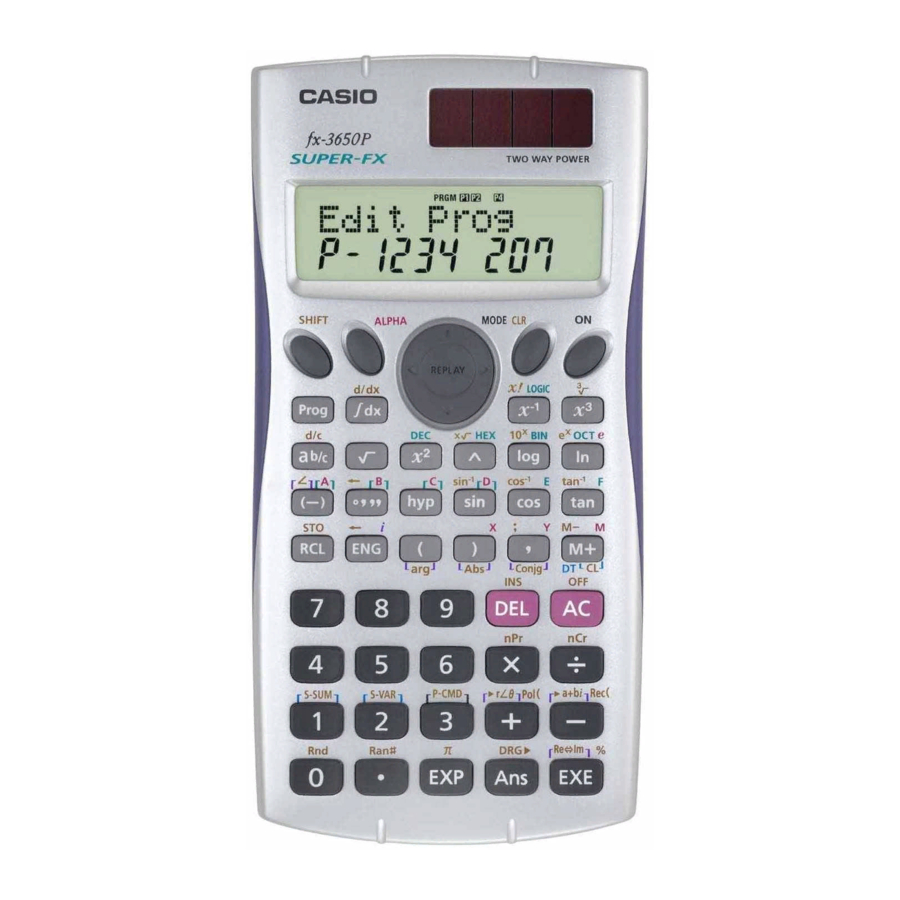
Casio fx-3650P User Manual
Casio calculator user's guide fx-3650p, fx-3950p
Hide thumbs
Also See for fx-3650P:
- User manual (61 pages) ,
- Programming manual (48 pages) ,
- Product catalogue (16 pages)
Table of Contents
Advertisement
Quick Links
Advertisement
Table of Contents

Summary of Contents for Casio fx-3650P
- Page 1 User's Guide Guía del usuario http://world.casio.com/edu_e/...
- Page 2 CASIO ELECTRONICS CO., LTD. Unit 6, 1000 North Circular Road, London NW2 7JD, U.K.
- Page 3 ENGLISH...
-
Page 4: Safety Precautions
• Always make sure that the battery’s positive are facing correctly when you load it into the calculator. • Remove the battery if you do not plan to use the calculator for a long time (fx-3950P). • Use only the type of battery specified for this calculator in this manual. -
Page 5: Handling Precautions
• In no event shall CASIO Computer Co., Ltd. be liable to anyone for special, collateral, incidental, or consequential damages in connection with or arising out of the purchase or use of these materials. Moreover, CASIO Computer Co., Ltd. shall not be liable for any claim of any kind whatsoever against the use of these materials by any other party. - Page 6 • Use a soft, dry cloth to clean the exterior of the calculator. If the calculator becomes very dirty, wipe it off with a cloth moistened in a weak solution of water and a mild neutral household detergent. Wring out all excess moisture before wiping the calculator.
-
Page 7: Table Of Contents
Making Corrections During Input ... 9 k Replay Function ... 9 k Error Locator ... 10 k Exponential Display Formats ... 10 k Initializing the Calculator (Reset Operation) ... 11 Basic Calculations ... 11 k Arithmetic Calculations ... 11 k Fraction Operations ... 12 k Percentage Calculations ... - Page 8 k Square Roots, Cube Roots, Roots, Squares, Cubes, Reciprocals, Factorials, Random Numbers, k Angle Unit Conversion ... 24 k Coordinate Conversion (Pol ( k Engineering Notation Calculations ... 25 Statistical Calculations ... 25 Standard Deviation ... 25 Regression Calculations ... 28 Differential Calculations ...
-
Page 9: Before Getting Started
Before getting started... kKey Markings Many of the calculator’s keys are used to perform more than one function. The functions marked on the keyboard are color coded to help you find the one you need quickly and easily. M– DT CL Function M–... -
Page 10: Modes
Setup screens are described where they are actually used to change the calculator setup. • In this manual, the name of the mode you need to enter in order to perform the calculations being described is indicated in the main title of each section. -
Page 11: Input Capacity
• You cannot make changes to the angle unit or other display format (Disp) settings while the calculator is in the BASE Mode. • The COMP, CMPLX, SD, and REG modes can be used in combination with the angle unit settings. -
Page 12: Error Locator
Display Formats This calculator can display up to 10 digits. Larger values are automatically displayed using exponential notation. In the case of decimal values, you can select between two formats that determine at what point exponential notation is used. -
Page 13: Initializing The Calculator (Reset Operation)
• All of the examples in this manual show calculation results using the Norm 1 format. kInitializing the Calculator (Reset Operation) • Performing the key operation below initializes the calculation mode and setup, and clears replay memory, variables, and all programs. -
Page 14: Fraction Operations
kFraction Operations u Fraction Calculations • Values are displayed in decimal format automatically whenever the total number of digits of a fractional value (integer + numerator + denominator + separator marks) exceeds 10. • Example 1: • Example 2: 3 •... -
Page 15: Percentage Calculations
u Mixed Fraction ↔ • Example: 1 • You can use the display setup (Disp) screen to specify the display format when a fraction calculation result is greater than one. • To change the fraction display format, press the until you reach the setup screen shown below. •... -
Page 16: Degrees, Minutes, Seconds Calculations
* As shown here, if you want to use the current Answer Memory value in a mark up or discount calculation, you need to assign the Answer Memory value into a variable and then use the variable in the mark up/ discount calculation. -
Page 17: Memory Calculations
• Press the number key ( you want to change. (Fix): Number of decimal places (Sci): Number of significant digits (Norm): Exponential display format • Example 1: 200 Ö 7 (Specifies three decimal places.) (Internal calculation continues using 12 digits.) The following performs the same calculation using the specified number of decimal places. -
Page 18: Answer Memory
kAnswer Memory • Whenever you press calculated result automatically updates Answer Memory contents by storing the result. < • In addition to , Answer Memory contents are also updated with result whenever you press through D, or M, X, or Y). •... -
Page 19: Variables
kVariables • There are seven variables (A through D, M, X and Y), which can be used to store data, constants, results, and other values. • Use the following operation to delete data assigned to a particular 0 A j 1 variable: variable A. -
Page 20: Absolute Value And Argument Calculation
kAbsolute Value and Argument Calculation Supposing the imaginary number expressed by the rectangular form is represented as a point in the Gaussian plane, you can determine the absolute value ( number. The polar form is • Example 1: To determine the absolute value ( 3 + 4 (Angle unit: Deg) Imaginary axis... -
Page 21: Conjugate Of A Complex Number
• You select rectangular form ( complex number calculation results. (Disp) :Rectangular form : Polar form (indicated by “ kConjugate of a Complex Number For any complex number • Example: To determine the conjugate of the complex number 1.23 + 2.34 (Result: 1.23 –... - Page 22 • The following are the allowable ranges for each of the available number systems. Binary 1000000000 Octal 4000000000 Decimal –2147483648 Hexadecimal • Example 1: To perform the following calculation and produce a binary result: 110001 10111 11010 Binary mode: • Example 2: To convert the value 22 equivalents.
-
Page 23: Scientific Function Calculations
• Example 4: To perform the following calculation and produce an octal result: ÷ 7654 Octal mode: • Example 5: To perform the following calculation and produce a hexadecimal and a decimal result: or 1101 Hexadecimal mode: Decimal mode: Scientific Function Calculations Use the F key to enter the COMP Mode when you want to perform basic arithmetic calculations. -
Page 24: Hyperbolic/Inverse Hyperbolic Functions
• Press the number key ( you want to use. π (90° = radians = 100 grads) • Example 1: sin 63°52o41 π • Example 2: cos • Example 3: cos • Example 4: tan 0.741 kHyperbolic/Inverse Hyperbolic Functions • Example 1: sinh 3.6 •... -
Page 25: Π , And Permutation/Combination
kSquare Roots, Cube Roots, Roots, Squares, Cubes, Reciprocals, Factorials, Random Numbers, π , and Permutation/Combination • Example 1: • Example 2: • Example 3: 123 ( = 123 ) • Example 4: 123 • Example 5: 12 1728 • Example 6: •... -
Page 26: Angle Unit Conversion
kAngle Unit Conversion • Press to display the following menu. • Pressing , or angle unit. • Example: To convert 4.25 radians to degrees kCoordinate Conversion (Pol (x, y), Rec (r, θ )) u Rectangular Coordinates • Calculation results are automatically assigned to variables X and Y. •... -
Page 27: K Engineering Notation Calculations
• Example 2: To convert rectangular coordinates (1, 3) to polar coordinates ( , ) (Angle unit: Rad) θ 1.047197551 • Press to display the value of kEngineering Notation Calculations • Example 1: To convert 56,088 meters to kilometers → 56.088 (km) •... -
Page 28: Data Input Precautions
• Example: To calculate 55, 54, 51, 55, 53, 53, 54, 52 In the SD Mode: A B 1 < (Scl) Sample Standard Deviation ( Population Standard Deviation ( Arithmetic Mean ( ) = 53.375 Number of Data ( ) = 8 Σ... - Page 29 . Deleting a data value causes all values following it to be shifted up. • Data values you register are normally stored in calculator memory. The message “Data Full” appears and you will not be able to input any more data if there is no memory left for data storage.
-
Page 30: Regression Calculations
Regression Calculations Use the key to enter the REG Mode when you want to perform statistical calculations using regression. REG ... • Entering the REG Mode displays screens like the ones shown below. L i n Log Ex p • Press the number key ( regression you want to use. -
Page 31: Linear Regression
To recall this type of value: yσ yσ Regression coefficient A Regression coefficient B Regression calculation other than quadratic regression Correlation coefficient • The following table shows the key operations you should use to recall results in the case of quadratic regression. To recall this type of value: Σx Σx... - Page 32 In the REG Mode: (Lin) A B 1 < (Scl) (Stat clear) Regression Coefficient A = 997.4 Regression Coefficient B = 0.56 Correlation Coefficient = 0.982607368 Atmospheric Pressure at 18°C = 1007.48 Temperature at 1000 hPa = 4.642857143 Coefficient of Determination = 0.965517241 Sample Covariance = 35 u Logarithmic, Exponential, Power, and Inverse Regression •...
-
Page 33: Quadratic Regression
u Quadratic Regression • The regression formula for quadratic regression is: • Example: Perform quadratic regression to determine the regression formula terms for the data nearby. Next, use the regression formula to estimate the values for 23.5 (estimated value of 38.0 46.4 48.0... - Page 34 1 Linear Regression u Regression coefficient A Σy – B . Σx u Correlation coefficient n . Σxy – Σx . Σy n . Σx – 2 Logarithmic Regression u Regression coefficient A Σy – B . Σ u Correlation coefficient n .
- Page 35 5 Inverse Regression u Regression coefficient A B . Σx Σy – u Correlation coefficient Sxx . Syy Σ –1 – Σ –1 – 6 Quadratic Regression u Regression coefficient A Σy Σx – B u Regression coefficient B xy . B = (S u Regression coefficient C –...
-
Page 36: Differential Calculations
∫ ) at which the differential coefficient is calculated, (∆ p x + , if you want. The calculator automatically if you do not input one. , which define the integration range , which is the number of partitions (equivalent = 150.6666667... -
Page 37: Programming A Calculation
Note! • You can specify an integer in the range of 1 to 9 as the number of partitions, or you can skip input of the number of partitions entirely, if you want. • Internal integration calculations may take considerable time to complete. •... -
Page 38: Storing A Program
Storing a Program Use the following procedure to specify the Edit Prog Mode and store a program in memory. Edit Prog ... • Example: To create a program that uses Heron’s formula to calculate the area of a triangle based on the lengths of its three sides Formula: S = s (s –... - Page 39 • To input a question mark (?), right arrow (→), colon (:), or output command (^), press to select the mark or command you want. See “Useful Program Commands” on page 40 for more information. t F F F 2 4.
-
Page 40: Editing A Program
capacity, you will need to free up more memory capacity by deleting programs or statistical data you no longer need. • See page 44 for information about how bytes are counted and how memory is shared by statistical data. kEditing a Program •... - Page 41 < 3. Press to resume program execution. u Program Execution Notes < • Pressing after program execution finishes causes the same program to be executed again. • You can also run a program from the Run Prog screen by using number keys through can display the Run Prog screen by pressing...
-
Page 42: Deleting A Program
Deleting a Program Use the following procedure to specify the Clear Prog Mode and delete a program from memory. Clear Prog ... • You can also enter the Clear Prog Mode by pressing Prog screen is on the display. • You can select programs individually by specifying a program number from P1 through P4. -
Page 43: Unconditional Jump
u Basic Commands (?) ... Operator input command (→) ... Assign to variable command (:) ... Multi-statement separator code (^) ... Output command u Conditional Jump Commands (S) ... Jump code (when condition is met) ) ... Relational operator (G) ... Relational operator >... -
Page 44: Conditional Jump Using A Relational Operator
• Example: Use Heron’s formula to perform a series of calculations to determine the area of triangles for which the length of side A is fixed, and the lengths of sides B and C are variable. Program ?→A: Lbl 1: ?→B: ?→C: (A + B + C) ÷ 2→D^D × (D – A) × (D – B) × (D –... -
Page 45: Percent Calculations
u Inputting Statistical Data If you select the SD Mode or REG Mode before specifying a program number (P1 through P4), you can input statistical data as part of your program. • Input statistical data using the • In addition to values, you can also input calculation expressions as data. •... -
Page 46: Statistical Data Memory And Program Memory
Statistical Data Memory and Program Memory The following shows how the calculator uses memory for storage of statistical data and programs. Statistical Data Programs kStatistical Data • Each -data or -data (for regression calculations) item and each frequency value (other than 1) that you input uses up eight bytes of memory. -
Page 47: Programs
• Trying to input a data item that takes up more bytes than are currently available in memory area (b) causes the message “Data Full” to appear on the display. If this happens, you can press Though this will allow you to input more statistical data items (and free up memory area (b) for program storage), it also deletes the data items that are currently stored in memory areas (a) and (b). -
Page 48: Technical Information
Make sure you always keep written copies of all important data. kError Messages The calculator is locked up while an error message is on the display. Press to clear the error, or press correct the problem. See “Error Locator” for details. -
Page 49: Order Of Operations
• Divide your calculation into two or more separate parts. Syntax ERROR • Cause • A calculation formula or program formula contains an error. • There is a colon (:) or output command (^) at the end of the program. •... - Page 50 Angle unit conversions (DRG 3 Powers and roots: ^ (x 5 Abbreviated multiplication format in front of memory name, or variable name: 2 6 Type B functions: With these functions, the function key is pressed and then the value is entered.
-
Page 51: Stacks
This calculator uses memory areas, called “stacks,” to temporarily store values (numeric stack) and commands (command stack) according to their precedence during calculations. The numeric stack has 10 levels and the command stack has 24 levels. A stack error (Stack ERROR) occurs whenever you try to perform a calculation that is so complex that the capacity of a stack is exceeded. -
Page 52: Input Ranges
k Input Ranges Internal digits: 12 Accuracy*: As a rule, accuracy is ±1 at the 10th digit. Functions –1 –1 –1 sinh cosh –1 sinh –1 cosh tanh –1 tanh 0 –9.999999999 10 –9.999999999 10 1 1 1 ... - Page 53 Functions 69 ( 1 10 1 10 Pol ( 9.999999999 10 Rec( θ : Same as sin a , b, c °’ ” b, c 1 10 Decimal 0°0°0° Œ0: –1 10 Œ0 0: However: –1 10 Œ0: G 0, –1 10 Œ0 0:...
-
Page 54: Power Supply
The TWO WAY POWER system, however, lets you continue to use the calculator as long as there is enough light to read the display. • Replacing the Battery Either of the following symptoms indicates battery power is low, and that the battery should be replaced. -
Page 55: Replacing The Battery
• Replacing the Battery Dim figures on the display of the calculator indicate that battery power is low. Continued use of the calculator when the battery is low can result in improper operation. Replace the battery as soon as possible when display figures become dim. -
Page 56: Specifications
When this happens, press Specifications Power Supply: fx-3950P: Single G13 Type button battery (LR44) fx-3650P: Solar cell and a single G13 Type button battery (LR44) Battery Life: fx-3950P: Approximately 9,000 hours continuous display of flashing cursor. -
Page 57: Practical Examples
Practical Examples/Ejemplos prácticos kProgram Library Problem: Quadratic Equation Create a program that solves the quadratic equation when values are provided for Problema: Ecuación cuadrática Crear un programa que resuelva la ecuación cuadrática para , cuando se proporcionan valores para = (– ±... - Page 58 Program Execution / Ejecución de programa Display / Presentación X = 1.5 (Value appears in line 2 of display.) (El valor aparece en la línea 2 de la presentación.) X = 2 (Value appears in line 2 of display.) (El valor aparece en la línea 2 de la presentación.) Operation / Operación >...
- Page 59 Problem: Solution of a Triangle when Two Sides and Their Angle are Known Problema: Solución de un triángulo cuando se conocen dos lados y su ángulo. Create a program that calculates the remaining side and two angles of a triangle when the length of two sides ( known.
- Page 60 Program Execution / Ejecución de programa Display / Presentación 597.8321153 (Area)/(Area) 40.30827888 (Length of side (Longitud de lado c) 46.34318362 (Angle 46°20°35.46 67.96709416 (Angle 67°58°1.54 Note • The conditional jump in the latter part of the program performs a process that determines whether angle First it checks whether the sum of the squares of side α...
- Page 61 CASIO COMPUTER CO., LTD. 6-2, Hon-machi 1-chome Shibuya-ku, Tokyo 151-8543, Japan SA0207-C Printed in China RCA 500003-001V01...









