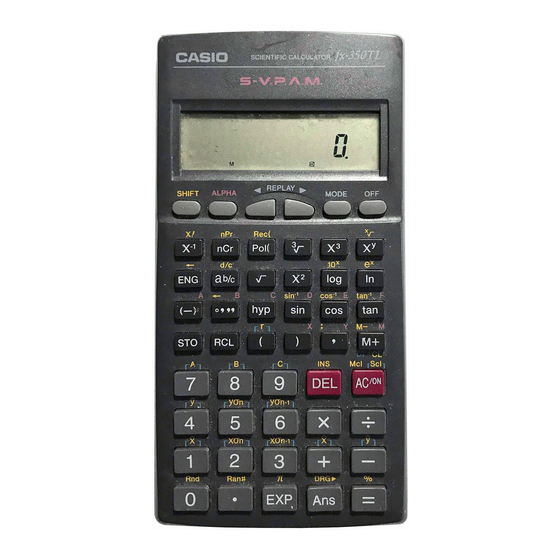Summary of Contents for Casio fx-350TL
- Page 1 User’s Guide Guía del usuario Mode d’emploi Bedienungsanleitung Guida dell’utilizzatore E S F G I...
- Page 2 Removing and Replacing the Calculator’s Cover • To Remove the cover Grasp the top of the cover, and slide the unit out from the bottom. • To Replace the cover Grasp the top of the cover, and slide the unit in from the bottom.
-
Page 3: Safety Precautions
Safety Precautions Be sure to read the following safety precautions before using this calculator. Keep this manual handy for later ref- erence. Caution This symbol is used to indicate information that can result in personal injury or material damage if ignored. -
Page 4: Handling Precautions
The contents of this manual are subject to change without notice. • In no event shall CASIO Computer Co., Ltd. be liable to anyone for special, collateral, incidental, or con- sequential damages in connection with or arising out of the purchase or use of these materials. Moreover, CASIO Computer Co., Ltd. - Page 5 Avoid use and storage in areas subjected to large amounts of humidity and dust. Take care never to leave the calculator where it might be splashed by water or exposed to large amounts of hu- midity or dust. Such elements can damage internal cir- cuitry.
-
Page 6: Table Of Contents
Contents Safety Precautions ... 1 Handling Precautions ... 2 Two-line Display ... 5 Key Layout ... 6 Before Starting Calculations..8 kModes ... 8 kInput Capacity ... 9 kMaking Corrections During Input ... 9 kReplay Function ... 9 kError Locator ... 9 kExponential Display Formats ... -
Page 7: Two-Line Display
kPermutation ... 18 kCombination ... 18 Statistical Calculations ... 19 kStandard Deviation (SD Mode) ... 19 kRegression Calculations (REG Mode) ... 20 Formula Memory (fx-85W ) ... 23 Base- Calculations (fx-85W ) ... 23 Degrees, Minutes, Seconds Calculations ... 25 Technical Information... -
Page 8: Key Layout
Key Layout Key Layout < > fx-350TL Page SHIFT ALPHA Page Page Page Page Page 25 11 Page Page Page Page Page Page Page Page Page fx-85WA/fx-300W: REPLAY Rec ( Ran# MODE 14 11 14 11 20 11 11 11... - Page 9 Key Layout < > fx-85W Page SHIFT ALPHA Page 16 24 Page Page Page Page 25 11 Page Page Page Page Page Page Page Page Page REPLAY Rec ( LOGIC Ran# MODE 15 24 15 24 14 11 14 11 20 11 11 11 11 19 DT CL...
-
Page 10: Before Starting Calculations
• You cannot set the angle unit or the display mode while the calculator is in the BASE-N mode (fx-85W). • The COMP, SD, and REG modes can be used in combi- nation with the angle unit modes. -
Page 11: Kinput Capacity
k Input Capacity • The memory area used for calculation input can hold 79 “steps.” Whenever you input the 73rd step of any calcu- lation, the cursor changes from “_” to “k” to let you know memory is running low. If you still need to input more, you should divide your calculation into two or more parts. -
Page 12: Kexponential Display Formats
Exponential Display Formats This calculator can display up to 10 digits. Larger values are automatically displayed using exponential notation. In the case of decimal values, you can select between two formats that determine at what point exponential notation is used. Press NORM 1 or NORM 2 (fx-85W). -
Page 13: Basic Calculations
Basic Calculations • Use the COMP mode for basic calculations. • Example 1 : 3 (5 10 • Example 2 : 5 (9 7) • You can skip all Memory Calculations k Independent Memory • Values can be input directly into memory, added to memor y, or subtracted from memory. -
Page 14: Fraction Calculations
• Example: 193.2 Ö 23 193.2 Ö 28 193.2 Fraction Calculations k Fraction Calculations • Use the COMP mode for fraction calculations. • Values are automatically displayed in decimal format whenever the total number of digits of a fractional value (integer numerator exceeds 10. -
Page 15: Percentage Calculations
Percentage Calculations • Use the COMP mode for percentage calculations. • Example 1 : To calculate 12% of 1500 • Example 2 : To calculate what percentage of 880 is 660 • Example 3 : To add 15% onto 2500 2500 •... -
Page 16: Scientific Function Calculations
Scientific Function Calculations • Use the COMP mode for scientific function calculations. • = 3.14159265359 k Trigonometric/Inverse Trigonometric Functions • Example 1 : sin63°52o41 fx-85W: Other models: • Example 2 : cos fx-85W: Other models: W R A x \ •... -
Page 17: Khyperbolic/Inverse Hyperbolic Functions
k Hyperbolic/Inverse Hyperbolic Functions • Example 1 : sinh 3.6 • Example 2 : sinh k Angle Unit Conversion • Press • Pressing the corresponding angle unit. • Example : To convert 4.25 radians to degrees fx-85W: Other models: 4.25 k Common and Natural Logarithms/ Antilogarithms •... -
Page 18: Ksquare Roots, Cube Roots, Roots, Squares, Cubes, Reciprocals, Factorials, Random Numbers And Π
k Square Roots, Cube Roots, Roots, Squares, Cubes, Reciprocals, Factorials, Random Numbers and π • Example 1: • Example 2: • Example 3: • Example 4: 123 30 • Example 5: 12 • Example 6: • Example 7: 8! • Example 8: To generate a random number between 0.000 and 0.999 •... -
Page 19: Keng Calculations
(Specifies three decimal places.) fx-85W: Other models: (Calculation continues using 10 display digits) Performing the same calculation using the specified number of decimal places (Internal rounding) F F F F 3 1 • Press fication. For other models, press • Example 2: 1Ö 3, displaying result with two significant digits (SCI 2) fx-85W: Other models:... -
Page 20: Kcoordinate Conversion (Pol(X, Y), Rec (R, Θ ))
k Coordinate Conversion (Pol(x, y), Rec (r, θ )) • Calculation results are automatically assigned to vari- ables E and F . • Example 1: To convert polar coordinates (r 2, to rectangular coordinates (x, y) (DEG mode) • memory. •... -
Page 21: Statistical Calculations
Statistical Calculations k Standard Deviation (SD Mode) F F 1 • Press tistical calculations using standard deviation. For other models, press • Data input always starts with cal memory. • Input data is used to calculate values for Σx Σx σ... -
Page 22: Kregression Calculations (Reg Mode)
Data Input Precautions • inputs the same data twice. • You can also input multiple entries of the same data us- . To input the data 110 ten times, for example, press 110 • The above results can be obtained in any order, and not necessarily that shown above. -
Page 23: Linear Regression
• Linear Regression The regression formula for linear regression is: y • Example: Atmospheric Pressure vs. Temperature Atmospheric Temperature Pressure 10°C 1003 hPa 15°C 1005 hPa 20°C 1010 hPa 25°C 1011 hPa 30°C 1014 hPa Enter REG Mode (Linear Regression) q q 2 1 fx-85W: q 3 1... - Page 24 • Example: 23.5 38.0 46.4 48.0 Enter REG mode (Quadratic regression) F F 2 r 3 fx-85W: q 3 r 3 Other models: A m = 38.0 (Regression Coefficient A) (Regression Coefficient B) (Regression Coefficient C) ˆ y when i = 16) ˆ...
-
Page 25: Formula Memory (Fx-85W)
Formula Memory • Formula memory lets you input a single formula in memory, and then input values for the formula's variables to calculate results. • Memory can hold a single formula, up to 79 steps long. This function can be used in the COMP mode only. •... - Page 26 • You can use the following logical operators between values in Base- (logical sum), xor (exclusive logical sum), xnor (exclu- sive logical sum negation), Not (negation), and Neg (minus). • The following are the allowable ranges for each of the available number systems.
-
Page 27: Degrees, Minutes, Seconds Calculations
< fx-350TL> If the above steps do not correct your problem, press the P button (see page 29) on the back of the calculator to reset it. Pressing the P button deletes all data stored in calculator memory. Make sure you always keep written copies of all important data. -
Page 28: Kerror Messages
Make sure you always keep written copies of all important data. k Error Messages The calculator is locked up while an error message is on the display. Press to display the calculation and correct the problem. See “Error Locator” on page 9 for details. -
Page 29: Korder Of Operations
Other operations are performed from left to right. * Operations enclosed in parentheses are performed first. k Stacks This calculator uses memory areas, called “stacks,” to tem- porarily store values (numeric stack) and commands (com- mand stack) according to their precedence during calcu- lations. -
Page 30: Kpower Supply
Normally, calculators equipped with a solar cell alone can operate only when relatively bright light is present. The TWO WAY POWER system, however, lets you con- tinue to use the calculator as long as there is enough light to read the display. • Replacing the Battery Either of the following symptoms indicates battery power is low, and that the battery should be replaced. -
Page 31: Replacing The Battery
< fx-350TL> This calculator is powered by single G13 Type (LR44) but- ton battery. • Replacing the Battery Dim figures on the display of the calculator indicate that battery power is low. Continued use of the calculator when the battery is low can result in improper operation. -
Page 32: Kinput Ranges
k Input Ranges Internal digits: 12 Accuracy: As a rule, accuracy is ±1 at the 10th digit. Functions DEG 0 RAD 0 GRA 0 DEG 0 RAD 0 GRA 0 DEG Same as sin RAD Same as sin GRA Same as sin –1 –1 –1... - Page 33 Functions Pol(x, y) , ) 0 Rec( θ: Same as sin °’ ” 1 10 Decimal ↔ Sexagesimal Conversions Œ0: –1 10 0: However: –1 10 Œ0: –1 10 0: However: –1 10 Total of integer, numerator, and denominator must be 10 digits or less (including division marks).
-
Page 34: Specifications
Power Supply: fx-85W/ fx-85WA / fx-300W: Solar cell and a single G13 Type button bat- tery (LR44) fx-350TL: Single G13 Type button battery (LR44) Battery Life: fx-85W/ fx-85WA / fx-300W: Approximately 3 years (1 hour use per day). fx-350TL: Approximately 12,000 hours continuous dis- play of flashing cursor. - Page 35 CASIO ELECTRONICS CO., LTD. Unit 6, 1000 North Circular Road, London NW2 7JD, U.K.
- Page 36 CASIO COMPUTER CO., LTD. 6-2, Hon-machi 1-chome Shibuya-ku, Tokyo 151-8543, Japan SA9810-B Printed in China U.S. Pat. 4,410.956 Imprimé en Chine HA310667-1...