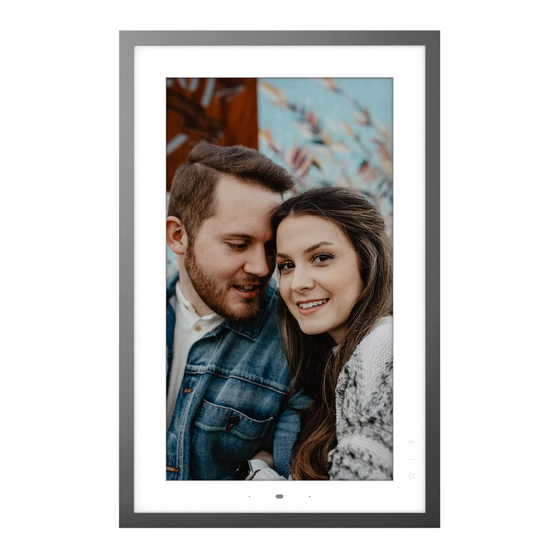Summary of Contents for Lenovo CD-3L501F
- Page 1 Lenovo Smart Frame Safety, Warranty & Quick Start Guide Lenovo CD-3L501F Read this guide carefully before using your device.
-
Page 2: Getting Support
Getting support After the frame is installed, use your mobile phone to search for and download the Lenovo Smart Frame App from Google Play Store or Apple App Store to begin the setup process. To learn more, go to https://support.lenovo.com. -
Page 3: Open Source Information
Lenovo. This offer is valid to anyone in receipt of this Product. You may send your request in writing to the address below accompanied by a check or... -
Page 4: What's In The Box
What’s in the box Safety, Warranty & Quick Start Guide Smart Frame Outer Frame Power adapter Mounting bracket Drill bit with protection cover Strong screws Brick wall plugs Drywall plugs All pictures and illustrations in this document are for your reference only and may differ from the final product. -
Page 5: Device Overview
Device overview Name Model Lenovo Smart Frame Lenovo CD-3L501F Screen Positioning pin Microphones Speakers Gesture/Proximity Sensor Unlock buttons Power adapter connector Virtual buttons Base Service tool All pictures and illustrations in this document are for your reference only and may differ from the final product. -
Page 6: Wall Mounting
Wall mounting Make sure the level is on top and in a horizontal position. Draw the position of the four holes with a pencil. Use a power drill with a 15/64 inch (about 6 mm) drill bit to drill four holes in the wall. -
Page 7: Removal Instructions
Install the outer frame gently to avoid accidental damage. Plug the charger into the power outlet. • Users can choose whether to first install the main frame or outer frame as needed. • The product supports horizontal and vertical rotation. • Caution for outer frame edges. -
Page 8: Desktop Mode
Desktop mode Install the outer frame gently to avoid accidental damage. Connect the power adapter. Make sure the bottom of the product fitting on the table completely. Plug the charger into the power supply. • The outer frame does not have an anti-slip feature, please pay attention to prevent the product from slipping when in desktop mode. -
Page 9: Gesture Control
Gesture Control Swipe left for next item Swipe right for previous item > 55cm < 55cm Swipe up for next channel Gesture sensing range • The virtual buttons located on the right side of the frame will light up when you’re near, indicating the frame is ready for gestures. • To control the frame with gestures, make sure your hand slides parallel to the frame and through the range of the sensor. -
Page 10: Important Safety And Handling Information
Important safety and handling information Plastic bag notice Danger: Plastic bags can be dangerous. Keep plastic bags away from babies and children to avoid danger of suffocation. Safety instructions for parents and adult supervisors Your device is not a toy. As with all electrical products, precautions should be observed during handling and using of electrical products to reduce the risk of electric shock. -
Page 11: Service And Support Information
Log into Smart Frame APP, get support from Lenovo by entering “Help” page. Visit Lenovo’s support website (https://support.lenovo.com) with the device serial number to get more Lenovo support options, or scan the QR code, and then follow the on-screen instructions. -
Page 12: Environmental, Recycling, And Disposal Information
General recycling statement Lenovo encourages owners of information technology (IT) equipment to responsibly recycle their equipment when it is no longer needed. Lenovo offers a variety of programs and services to assist equipment owners in recycling their IT products. For information on recycling Lenovo products, go to http://www.lenovo.com/recycling. -
Page 13: Restriction Of Hazardous Substances Directive (Rohs)
Electronic Equipment enforced by the Government, Decision No 1057 dated 2008/12/03” (“Ukraine TR on RoHS”). India Lenovo products sold in India, on or after May 1, 2012, meet the requirements of the India E-waste (Management) Rules (“India RoHS”). Vietnam Lenovo products sold in Vietnam, on or after September 23, 2011, meet the requirements of the Vietnam Circular 30/2011/TT-BCT (“Vietnam RoHS”). -
Page 14: European Union Compliance Statement
European Union conformity Compliance with the RE Directive Lenovo PC HK Limited declares that the radio equipment type Lenovo CD-3L501F is in compliance with Directive 2014/53/EU. The full text of the EU declaration of conformity is available at the following internet address: https://www.lenovo.com/us/en/compliance/eu-doc... - Page 15 V1.3_20200904 © Copyright Lenovo 2020. 72-WANLUT-QSGC1 Printed in China...