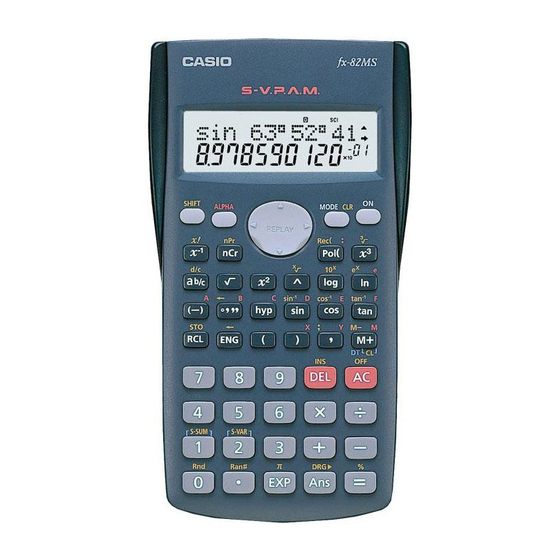Table of Contents
Advertisement
Advertisement
Table of Contents

Summary of Contents for Casio fx-82MS
- Page 2 MASTERING THE CALCULATOR USING THE CASIO fx-82MS Learning and Teaching Support Unit (LTSU) The Learning Centre G u id e b o o k Wr itten by Linda Galligan...
- Page 3 Published by University of Southern Queensland Toowoomba Queensland 4350 Australia http://www.usq.edu.au © University of Southern Queensland, 2006.1. Copyrighted materials reproduced herein are used under the provisions of the Copyright Act 1968 as amended, or as a result of application to the copyright owner. No part of this publication may be reproduced, stored in a retrieval system or transmitted in any form or by any means electronic, mechanical, photocopying, recording or otherwise without prior permission.
-
Page 4: Table Of Contents
TABLE OF CONTENTS PAGE Introduction A word about starting out 1. Addition and subtraction 2. Multiplication and division 3. Brackets 4. Powers 5. Fractions 6. Using the x –1 7. Scientific notation 8. Factorial x! 9. Using memory 10. Statistics 11. - Page 5 13. Exponential and logarithmic functions 14. Degrees, minutes, seconds Review calculator exercises Calculator solutions Your notes...
-
Page 6: Introduction
They have been prepared by staff in The Learning Centre from the Learning and Teaching Support Unit (LTSU) at USQ. The series comprises: Mastering the calculator • Using the Casio fx-100s (also suitable for Casio fx-570) Using the Casio fx-100AU • Using the Casio fx-82LB •... -
Page 7: A Word About Starting Out
Mastering the Calculator using the Casio fx-82MS A word about starting out • Make sure you are in the correct mode selection and that all previous data is cleared. • Example: To perform arithmetic operations press • To clear all values press •... -
Page 8: Mastering The Calculator Using The Casio Fx-82Ms
Mastering the Calculator using the Casio fx-82MS • There is also a mode which gives you a preference for displaying the decimal point as a dot or comma as 34.26 or 34, 26. Press four times until DISP 1 is displayed. -
Page 9: Addition And Subtraction
Mastering the Calculator using the Casio fx-82MS Addition and subtraction 1.1 To add numbers DEL key addition key Find the (it is shown on the photograph of the calculator here). Example To add 7 and 3, type The display should read 10 Example I want to find the total amount I earned in the past four weeks. - Page 10 Mastering the Calculator using the Casio fx-82MS 1.2 Sometimes you make an error when typing in a number If this happens use the key to cancel the number and then type in the correct number and continue. Example If you want to enter 3 + 4 but accidentally type press to cancel the 5.
- Page 11 Mastering the Calculator using the Casio fx-82MS You can also use the insert key to insert anything you omitted. Example If you typed 471 + 56 but you wanted 471 + 576, press the display should read 1047. 1.4 To subtract numbers Find the key (it is shown on the photograph of the calculator following).
- Page 12 Mastering the Calculator using the Casio fx-82MS Example 348 – 24 – 19 The keystrokes are The display should read 305. Sometimes you may have a sum like this: -7 + 4 You can use the key. The key strokes are The display should read -3.
-
Page 13: Multiplication And Division
Mastering the Calculator using the Casio fx-82MS Multiplication and division 2.1 To multiply numbers Find the key (it is shown on the photograph of your calculator here). key for multiplication key for division Example To multiply 7 and 3, type The display should read 21 To find 753 ×... - Page 14 Mastering the Calculator using the Casio fx-82MS 2.2 To divide numbers Find the key (it is shown here on the photograph of the calculator) Example To divide 35 by 7, type The display should read 5 To divide 7 905 by 85, type...
-
Page 15: Brackets
Mastering the Calculator using the Casio fx-82MS Brackets Find the set of bracket keys on your calculator. The fx-100AU allows you to use many sets of brackets. RH bracket key LH bracket key Example Do the calculation 471 – (93 + 11 + 2) on the calculator. (Make sure your calculation is in ordinary comp. -
Page 16: Powers
Mastering the Calculator using the Casio fx-82MS Try these examples: Exercise 1 (a) 25 + (7 + 2 – 4) (b) 18 (3 + 7) [a multiplication sign is understood 18 × (3 + 7)] but you don’t need to press the ×... - Page 17 Mastering the Calculator using the Casio fx-82MS Press the display should read 36. Or you can use the power key on your calculator. Find the ^ key on your calculator (similar to the key on your computer keyboard). Example To square 6,...
-
Page 18: Square Root
Mastering the Calculator using the Casio fx-82MS Exercise 3 You can use this key for other powers as well. Try these examples (a) 7 (b) 8 (c) (0.4) (you do not have to type the brackets in) (d) (–7) (you need to type the brackets in) (e) 5 –4... - Page 19 Mastering the Calculator using the Casio fx-82MS The display will read 6. What do you think __________________________________________________________________________ You should have said 9 because 9 = 81 (Check your calculator) __________________________________________________________________________ What do you think – will be? You should have said ‘you can’t find the square root of a negative’...
- Page 20 Mastering the Calculator using the Casio fx-82MS Exercise 5 Complete the following without using the calculator because 8 because because Check your answers on the calculator. __________________________________________________________________________ 4.3 Other roots You can also use the root key on the calculator. Find the on your calculator.
- Page 21 Mastering the Calculator using the Casio fx-82MS Look at the examples below. Examples ½ (a) 9 and the display should read 3. and the display should read 3. -- - and the display should read 2. ¼ (c) 16 and the display should read 2.
-
Page 22: Fractions
Mastering the Calculator using the Casio fx-82MS Fractions How do you add ----- - ----- - ? Normally you would have to find a common denominator of 252. ----- - ----- - -------- - -------- - -------- - Or you can use your calculator to add fractions. Find the... - Page 23 Mastering the Calculator using the Casio fx-82MS The key storkes required for the calculation ----- - ----- - are: and the display will show 37 252 which is read as -------- - Example Find -- - ----- - Using the calculator the key strokes are:...
-
Page 24: Using The X -1 Key
Mastering the Calculator using the Casio fx-82MS Using the x –1 This is a very useful key in more complex calculations. Find the key on your calculator. Example Look at this simple example × -- - is the same as... -
Page 25: Scientific Notation
Mastering the Calculator using the Casio fx-82MS Scientific notation Sometimes you may have numbers expressed in scientific notation, i.e., 7.24 × 10 instead of 7240. When a number is multiplied by 10 , you move the decimal point three places to the right. - Page 26 Mastering the Calculator using the Casio fx-82MS the display puts the calculator in scientific notation. The calculator then asks SCI 0~9? This gives the option of how many digits are displayed. The gives you 10 digits. Notice a small appears in the screen.
-
Page 27: Factorial
Mastering the Calculator using the Casio fx-82MS Factorial Look at your calculator and find the key with the symbol x! on it. You will come across this symbol when doing the Binomial Distribution. This is called the factorial key. Use the shift key to activate x! Use it to find the 3! and 5!. -
Page 28: Using Memory
Mastering the Calculator using the Casio fx-82MS Using memory To calculate the following it may be useful to use the memory key for each term: Example: 9 16 – 23 16 – 17 16 – --------------------- - ------------------------ - ------------------------ -... - Page 29 Mastering the Calculator using the Casio fx-82MS To do the calculation above, press the following keys - this puts the first term (3.0625) into the memory then press - this adds the second term (3.0625) into memory then press - this adds the third term 0.0625 to memory.
-
Page 30: Statistics
– in data calculations you will usually use the sample standard deviation.) On the Casio fx-82MS, σ and s are found in s-VAR. The positions of keys needed are shown on the diagram below. input data key... - Page 31 Note that once you are in the statistics mode, the keys shown within the blue lines are active. There are 3 such keys on the Casio fx-82MS. Make sure you can locate them. Before starting any computations always clear the statistic’s memories using Scl. Press I will use the data set A (–5, 2, 3, 4, 11) to demonstrate the use of the calculator.
- Page 32 Mastering the Calculator using the Casio fx-82MS Example Use your calculator to find the mean, standard deviation and variance for data set B: –18, 1, 3, 9, 20. (the variance is the square of the standard deviation) __________________________________________________________________________ After you are in the statistics mode and cleared the statistics memories, the keystrokes...
- Page 33 Mastering the Calculator using the Casio fx-82MS 10.2 Mean and standard deviation of frequency distribution Given below is the frequency table for the weights (kg) of a random sample of 30 first year university female students. Find the standard deviation, the variance and the mean.
- Page 34 Mastering the Calculator using the Casio fx-82MS The keystrokes required are: The display should read n = 30. and the display should read 61.766667 and the display should read 1.1943353 and the display should read 1.4264369 Thus, as expected s = 1.2 kg, s = 1.4 kg...
- Page 35 Mastering the Calculator using the Casio fx-82MS (b) The sample of snail foot lengths Snail foot length (cm) Answers: (a) Rainfall statistics mean: µ = 1 265.3 mm standard deviation: σ = 336.4 mm variance: σ = 113141.7 mm (b) Snail statistics mean: = 3.4 cm...
-
Page 36: Linear Regression
Mastering the Calculator using the Casio fx-82MS 11. Linear regression To access the linear regression mode you press key once followed by then a small REG appears ⎡ ⎤ accesses the keys with in blue For entering the first set of data... - Page 37 Mastering the Calculator using the Casio fx-82MS For each banana you have to put in both numbers. To put in the first set of numbers, press the following keys: is used for the 1st variable is used for the 2nd variable Continue in this manner After you have input all the numbers.
- Page 38 Mastering the Calculator using the Casio fx-82MS σ n 0.6432 1 – Press to get 1.05 0.1433 σ n–1 You can also use the to predict the length, given the thickness. If 0.6 is the thickness then press = 5.47mm.
-
Page 39: Trigonometric Functions
Mastering the Calculator using the Casio fx-82MS 12. Trigonometric functions The keys involved are: Important: Make sure that your calculator is in the correct mode. For example, if your calculator has R or G on the display and you wish to work in degrees, press mode twice and then select 1 for degrees. - Page 40 Mastering the Calculator using the Casio fx-82MS The keystrokes on the calculator are: The display should read 1.819851171, so the length of x is about 1.8 cm. Example 2 In the right-angled triangle below, the length of the hypotenuse needs to be calculated.
-
Page 41: Exponential And Logarithmic Functions
Mastering the Calculator using the Casio fx-82MS θ In the diagram, θ –1 To find the value of , you need to use the cos key. The calculator keystrokes are: Note: You must first get the value of the division by using the brackets. - Page 42 Mastering the Calculator using the Casio fx-82MS Example 1 Solve equation Taking logs of both sides; log 2 log 20 ⇒ log 2 log 20 log 20 ⇒ = log 2 To find the value of a , the keystrokes are: The display should read 4.3219281.
-
Page 43: Degrees, Minutes, Seconds
Mastering the Calculator using the Casio fx-82MS The display should read 0.5187675. 0.5187675 Since this is the value of log x, you still need to find x where Without removing the answer of 0.5187675 on your display, press: Your display should now read 3.3019272 Note: You could use the ‘ln’... - Page 44 Mastering the Calculator using the Casio fx-82MS Example 1 Suppose that you have a trigonometric problem where the angle involved is given in degrees × and minutes. e.g. Find x where sin 25° 36 ’ The keystrokes involved are: The display should show 1.728343, so x is approximately 1.73...
- Page 45 Mastering the Calculator using the Casio fx-82MS...
-
Page 46: Review Calculator Exercises
Mastering the Calculator using the Casio fx-82MS Review calculator exercises 1. Perform the following calculations (i) (5 + 4) × 3 (ii) 12.5 – 8 ÷ 0.5 × – (iii) -------------------- - 12.8 (iv) ----------------------- - 16.5 3.8 – ×... -
Page 47: Calculator Solutions
Mastering the Calculator using the Casio fx-82MS Calculator solutions (i) (5 + 4) × 3 = 27 Make sure your calculation is in comp mode. (ii) 12.5 – 8 ÷ 0.5 = -3.5 × – (iii) -------------------- - = 2.5 Either (3 ×... - Page 48 Mastering the Calculator using the Casio fx-82MS √ = ÷ 6 + .2 x ÷ 6 = Calculator keys: 0.1366 x x 2.015 = + 4.1333 – 3 = 4.1333 – 3 – 100 90 – 50 60 – 20 30 –...
-
Page 49: Your Notes
Mastering the Calculator using the Casio fx-82MS Your notes...