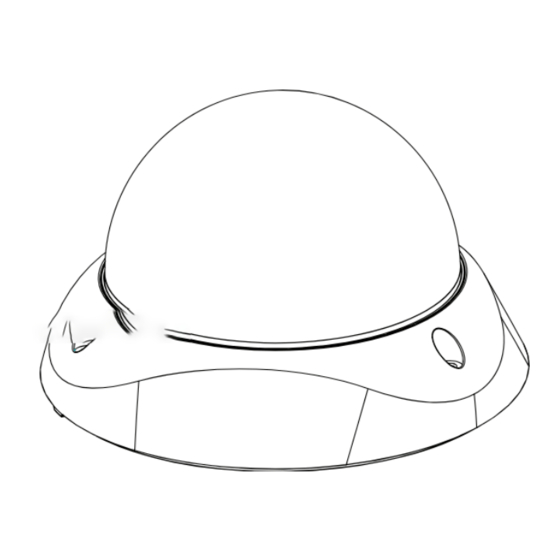
Summary of Contents for LG L6223 Series
- Page 1 OWNER'S MANUAL Color Video Camera Please read this manual carefully before operating your set and retain it for future reference. MODEL L6223 Series P/NO : MFL67259822 1104(V1.0)
- Page 2 FCC WARNING: This equipment may generate or use CAUTION radio frequency energy. Changes or modifications to this equipment may cause harmful interference unless the modifications are expressly approved in the instruction RISK OF ELECTRIC SHOCK manual. The user could lose the authority to operate this DO NOT OPEN equipment if an unauthorized change or modification is made.
- Page 3 Caution: This installation should be made by a qualified • Caution: Danger of explosion if battery is incorrectly replaced. Replaced only with the same or equivalent service person and should conform to all local codes. type recommended by the manufacturer. Dispose Caution: To avoid electrical shock, do not open the of used batteries according to the manufacturer’s cabinet.
- Page 4 LG Electronics hereby declares that this/ Disposal of your old appliance these product(s) is/are in compliance with the essential requirements and other When this crossed-out wheeled bin relevant provisions of Directive 2004/108/ symbol is attached to a product it EC, 2006/95/EC, and 2009/125/EC.
- Page 5 Important Safety Instructions Read these instructions. and the point where they exit from the apparatus. Keep these instructions. 11. Only use attachments/accessories specified by the manufacturer. Heed all warnings. 12. Use only with the cart, stand, tripod, bracket, or Follow all instructions. table specified by the manufacturer, or sold with the Do not use this apparatus near water.
- Page 6 Cautions for Safe Operation Power Supply Operating and storage location This camera must always be operated a AC 24 V or DC 12 V Avoid viewing a very bright object (such as light fittings) Certified/Listed, class 2 power supply only. during an extended period.
-
Page 7: Table Of Contents
Contents Features ................8 SENS-UP setting ............28 White Balance settings ............28 Accessories .................. 8 3D-DNR Setting ...............30 Part Names and Functions ..........9 Day/Night Setting ..............30 Connections ..............11 Privacy Setting .................31 Basic connection ..............11 Special Menu Settings ............32 Installation ..............12 LANGUAGE Setting............33 Mounting the Camera ............12 Setting the COLOR ............33... -
Page 8: Features
Features Accessories This Color Video Camera is designed for installation in a video surveillance system. This manual contains instructions on how to install and manage the Color Video Camera in your video surveillance system. Installation sticker Should you require any technical assistance, please contact authorized service center. -
Page 9: Part Names And Functions
Part Names and Functions a Dome Cover b Lens Cover c Focus lock lever Fixes the focus position after adjusting. d Zoom lock lever Fixes the zoom position after adjusting. e Azimuth adjuster Adjusts the azimuth angle to obtain a level image. f Tilting lock screw Fixes the tilting position after adjusting. - Page 10 Part Names and Functions j Pan adjuster Adjusts the pan position. k Pan lock screw Fixes the panning position after adjusting. l Power input connector Supplies AC 24 V or DC 12 V from an external power source. m Video output connector (BNC type) n Camera mounting bracket This bracket is supplied for ceiling installation.
-
Page 11: Connections
Connections Basic connection Connect a external power source to the power input jack of the camera. The peripheral devices (DVR, monitor, etc.), AC/DC adapter and cables are not supplied. Make the video signal connection between the camera and the monitor or DVR. -
Page 12: Installation
Installation Mounting the Camera Pass the connection cable through the inner side of the ceiling. You can mount the camera on a ceiling or wall. Surface mount Follow the instructions below to surface mount the camera with supplied camera mounting bracket. Use the installation guide template to check the mounting location. - Page 13 Installation Install the camera mounting bracket to the ceiling. Connect the cables to the cable jacks of the camera body.
- Page 14 Installation Wall mount with optional mounting Assemble the camera and mounting bracket. Connect the unit by following step a and b. bracket housing Follow the instructions below to surface mount the camera. with optional mounting bracket housing. Install the mounting bracket housing to the ceiling.
- Page 15 Installation Fasten the camera mounting bracket to the mounting Assemble the camera and mounting bracket. Connect bracket housing. the unit by following step a and b.
-
Page 16: Wall Mount (Optional)
Installation Wall mount (Optional) Connect the cables to the camera jack and attach the camera to the camera installation bracket assembly. Follow the instructions below to install the camera with a wall mount. Drill holes in the wall where you want to install the wall mount. -
Page 17: Image Adjustment
Installation Image Adjustment Attach the camera to the installation bracket assembly. You can manually adjust the pan/tilt/azimuth angles, focus, and zoom while observing the connected monitor. Notes: • Do not hold the camera by lens unit to adjust panning, tilting, or azimuth. •... - Page 18 Installation Connect a portable monitor to the video jack. Adjust the pan/tilt position of the camera. 3-1. Loosen the pan/tilt lock screw. 3-2. Lock the pan/tilt lock screw after adjusting.
- Page 19 Installation Adjust the azimuth angle. Adjust the zoom. 4-1. Loosen the azimuth angle lock screw. 5-1. Unlock the zoom lever. 4-2. Lock the azimuth angle lock screw after adjusting. 5-2. Move the lever to adjust the zoom. 5-3. Lock the lever. NEAR TELE WIDE...
- Page 20 Installation Adjust the focus. 6-1. Unlock the focus lever. 6-2. Move the lever to adjust the focus. 6-3. Lock the lever. NEAR Attach the lens cover and dome cover.
-
Page 21: Menu Operation
Menu Operation This camera utilizes an on-screen user MENU. To set items • UP button: on the menu, use the following buttons. Used to move upper direction on the menu screen. Use this button to select an item or adjust the param- eters. -
Page 22: Osd Menu Overview
Menu Operation OSD Menu Overview Main Menu Sub Menu Contents The following table shows the list of menu items and op- EXPOSURE ALC / ELC / ALC2 SENS-UP AUTO tions. You can adapt the camera to your requirements by STANDARD setting up the respective items in these menus. - Page 23 Menu Operation Main Menu Sub Menu Contents Main Menu Sub Menu Contents ENG/CHN/KOR/JAP/FRE/ITA/SPA/POR/ LANGUAGE DUT/GER/POL/RUS/TUR/ARA/HEB MASK NUMBER AREA1 to AREA8 COLOR EFFECT OFF/ ON DISPLAY SET ON/OFF SHARPNESS 0 to 68 GRAY/ WHITE/ STABILIZER OFF/ ON COLOR SET BLACK PRIVACY HEIGHT 4 to 100 ZOOM...
-
Page 24: General Operation
Menu Operation General Operation Setting the USER TITLE Press [SET] button. You can use the camera identification to assign a number The setup menu screen appears on the monitor. and character to the camera. The USER TITLE is displayed on the upper left of the screen. To disappear the user title, select [OFF]. -
Page 25: Exposure Settings
Menu Operation WDR/BLC setting • END: Confirm your selection or exit the setting • A (Blank): Inserts a space at the cursor position. Use WDR/BLC option to view the object clearly in backlight conditions. • : Moves cursor to left or right. Exposure Settings You can set the exposure options using the EXPOSURE menu. -
Page 26: Brightness Setting
Menu Operation BRIGHTNESS setting • BLC: Camera's backlight compensation feature helps alleviate issues of visibility in high contrast You can increase the brightness of the darkened video. areas. Set the BLC limit. If you set the brightness to lower value, the image is •... -
Page 27: Agc (Automatic Gain Control) Setting
Menu Operation AGC (Automatic Gain Control) setting SHUTTER (Shutter Speed) setting If the images are too dark, change the maximum [AGC] Select the desired shutter speed for camera exposure. You value to make the images brighter. can change the shutter speed to higher speed to capture fast-moving subjects, though the image becomes darker. -
Page 28: Sens-Up Setting
Menu Operation SENS-UP setting Note: If you set to one of the SHUTTER options except AUTO If pictures are not clear due to darkness, this SENS-UP on the [SHUTTER] menu or [AGC] to [OFF], the [SENS-UP] operation would increase the sensitivity of picture. setting is not available and [---] mark is displayed. - Page 29 Menu Operation • ATW (Auto-Tracing White Balance): Use [LEFT] INDOOR: The color temperature or [RIGHT] button to select the ATW then press range for the proper white balance is [SET] button. approximately 3 200 K. You can select the USER MODE. OUTDOOR: The color temperature range for the proper white balance is approximately 5 100 K.
-
Page 30: 3D-Dnr Setting
Menu Operation 3D-DNR Setting Day/Night Setting Select [3D-DNR] option. Select [DAY/NIGHT] option. If pictures are not clear due to brightness, this option Use [LEFT] or [RIGHT] button to select mode would reduce the noise of picture. for Day/Night function. Use [LEFT] or [RIGHT] button to select a option. •... -
Page 31: Privacy Setting
Menu Operation Privacy Setting > LEVEL: Use [LEFT] or [RIGHT] button to select a level. This function is aiming at the protection of personal DWELL TIME: Use [LEFT] or [RIGHT] button > privacy, selecting a screen part black not to be displayed in to select a dwell time. -
Page 32: Special Menu Settings
Menu Operation Special Menu Settings Use [LEFT] or [RIGHT] button to set up the GRAY, WHITE or BLACK on the COLOR SET option. This menu lets you adjust and set up LANGUAGE, COLOR Use [UP] or [DOWN] to select an option then use EFFECT, SHARPNESS, STABILIZER, D-ZOOM, D-EFFECT, [LEFT] or [RIGHT] button to adjust the option. -
Page 33: Language Setting
Menu Operation LANGUAGE Setting Setting the COLOR Select the viewer language for the camera setup menu and You can switch the displayed picture to gray scale or color. OSD information display. Select [COLOR] option on the [SPECIAL] menu. Select [LANGUAGE] option on the [SPECIAL] screen. Use [LEFT] or [RIGHT] button to change a color effect. -
Page 34: Setting The Sharpness Effect
Menu Operation Setting the SHARPNESS effect STABILIZER setting The degree to which the boundary of the two portions is clearly distinguished. The image stabilizer function minimizes the appearance of shaky images caused by low-frequency vibration. Select [SHARPNESS] option on the [SPECIAL] menu. This function is useful for outdoor surveillance. -
Page 35: Setting The D-Zoom (Digital Zoom ) Level
Menu Operation Setting the D-ZOOM (Digital Zoom ) level • TILT: Use [LEFT] or [RIGHT] button to move the screen. (up or down) You can select the digital zoom level. Setting the D-EFFECT (Digital effect) You can select the digital effect. Select [D-ZOOM] option on the [SPECIAL] menu. -
Page 36: Motion Detection Setting
Menu Operation [LEFT] or [RIGHT] button to adjust the option. Motion Detection Setting • HEIGHT: Enlarge or decrease the vertical size of The motion detection detects the moving objects in the the mask. scene by monitoring changes in brightness level. You can •... -
Page 37: Reset Settings
Menu Operation Factory Reset Setting Select [FACTORY RESET] option on the [SPECIAL] menu. Press [SET] button to reset the camera setting to factory setting. -
Page 38: Specification
Specification Item L6223 Series Signal System NTSC Total/Effective Pixels 470 000 Pixels / 440 000 Pixels 410 000 Pixels / 380 000 Pixels Image Device 6 mm CCD XDI-S2 Lens 2.8 mm to 11 mm Vari-focal lens Digital Zoom IRIS Control DC / ELC Sync. - Page 39 Specification Item L6223 Series 3D-DNR (OFF/LOW/MIDDLE/HIGH) Auto Gain Control OFF / LOW / MIDDLE / HIGH Electronic Shutter Speed 1/50 to 1/100 000 1/60 to 1/100 000 Electronic Sensitivity OFF/AUTO (X2, X3, X4, ..., X128) ATW / AWC / PUSH / Manual...














