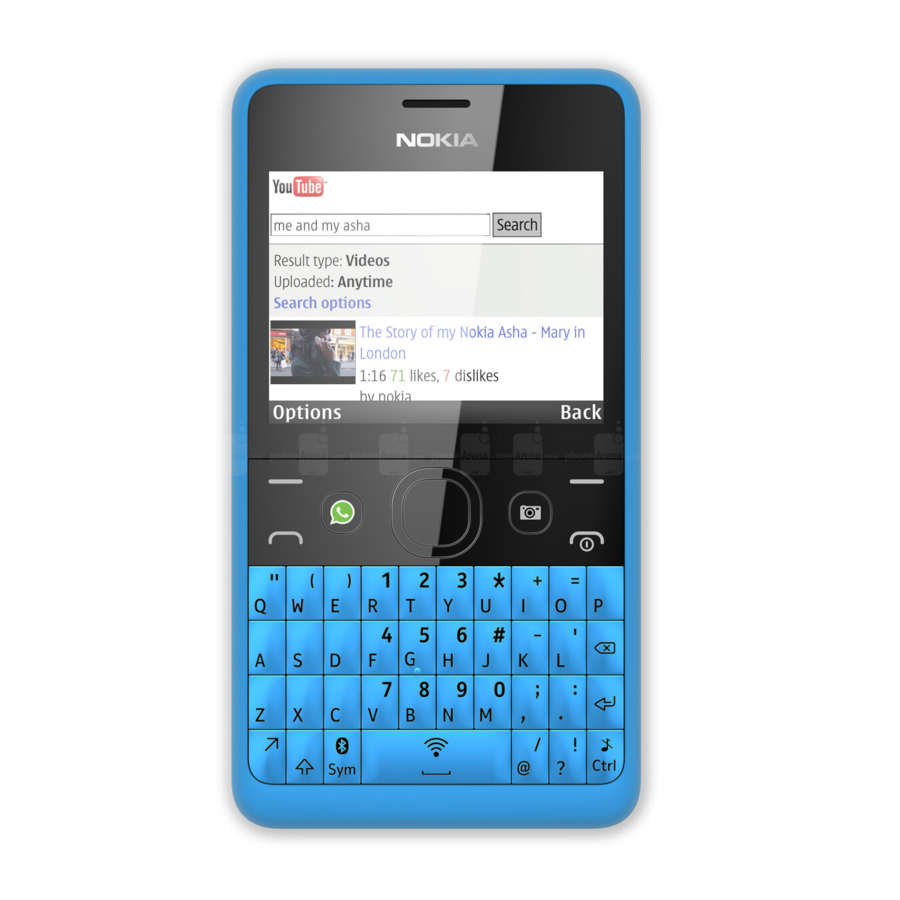Table of Contents
Advertisement
Advertisement
Table of Contents

Summary of Contents for Nokia Asha 210
-
Page 1: User Guide
User Guide Nokia Asha 210 Dual SIM Issue 1.0 EN... - Page 2 Psst... This guide isn't all there is... For info on Nokia Service terms and Privacy policy, go to www.nokia.com/privacy. © 2013 Nokia. All rights reserved.
-
Page 3: Table Of Contents
User Guide Nokia Asha 210 Dual SIM Contents Safety Take a photo Get started Take a self-portrait Keys and parts Send a photo or video Insert SIM card and battery Internet Insert a second SIM card (dual SIM only) Browse the web... -
Page 4: Safety
QUALIFIED SERVICE Only qualified personnel may install or repair this product. BATTERIES, CHARGERS, AND OTHER ACCESSORIES Use only batteries, chargers, and other accessories approved by Nokia for use with this device. Do not connect incompatible products. KEEP YOUR DEVICE DRY Your device is not water-resistant. -
Page 5: Get Started
Read on to learn how to insert a SIM card into your phone. 1. Switch the phone off, and remove the back cover. 2. If the battery is in the phone, lift it out. © 2013 Nokia. All rights reserved. -
Page 6: Insert A Second Sim Card (Dual Sim Only)
You can easily insert a second SIM card (SIM2) without removing the battery. The SIM2 slot on the left edge of the phone can only be used for 2G SIMs. 1. Open the SIM2 cover. © 2013 Nokia. All rights reserved. -
Page 7: Insert A Memory Card
5. Push the SIM in until it's released, and pull the SIM out. Insert a memory card Learn how to insert a memory card into your phone. 1. Switch the phone off, and remove the back cover. © 2013 Nokia. All rights reserved. - Page 8 2. If the battery is in the phone, lift it out. 3. Slide the memory card holder towards the top of the phone. 4. Lift the holder. 5. Put a compatible memory card in, contact area face down. 6. Lower the holder. © 2013 Nokia. All rights reserved.
-
Page 9: Charge The Battery
9. Press the back cover down until it locks into place. Charge the battery Your battery has been partially charged at the factory, but you may need to recharge it before you can use your phone. 1. Plug the charger into a wall outlet. © 2013 Nokia. All rights reserved. -
Page 10: Change The Volume
2. You can also connect a compatible headset or other device to the headset connector. 3. To use the loudspeaker on your phone when calling, select Loudspeak.. You can also use the loudspeaker when listening to radio. In call 123456789 Loudspeak. © 2013 Nokia. All rights reserved. -
Page 11: Copy Content From Your Old Phone
2. To decide every time which SIM to use, select Ask every time. 3. Select SIM1 or SIM2 to set which SIM to use for which connection. Rename your SIM card Select Options > Rename. © 2013 Nokia. All rights reserved. -
Page 12: Basics
2. To go to an app or feature, press the scroll key up, down, left, or right. 3. To open the app or select the feature, press Select. Select 4. To go back to the previous view, press Back. Back 5. To go back to the home screen, press © 2013 Nokia. All rights reserved. -
Page 13: Display Indicators
Select Menu > Settings > Display > Backlight, and change the setting for Backlight intensity. Set the backlight to switch off after a Select Menu > Settings > Display > Backlight, and change short time the setting for Backlight time-out. © 2013 Nokia. All rights reserved. -
Page 14: Personalise Your Home Screen
3. Select Tones > Ringtones. 4. Select the ringtone. Tip: To switch between the silent and normal profile, press and hold Nokia Store Download mobile games, apps, themes, wallpapers, and ringtones to your phone from Nokia Store. © 2013 Nokia. All rights reserved. -
Page 15: Keys On The Keyboard
Many items are free of charge; some you need to pay for with your credit card or on your phone bill. The availability of payment methods depends on your country of residence and your network service provider. To learn more about Nokia Store, go to store.ovi.com. Keys on the keyboard 2 3 4... -
Page 16: Use Predictive Text
Select Options > More > Prediction and select On or Off. Switch between predictive and traditional text While pressing and holding the ctrl key, press the space key. You can also select and hold Options. © 2013 Nokia. All rights reserved. -
Page 17: People & Messaging
Add new contacts to your phone. 1. Select Menu > Contacts. 2. Select Add new. If asked, select where to save the contact. 3. Type in the phone number, and select OK. 4. Write the name, and select Save. © 2013 Nokia. All rights reserved. -
Page 18: Send A Message
Tip: To quickly call your voice mail, press and hold 1 on the home screen. Listen to your voice mail later Select Menu > Messaging > More > Voicemails > Voice call messages > Listen to voicemails. © 2013 Nokia. All rights reserved. -
Page 19: Set Up Your Mail Account
1. Select Menu > Mail. 2. Select a mail service, and sign in. Tip: If you don't have a mail address, you can create a Nokia Mail account during setup. Add a mail account later Select Menu > Mail > Add account, a mail service, and sign in. -
Page 20: Get Social
You must be connected to the internet to chat. Before you can use chat, set up a chat service on your phone. You need a Nokia account to chat. Select Menu > Chat > Chat, and sign in. If asked, select which SIM to use. - Page 21 You can have several conversations going on at the same time. To switch between conversations, select one in Conversations. Using services or downloading content may cause the transfer of large amounts of data, which may result in data costs. © 2013 Nokia. All rights reserved.
-
Page 22: Camera
1. To switch the camera on, press the camera key. 2. Select > 3. Hold the phone with the camera facing you, and follow the instructions you hear. When ready, the phone takes the photo automatically. © 2013 Nokia. All rights reserved. -
Page 23: Send A Photo Or Video
Send several photos or videos at the same time Go to the folder where the photos or videos are, and select Options > Mark and an option. To send, select Options > Share marked and how you want to send. © 2013 Nokia. All rights reserved. -
Page 24: Internet
If you visit the same websites all the time, add them to your favourites, so you can easily access them. 1. Select Menu > Internet. 2. Go to a website. 3. Select Options > Add to favourites. Go to a favourite website Open the Favourites tab, and select a favourite. © 2013 Nokia. All rights reserved. -
Page 25: Entertainment
2. Select a song. To pause or resume playing, press or . Skip to the beginning of the current song Scroll left. Skip to the previous song Scroll left twice. Skip to the next song Scroll right. © 2013 Nokia. All rights reserved. - Page 26 Press the end key. Set the music player to play in the background Select Options > Play in background. Close the music player when it is playing in the background Press and hold the end key. © 2013 Nokia. All rights reserved.
-
Page 27: Office
Save. Nokia Life Nokia Life is a set of services giving you relevant info on topics such as health, agriculture, education, and entertainment. The updates are delivered in text messages to the Nokia Life inbox, in your local language. -
Page 28: Phone Management & Connectivity
Close the Wi-Fi connection Select Menu > Settings > Connectivity > Wi-Fi > Turn off. Tip: To quickly open or close the Wi-Fi connection, on the home screen, press and hold the space key. © 2013 Nokia. All rights reserved. -
Page 29: Back Up Content To A Memory Card
2. To check if there is an update available and to download it, select Downl. phone software. The update may take several minutes. If you encounter problems, contact your network service provider. After the update, go to www.nokia.com/support to get your new user guide. © 2013 Nokia. All rights reserved. -
Page 30: Access Codes
This is used to identify valid phones in the network. The number can also be used to block, for example, stolen phones. You may also need to give the number to Nokia Care services. To view your IMEI number, dial *#06#. © 2013 Nokia. All rights reserved. -
Page 31: Help And Support
Reset your phone. This restores the factory settings, and erases all your personal content, including apps you've purchased and downloaded. If your issue remains unsolved, contact your network service provider or Nokia for repair options. Before sending your phone for repair, always back up your data, as all personal data in your phone may be deleted. - Page 32 10 Nokia does not provide a warranty for or take any responsibility for the functionality, content, or end-user support of third- party apps provided with your device. By using an app, you acknowledge that the app is provided as is. Nokia does not make any representations, provide a warranty, or take any responsibility for the functionality, content, or end-user support of third-party apps provided with your device.
- Page 33 Important: Use encryption to increase the security of your Wi-Fi connection. Using encryption reduces the risk of others accessing your data. 21 Some content is generated by third parties and not Nokia. The content may be inaccurate and is subject to availability. © 2013 Nokia. All rights reserved.
-
Page 34: Product And Safety Information
6. Give the necessary info as accurately as possible. Do not end the call until given permission to do so. When you switch your device on for the first time, you are asked to create your Nokia account. To make an emergency call during the account setup, press the call key. -
Page 35: About Digital Rights Management
DRM or the use of non-DRM-protected content. Battery and charger info Use your device only with an original BL-4U rechargeable battery. Nokia may make additional battery models available for this device. -
Page 36: Additional Safety Information
If you have any questions about using your wireless device with an implanted medical device, consult your health care provider. Accessibility solutions Nokia is committed to making mobile phones easy to use for all individuals, including those with disabilities. For more information, visit the Nokia website at www.nokiaaccessibility.com. -
Page 37: Operating Environment
SAR value of your mobile device is below the limit set by the India Department of Telecommunications. Information about the SAR level of Nokia devices sold in India can be obtained from Nokia’s website at www.nokia.com. -
Page 38: Nokia Original Accessories
To provide the service described above, your mobile phone number, the serial number of your phone, and some identifiers of the mobile subscription are sent to Nokia when you use the phone for the first time. Some or all information may also be sent to Nokia when updating software. - Page 39 TM & © 2013 Nokia. All rights reserved. Third party products/names may be TMs of their respective owners. The Bluetooth word mark and logos are owned by the Bluetooth SIG, Inc. and any use of such marks by Nokia is under license.