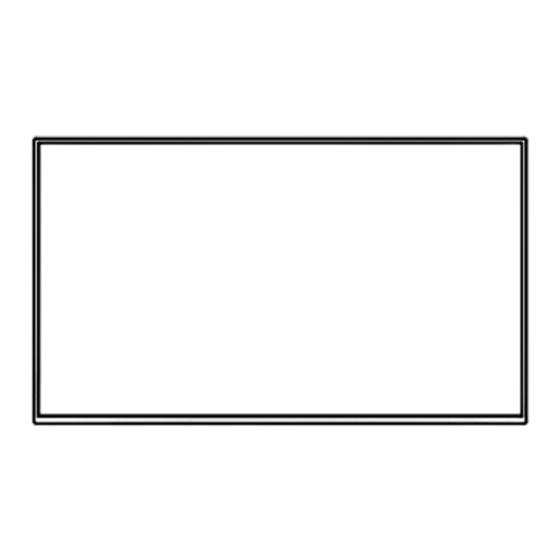
Advertisement
Quick Links
6 series
Quick Start Guide
Register your product:
www.philips.com/my-tv
• Early access to exclusive offers and more!
• Keep track of your product warranty coverage
• Get easy access to product support
Scan to register
Call us:
1-833-978-3323
To obtain assistance, contact Philips customer
care center; In the U.S.A., Canada, Puerto Rico,
or the U.S. Virgin Islands
Scan to call
User manual:
www.philips.com/support
For a detailed manual, please visit our
support page and enter your TV model
number to download.
Scan to download
Chat with us:
http://tinyurl.com/y2e29xsq
For a detailed manual, please visit our
support page and enter your TV model
number to download.
Scan to chat
Advertisement

Summary of Contents for Philips Roku TV 6 Series
- Page 1 Chat with us: 1-833-978-3323 http://tinyurl.com/y2e29xsq For a detailed manual, please visit our To obtain assistance, contact Philips customer support page and enter your TV model care center; In the U.S.A., Canada, Puerto Rico, number to download. or the U.S. Virgin Islands...
- Page 2 Roku account (needed to access entertainment across thousands of streaming channels) • For additional support, please see online owner’s manual at www.philips.com/support Key things to know: A paid subscription or other payments may be required for some streaming channel content.
-
Page 3: Using The Remote
Controls 1 Press to turn the TV on/select input sources. Front Rear Press and hold to turn the TV off. 2 Remote control sensor 3 Press and hold about 10 seconds for factory reset. 1* 2 * Power button is located at the bottom side of the TV Caution A factory reset clears the majority of data from your Roku TV and resets it to a factory default state. -
Page 4: Follow The On-Screen Instructions
Once connected your TV will automatically update with the latest software. This can take a few minutes to update. Once you complete guided setup, your TV will automatically update with the latest software. Your new Philips Roku TV automatically receives regular software updates in the background when it’s connected to the Internet. This allows it to give you a better experience over time. - Page 5 8 Connect antenna or cable (optional) With the tuner built-in you can connect your TV to antenna or cable (free cable only, does not work with cable TV using a set-top box) and enjoy over-the-air entertainment. When the setup wizard is complete, select the Live TV tile from the home screen.
-
Page 6: Important Safety Instructions
To prevent electric shock, match wide blade of plug to wide slot, fully insert. GROUND CLAMP ANTENNA LEAD IN WIRE For fastest support visit us online for chat and self service ANTENNA DISCHARGE UNIT solutions at www.philips.com/support (NEC SECTION 810-20) GROUNDING CONDUCTORS CHILD SAFETY: (NEC SECTION 810-21) - Page 7 Data transmission is always initiated by software, which is the passed down through the MAC, through the digital and analog baseband, and finally to Trademarks are the property of Koninklijke Philips N.V. or their respective the RF chip. Several special packets are initiated by the MAC. These are the owners.
-
Page 8: Limited Warranty
This warranty obligation is limited to the terms as set forth below. Philips and the Philips Shield Emblem are registered trademarks of Koninklijke Philips N.V. and are used under license. ROKU, ROKU TV and the ROKU logo are the trademarks or registered trademarks of Roku, Inc. All other trademarks...












