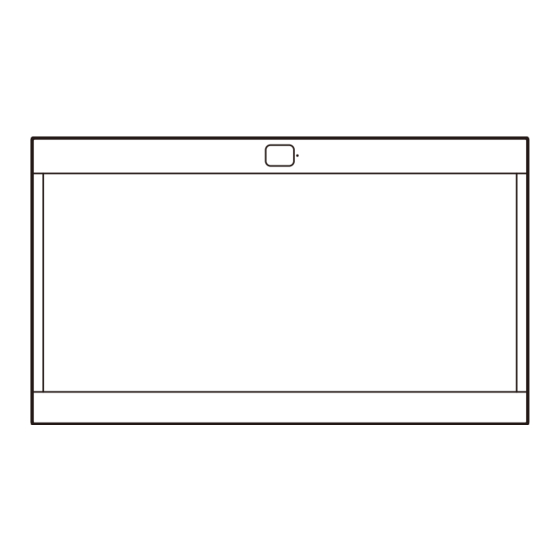Summary of Contents for Sony ELF-SR2
- Page 1 5-047-389-22 (1) Spatial Reality Display Affichage de réalité spatiale Operating Instructions Mode d’emploi © 2022 Sony Corporation ELF-SR2...
-
Page 2: Table Of Contents
English Table of Contents Preparation ............. 10 Preparation 1: Setup ........10 Viewing Environment ........10 Preparation 2: Connection ....... 11 1. Preparing a PC ........11 2. Connecting the Display to a PC ..... 11 3. Connecting the AC Adaptor....12 Preparation 3: Installing the Software on a PC .............. - Page 3 Servicing is required when the below. Refer to them whenever you call apparatus has been damaged in any way, upon your Sony dealer regarding this such as power-supply cord or plug is display. damaged, liquid has been spilled or objects...
- Page 4 Never use strong solvents such as a thinner, alcohol or benzine for cleaning. Do not plug in the display into the wall outlet until the moisture from cleaning has evaporated. Air circulation Periodic vacuuming of the ventilation openings ...
- Page 5 Prohibited Usage Never push objects of any kind into the display through the ventilation openings as they may Do not install/use the display in locations, come in contact with dangerous voltage points environments or situations such as those listed or short out parts that could result in a fire or an below, or the display may malfunction and cause electric shock.
- Page 6 AC power cord for your safety. Do not move the display with the AC power cord (or other cables such as audio and video) connected. Use only an original Sony AC power cord with your display; no brand substitution is allowed.
- Page 7 Notice for customers in the United States of America and display. Canada Volume Adjustment Sony products can be returned for recycling to a When using headphones, adjust the volume to number of locations throughout the United avoid excessive audio levels from causing States and Canada.
- Page 8 Correct hand placement while carrying the Visit: https://www.sony.com/electronics/ display is very important for safety and to avoid support damage. Contact: Sony Customer Information Service Center at 1-866-615-7669 Supplier’s Declaration of Conformity Trade Name: SONY Model: ELF-SR2 Responsible Party: Sony Electronics Inc.
- Page 9 Prepare the display for the Mount Arm Bracket before making cable connections. For product protection and safety reasons, Sony strongly recommends that installation of your display on the Mount Arm be performed by qualified professionals. Do not attempt to install it yourself.
-
Page 10: Preparation
Room illuminance: Approx. 100 to 1,000 lx and developers. 100 lx and over for the surface of the face https://www.sony.net/dev-srd Viewing distance: 50 cm to 70 cm (19 inches View the display avoiding direct outside light ... -
Page 11: Preparation 2: Connection
To use the display, connect the display to a PC. For recommended PC specifications, visit the following site. USB-C https://www.sony.net/dev-srd 2. Connecting the Display to a PC USB-C Connect the display to a PC using one of the HDMI cable (supplied) following connection methods , , or . -
Page 12: Connecting The Ac Adaptor
Type-C - USB Type-C cable supporting DP Alt mode and USB 2.0. 1. Installing the SDK (Software Development Kit) Display For details on how to install, visit the following site. https://www.sony.net/dev-srd USB-C 2. Updating the Firmware USB-C USB Type-C - USB Type-C cable (sold separately) USB-C USB-C 3. -
Page 13: Preparation 4: Playing Contents
1. Turning on the Display For details on how to create contents, visit the Connect the AC power cord to an AC outlet. following site. https://www.sony.net/dev-srd Press the (Power) switch to turn on the display. Note The indicator lights in white when the display is turned on. -
Page 14: Menu Items
Menu Items Changing the Settings of the Display Menu Setting Input Select Selects the video input source. HDMI Picture quality adjustment and settings can be USB-C made on the menu screen of the display. Brightness Adjusts brightness. Contrast Adjusts contrast. -
Page 15: Others
(Power) switch. If the indicator is still flashing, check how many times the indicator flashes and consult https://www.sony.net/dev-srd qualified Sony service personnel. Sony Customer Support Image is not displayed correctly Check if your environment is suitable for U.S.A.:... -
Page 16: Specifications
Maximum external dimensions (excluding the Specifications projecting parts) (w/h/d) 622 mm × 302 mm × 301 mm (24 inches × 12 inches × 11 inches) Panel system Micro optical lens LCD panel 631 mm × 303 mm × 309 mm module (24 ... - Page 17 Licensing Information The terms HDMI, HDMI High-Definition Multimedia Interface, HDMI Trade dress and the HDMI Logos are trademarks or registered trademarks of HDMI Licensing Administrator, Inc. DisplayPort™, the DisplayPort™ logo and the DisplayHDR™ logo are trademarks owned by the Video Electronics Standards Association (VESA®) in the United States and other countries.
-
Page 18: Location And Function Of Parts And Controls
(power) switch and indicator Location and Function of Press to turn on the power and start up the display. Parts and Controls The indicator lights up in white while the display is in operation. Press again to turn off the power, and the indicator goes off. -
Page 19: On Accessing Software To Which The Gpl/Lgpl Applies
On accessing software to Open software licenses which the GPL/LGPL applies On the basis of license contracts between Sony and the software copyright holders, this product This product uses software to which the GPL/ uses open software. LGPL applies. This informs you that you have a... -
Page 20: Notices And Licenses For Software Used In This Product
EULA to the purposes of this Section, SONY and each of the THIRD- a condition of distribution of the software licensed under... - Page 21 BUT NOT LIMITED TO, ANY DAMAGES ARISING OUT OF least 14 days, except that you or Sony (or any of its either party in a court of competent jurisdiction in either...
- Page 22 Français Table des matières Préparation ............11 Préparation 1 : configuration ......11 Environnement de visionnement ..... 11 Préparation 2 : raccordement ......12 1. Préparation d’un PC ......12 2. Raccordement de l’écran à un PC ..12 3. Raccordement de l’adaptateur CA ..13 Préparation 3 : installation du logiciel sur un PC ..............
- Page 23 Notez ces numéros dans les espaces renverser, ce qui pourrait entraîner des ci-dessous. Faites-y référence chaque fois blessures. que vous appelez votre détaillant Sony au 13) Débranchez cet appareil en cas d’orage ou sujet de cet écran. lorsque vous ne l’utilisez pas pendant de Nom du modèle...
- Page 24 NETTOYAGE Installation sur le bras de montage Avant d’effectuer le nettoyage, veillez à Laissez au moins cet espace autour de l’écran. débrancher le cordon d’alimentation pour éviter tout risque d’électrocution. 30 (11 Essuyez délicatement la surface de l’écran avec le chiffon de nettoyage fourni pour éliminer les 10 (4) 10 (4)
- Page 25 remplis de liquide, tels que des vases, sur débranchez la fiche de la prise de courant CA l’appareil. N’installez pas cet équipement dans pour déconnecter l’écran complètement. un espace confiné, tel que dans une Consignes de sécurité supplémentaires bibliothèque ou un meuble encastré. Assurez-vous que la prise de courant CA est ...
- Page 26 INSTALLATION Établissements médicaux Installez l’écran près d’une prise de courant CA Ce produit ne peut pas être utilisé en tant facilement accessible. qu’appareil médical. N’installez pas l’écran avec l’écran vers le haut Il pourrait entraîner des problèmes de ou vers le bas, ni à l’envers ou sur le côté. fonctionnement des appareils médicaux.
- Page 27 Utilisation du bras de montage Utilisez uniquement un cordon L’installation sur le bras de montage nécessite d’alimentation CA Sony d’origine pour votre l’utilisation d’un support de bras de montage. écran ; aucune autre marque ne convient. Pour l’installation ou le démontage de l’écran N’utilisez pas le cordon d’alimentation CA...
- Page 28 Numéro de téléphone : 858-942-2230 l’écran, demandez au technicien d’effectuer une vérification de routine, telle que spécifiée par Sony, et de certifier que l’écran fonctionne Information relative aux règlements de la FCC en toute sécurité. Si l’écran ne peut pas être Cet appareil a été...
- Page 29 Fixer l’écran Éloigner l’appareil du récepteur. Brancher l’appareil dans une prise d’un circuit Sony recommande fortement de différent de celui qui alimente le récepteur. prendre les mesures nécessaires Consulter le détaillant ou un technicien radio pour prévenir le basculement de ou écran qualifié...
- Page 30 Pour des raisons de sécurité et de protection du produit, Sony recommande fortement que l’installation de votre écran sur le bras de montage soit effectuée par un professionnel qualifié. N’essayez pas de l’installer vous- même.
-
Page 31: Préparation
(Recommandé) d’assistance pour développeurs suivant. Éclairement de la pièce : Environ 100 à 1 000 lx https://www.sony.net/dev-srd et 100 lx et plus pour la surface de la façade Effectuez le visionnement en évitant toute ... -
Page 32: Préparation 2 : Raccordement
Pour utiliser l’écran, raccordez-le à un PC. Pour plus de détails sur les spécifications recommandées pour le PC, consultez le site USB-C suivant. https://www.sony.net/dev-srd USB-C 2. Raccordement de l’écran à un PC Câble HDMI (fourni) Raccordez l’écran à un PC à l’aide de l’une des HDMI 2.0 ou supérieur... -
Page 33: Raccordement De L'adaptateur Ca
DP Alt et USB 2.0. 1. Installation du kit de développement logiciel (SDK) Écran Pour plus de détails sur le mode d’installation, consultez le site suivant. https://www.sony.net/dev-srd USB-C 2. Mise à jour du microprogramme USB-C Câble USB Type-C - USB Type-C (vendu séparément) -
Page 34: Mise En Marche De L'écran
Pour plus de détails sur la création de contenus, Raccordez le cordon d’alimentation CA à une consultez le site suivant. prise de courant CA. https://www.sony.net/dev-srd Appuyez sur l’interrupteur (Alimentation) pour allumer l’écran. Remarque Le témoin s’allume en blanc lorsque l’écran est allumé. -
Page 35: Modification Des Réglages De L'écran
Pour fermer le menu Modification des réglages de Appuyez plusieurs fois de suite sur le bouton MENU jusqu’à ce que « Information » apparaisse. l’écran Appuyez à nouveau sur le bouton MENU pour fermer l’écran. De plus, le menu à l’écran disparaît L’ajustement de qualité... -
Page 36: Options De Menu
Options de menu Fonction de commutation 3D/2D Appuyez sur le bouton Fn pour basculer de Menu Réglage l’affichage 3D à l’affichage 2D. Sélection de l’entrée Sélectionne la source d’entrée vidéo. Paramètre d’affichage Fonction HDMI Passe en mode d’affichage USB-C normal 3D. -
Page 37: Autres
Caractéristiques techniques des PC Si le témoin clignote toujours, notez le nombre recommandés de clignotements du témoin et communiquez avec un technicien Sony qualifié. https://www.sony.net/dev-srd L’image ne s’affiche pas correctement Vérifiez si votre environnement convient au Service à la clientèle Sony visionnement sur l’écran (page 11). -
Page 38: Caractéristiques Techniques
Dimensions externes maximales (excluant les Caractéristiques techniques parties saillantes) (l/h/p) 622 mm × 302 mm × 301 mm pouces × 12 pouces × pouces) Système de panneau 631 mm × 303 mm × 309 mm Module de panneau ACL en verre pouces ×... - Page 39 Informations sur la licence Les termes HDMI, HDMI High-Definition Multimedia Interface, la présentation commerciale HDMI et les logos HDMI sont des marques ou des marques déposées de HDMI Licensing Administrator, Inc. DisplayPort™, le logo DisplayPort™ et le logo DisplayHDR™...
-
Page 40: Emplacement Et Fonction Des Pièces Et Commandes
Bouton MENU Emplacement et fonction des Appuyez pour ouvrir/fermer le menu à l’écran. Lorsque le menu à l’écran est affiché, appuyez pièces et commandes pour sélectionner une option de menu. Interrupteur et témoin (Alimentation) Appuyez pour activer l’alimentation et allumer Avant l’écran. -
Page 41: A Propos De L'accès Au Logiciel Auquel S'applique Gpl/Lgpl
Sur base des contrats de licence convenus entre GPL/LGPL Sony et les détenteurs de copyright du logiciel, ce produit utilise un logiciel ouvert. Pour répondre aux exigences des détenteurs de Ce produit utilise un logiciel auquel s’applique copyright du logiciel, Sony est obligé... -
Page 42: Avis Et Licences Pour Le Logiciel Utilisé Dans Ce Produit
(collectivement « vous ») et pays interdit, ou en violation avec ces restrictions et l’industrie des logiciels) ou tout autre code équivalent, (ii) Sony Electronics Inc. (« SONY »). Ce CLUF régit vos réglementations. fichier, script, agent, programme, routine ou instruction droits et obligations concernant le logiciel de SONY et/ de logiciel conçu pour interrompre, désactiver,... - Page 43 à des fins de renforcement des Arbitration Act, 9 U.S.C. § 1, et seq., régira l’arbitrage et à tout autre recours que SONY peut avoir en vertu de la fonctions de sécurité, de correction des erreurs ou non pas les lois étatiques sur l’arbitrage.
- Page 44 Printed in Japan...