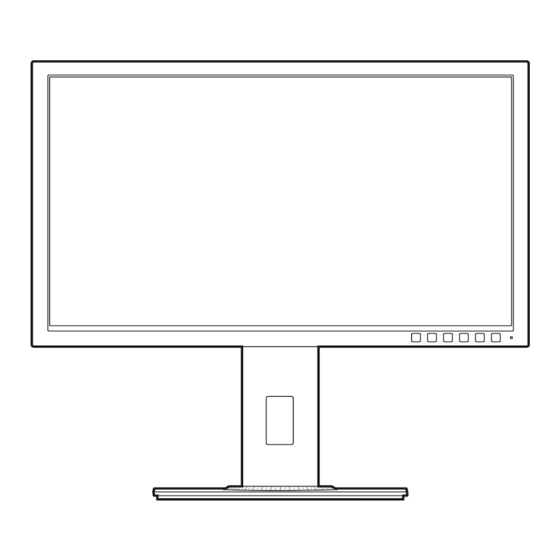Table of Contents
Advertisement
Quick Links
Advertisement
Table of Contents

Summary of Contents for Asus BE24W
- Page 1 BE209/BE229/BE239/ BE249/BE24A/BE24W/ BE27A Series LCD Monitor User Guide...
- Page 2 Product warranty or service will not be extended if: (1) the product is repaired, modified or altered, unless such repair, modification of alteration is authorized in writing by ASUS; or (2) the serial number of the product is defaced or missing.
-
Page 3: Table Of Contents
Assembling the monitor arm/base ..........2-1 Detaching the arm/base (for VESA wall mount) ......2-2 Attaching/Removing the MiniPC Kit (BE209/BE229/BE239/ BE249/BE24A/BE24W/BE27A height adjustment base) ....2-3 Adjusting the monitor ..............2-4 Connecting the cables ..............2-5 Turning on the monitor ..............2-6... -
Page 4: Notices
All ASUS products with the ENERGY STAR logo comply with the ENERGY STAR standard, and the power management feature is enabled by default. The monitor and computer are automatically set to sleep after 10 and 30 minutes of user inactivity. - Page 5 NOTE: Energy Star is NOT supported on FreeDOS and Linux-based operating system. Canadian Department of Communications Statement This digital apparatus does not exceed the Class B limits for radio noise emissions from digital apparatus set out in the Radio Interference Regulations of the Canadian Department of Communications.
- Page 6 A third-party certification according to ISO 14024 Toward sustainable IT products Say hello to a more sustainable product IT products are associated with a wide range of sustainability risks throughout their life cycle. Human rights violations are common in the factories.
-
Page 7: Safety Information
Safety information • Before setting up the monitor, carefully read all the documentation that came with the package. • To prevent fire or shock hazard, never expose the monitor to rain or moisture. • Never try to open the monitor cabinet. The dangerous high voltages inside the monitor may result in serious physical injury. -
Page 8: Care & Cleaning
Care & Cleaning • Before you lift or reposition your monitor, it is better to disconnect the cables and power cord. Follow the correct lifting techniques when positioning the monitor. When lifting or carrying the monitor, grasp the edges of the monitor. Do not lift the display by the stand or the cord. -
Page 9: Takeback Services
These documents are not part of the standard package. Takeback Services ASUS recycling and takeback programs come from our commitment to the highest standards for protecting our environment. We believe in providing solutions for our customers to be able to responsibly recycle our products, batteries and other components as well as the packaging materials. -
Page 11: Welcome
Thank you for purchasing the ASUS LCD monitor! The latest widescreen LCD monitor from ASUS provides a broader, brighter and crystal-clear display, plus a host of features that enhance your viewing experience. With these features, you can enjoy the convenience and delightful visual... -
Page 12: Monitor Introduction
Monitor introduction 1.3.1 Front view BE229/BE239/BE249 simple base BE209/BE229/BE239/BE249/BE24A/ BE24W/BE27A height adjustment base Menu Menu Close Close Quick Fit Quick Fit Brightness Brightness Blue Light Filter Blue Light Filter Power button/power indicator • Turns the monitor on/off. • The color definition of the power indicator is as the below table. - Page 13 60 seconds. When the user comes back, the power resumes automatically when it detects the user’s presence. The default setting of Human sensor is “Off”. User can activate this function through OSD settings. ASUS BE Series LCD Monitor...
-
Page 14: Back View
1.3.2 Back view BE229Q/BE239Q/BE249Q BE229QB/BE239QB/ BE249QB 7 8 9 BE229QBH BE229QH BE209QL/BE229QL/ BE239QL/BE249QL BE209TL BE209QLB/BE229QLB/ BE239QLB/BE239QLBR/ BE249QLB/BE24AQLB 7 8 9 BE209TLB Chapter 1: Product introduction... - Page 15 USB keyboard/mouse, USB flash drive, etc. 11. HDMI port. This port is for connection with an HDMI compatible device. 12. Mini DisplayPort in. This port is for connection with a Mini DisplayPort compatible device. ASUS BE Series LCD Monitor...
-
Page 16: Quickfit Function
1.3.3 QuickFit Function The QuickFit function contains three kinds of patterns: (1) Grid patterns (2) Paper size (3) Photo size. To activate the patterns, press the QuickFit button. Press the buttons as indicated on the screen to select a desired pattern. Some of the following patterns may not be available. - Page 17 The various real photo sizes displayed in the QuickFit function provides photographers and other users to accurately view and edit their photos in real size on the screen. Photo 4x6, 3x5, 2x2 Photo 8x10, 5x7 8x10 ASUS BE Series LCD Monitor...
- Page 18 Chapter 1: Product introduction...
-
Page 19: Assembling The Monitor Arm/Base
Fix the base to the arm by fastening the bundled screw. We recommend that you cover the table surface with soft cloth to prevent damage to the monitor. BE229/BE239/BE249 simple base BE209/BE229/BE239/BE249/BE24A/BE24W/BE27A height adjustment base 180° (only for BE24WQSB) ASUS BE Series LCD Monitor... -
Page 20: Detaching The Arm/Base (For Vesa Wall Mount)
Detaching the arm/base (for VESA wall mount) The detachable arm/base of this monitor is specially designed for VESA wall mount. To detach the arm/base: BE229/BE239/BE249 simple base Have the front of the monitor face down on a table. Remove the rubbers in the four screw holes. (Figure 1) Remove the base (Figure 2). -
Page 21: Attaching/Removing The Minipc Kit (Be209/Be229/Be239/ Be249/Be24A/Be24W/Be27A Height Adjustment Base)
Use only the UL Listed Wall Mount Bracket with minimum weight/load 22.7kg (Screw size: M4 x 10 mm) Attaching/Removing the MiniPC Kit (BE209/BE229/BE239/BE249/BE24A/ BE24W/BE27A height adjustment base) Attaching the MiniPC Kit Removing the MiniPC Kit ASUS BE Series LCD Monitor... -
Page 22: Adjusting The Monitor
BE229/BE239/BE249 simple base: The recommended adjusting angle is +20 to -5˚. • BE209/BE229/BE239/BE249/BE24A/BE24W height adjustment base: You can adjust the monitor’s angle from +35˚ to -5˚and it allows 90˚ swivel adjustment from either left or right. You can also adjust the monitor’s height within +/- 130 •... -
Page 23: Connecting The Cables
Plug one end of the VGA/DVI/DisplayPort/HDMI/Mini DisplayPort cable to the monitor’s VGA/DVI/DisplayPort/HDMI/Mini DisplayPort jack. Connect the other end of the VGA/DVI/DisplayPort/HDMI/Mini DisplayPort cable to your computer's VGA/DVI/DisplayPort/HDMI/Mini DisplayPort jack. Tighten the two screws to secure the VGA/DVI connector. ASUS BE Series LCD Monitor... -
Page 24: Turning On The Monitor
• To connect the audio cable: connect one end of the audio cable to the monitor’s Audio-in port, the other end to the computer’s audio-out port. • To use the earphone: connect the end with plug type to the monitor’s earphone jack when an HDMI or DisplayPort signal is fed. -
Page 25: Osd (On-Screen Display) Menu
Highlight the desired sub-menu function and press to activate it. Press to change the settings of the selected function. To exit and save the OSD menu, press repeatedly until the OSD menu disappears. To adjust other functions, repeat steps 1-4. ASUS BE Series LCD Monitor... -
Page 26: Osd Function Introduction
Video Enhancement. Standard Mode meets Energy Star requirements. ® • Theater Mode: Best choice for movies with SplendidPlus Video Enhancement. • Game Mode (only for BE24W/BE27A): Best choice for games playing with SplendidPlus Video Enhancement. Chapter 3: OSD (On-Screen Display) menu... - Page 27 Between Level 1 to Level 3, the Brightness function is user-configurable. Level 4 is optimized setting. It is compliance with TUV Low Blue Light Certification. The Brightness function is not user- configurable. Please refer to the following to alleviate eye strains: ASUS BE Series LCD Monitor...
- Page 28 Macular Degeneration). Blue light Filter to reduce 70% (max.) harmful blue light to avoiding CVS (Computer Vision Syndrome). Color Set a desired color setting from this menu. ASUS BE229 Color Standard Mode VGA 1920 x 1080 @ 60Hz B r i g h t n e s s...
- Page 29 VividPixel: Enhances the outline of the displayed picture and generates high-quality images on screen. • ASCR: Turns on/off the ASCR (ASUS Smart Contrast Ratio) function. • Position (Only available for VGA input): adjusts the horizontal position (H-Position) and the vertical position (V-Position) of the image. The adjusting range is from 0 to 100.
- Page 30 Sound You can adjust Volume, Mute and Source from this menu. ASUS BE229 Sound Standard Mode VGA 1920 x 1080 @ 60Hz V o l u m e M u t e S o u r c e • Volume: the adjusting range is from 0 to 100.
- Page 31 “On” allows the USB downstream ports to generate a 5V/500mA output when the monitor is turned on or in standby mode. “Off“ allows the USB downstream ports to generate a 5V/500mA output only when the monitor is turned on. ASUS BE Series LCD Monitor...
- Page 32 • USB Charging (only for BE24WQLB/BE24WQSB): “On” allows the USB downstream ports to generate a 5V/2A or 5V/900mA output when the monitor is turned on or in standby mode. The table below shows whether the USB downstream ports can be used to charge an external device in different situations. When upstream port When upstream port Downstream port Monitor status...
- Page 33 Shortcut 1/Shortcut 2: selects a function for Shortcut 1 and 2 buttons. When a certain function is selected or activated, your shortcut key may not support. Available function choices for shortcut: Blue Light Filter, Splendid, Brightness, Auto Adjust, Contrast, Color Temp., Volume. ASUS BE Series LCD Monitor...
-
Page 34: Specifications Summary
3.2 Specifications summary BE229/BE239/BE249 simple base Panel Type TFT LCD Panel size BE229QB/BE229Q/BE229QBH/BE229QH: 21.5” (16:9, 54.6 cm) wide screen BE239QB/BE239Q: 23” (16:9, 58.4 cm) wide screen BE249QB/BE249Q: 23.8” (16:9, 60.5 cm) wide screen Max. Resolution BE229QB/BE229Q/BE229QBH/BE229QH: 1920 x 1080 BE239QB/BE239Q: 1920 x 1080 BE249QB/BE249Q: 1920 x 1080 Pixel pitch BE229QB/BE229Q/BE229QBH/BE229QH: 0.248 mm... - Page 35 VCCI, RoHS, Windows 7 & 8 WHQL, Energy Star ® Flicker Free, Low blue Light, TUV-GS, TUV-Ergo, CU, PSE, WEEE, EMC DoC, UkrSEPRO, MEPS, NFPA99 *Specifications are subject to change without notice. **measuring a screen brightness of 200 nits without audio/USB/Card reader connection. ASUS BE Series LCD Monitor 3-11...
- Page 36 BE209/BE229/BE239/BE249/BE24A/BE24W height adjustment base Panel Type TFT LCD Panel size BE209QLB/BE209QL: 19.45" (16:10, 49.4 cm) wide screen BE229QLB/BE229QL/BE229QLBH: 21.5” (16:9, 54.6 cm) wide screen BE239QLB/BE239QL/BE239QLBR/BE239QLBH: 23” (16:9, 58.4 cm) wide screen BE249QLB/BE249QL/BE249QLBH: 23.8” (16:9, 60.5 cm) wide screen BE24AQLB/BE24AQLBH/BE24WQLB/BE24WQSB: 24” (16:10, 61.13 cm) wide screen Max.
- Page 37 (Typ.), Standby: < 0.5 W (Typ.), Power Off: 0 W (Switch off) BE24WQLB/BE24WQSB: Power On: < 13.3 W** (Typ.), Standby: < 0.22 W (Typ.), Power Off: 0 W (Switch off) Temperature (Operating) 0˚C~40˚C Temperature (Non-operating) -20˚C~+60˚C ASUS BE Series LCD Monitor 3-13...
- Page 38 Dimension (W x H x D) with BE209QLB/BE209QL: 459 x 477 x 211 mm (highest), stand 459 x 347 x 211 mm (lowest), 621 x 173 x 382 mm (package) BE229QLB/BE229QL/BE229QLBH: 514 x 477 x 211 mm (highest), 514 x 347 x 211 mm (lowest), 643 x 378 x 190 mm (package) BE239QLB/BE239QL/BE239QLBR/BE239QLBH: 548 x 490 x 211 mm (highest), 548 x 360 x 211 mm...
- Page 39 615 x 532 x 226 mm (highest), stand 615 x 382 x 226 mm (lowest), 735 x 216 x 464 mm (package) Weight (Esti.) 7.7 kg (Net); 5 kg (Without stand); 10.8 kg (Gross) ASUS BE Series LCD Monitor 3-15...
- Page 40 Multi-languages 21 languages (English, French, German, Italian, Spanish, Dutch, Portuguese, Russian, Czech, Croatian, Polish, Romanian, Hungarian, Turkish, Simplified Chinese, Traditional Chinese, Japanese, Korean, Thai, Indonesian, Persian) Accessories Power cord, DVI cable (optional), HDMI cable, DisplayPort cable (optional), DisplayPort cable (Mini- DP to DP), Audio cable, USB cable, Quick start guide, Warranty card Compliance and Standards...
- Page 41 Spanish, Dutch, Portuguese, Russian, Czech, Croatian, Polish, Romanian, Hungarian, Turkish, Simplified Chinese, Traditional Chinese, Japanese, Korean, Thai, Indonesian, Persian) Accessories Power cord, DVI cable, VGA cable, Audio cable, USB cable (only for BE209TLB), Quick start guide, Warranty card ASUS BE Series LCD Monitor 3-17...
- Page 42 Compliance and Standards UL/cUL, CB, CE, ErP, FCC, ISO9241-307, RCM, VCCI, RoHS, Windows 7 & 8 WHQL, Energy Star ® Flicker Free, Low blue Light, TUV-GS, TUV-Ergo, CU, PSE, WEEE, EMC DoC, UkrSEPRO, MEPS, NFPA99 *Specifications are subject to change without notice. **Measuring a screen brightness of 200 nits without audio/USB/Card reader connection. 3-18 Chapter 3: OSD (On-Screen Display) menu...
-
Page 43: Troubleshooting (Faq)
• Ensure that the HDMI/DisplayPort cable is properly connected to the monitor and the computer. • Adjust the volume settings of both your monitor and HDMI/DisplayPort device. • Ensure that the computer sound card driver is properly installed and activated. ASUS BE Series LCD Monitor 3-19... -
Page 44: Supported Operating Modes
Supported operating modes BE209 Resolution Horizontal Vertical Frequency Pixel (MHz) Frequency Frequency (KHz) (Hz) 640x480 31.47(N) 59.94(N) 25.18 640x480 35.00(N) 66.66(N) 30.24 640x480 37.87(N) 72.82(N) 31.5 640x480 37.5(N) 75.00(N) 31.5 720x400 31.47(N) 70.08(P) 28.32 800x600 35.16(P) 56.25(P) 36.00 800x600 37.88(P) 60.32(P) 40.00 800x600... - Page 45 47.712(P) 59.79(P) 85.5 1440x900 55.94(N) 59.89(P) 106.5 1600x1200 75.00(P) 60.00(P) 1680x1050 65.29(P) 60.00(P) 146.25 1920x1080 67.5(P) 60.00(P) 148.5 * “P”, “N” stands for “Positive”, “Negative” polarity of incoming H-sync/V-sync (inpuft timing). Timing mode : ASUS BE Series LCD Monitor 3-21...
- Page 46 When the monitor is operating in the video mode (ie, not displaying data) using the HDMI connector, the following high definition modes shall be supported in addition to standard definition video. Preset Timing Pixel Format Horizontal Vertical Pixel Rate Name Frequency Frequency (MHz) Display (kHz) (Hz) 480p 720 x 480 31.469 480p-60Hz 720p60 1280 x 720 74.25 720p-60Hz...
- Page 47 59.951(N) 241.5 * “P” / “N” stands for “Positive” / “Negative” polarity of incoming H-sync/V-sync (input timing). When the monitor is operating in the video mode (ie, not displaying data), the following high definition modes shall be supported in addition to standard definition video. ASUS BE Series LCD Monitor 3-23...
- Page 48 1280 x 720 37.5 74.25 720p-50Hz 1080p60 1920 x 1080 67.5 148.5 1080p-60Hz 1080p50 1920 x 1080 56.25 148.5 1080p-50Hz BE24W Resolution Frequency Horizontal Vertical Frequency Pixel (MHz) Frequency (KHz) (Hz) 640x480 31.47(N) 59.94(N) 25.18 640x480 35.00(N) 66.66(N) 30.24 640x480* 37.87(N)
- Page 49 74.25 576p 720 x 576 31.25 720p50 1280 x 720 37.5 74.25 1080p60 1920 x 1080 67.5 148.5 1080p50 1920 x 1080 56.25 148.5 * These timing are not supported when using OverScan function. ASUS BE Series LCD Monitor 3-25...