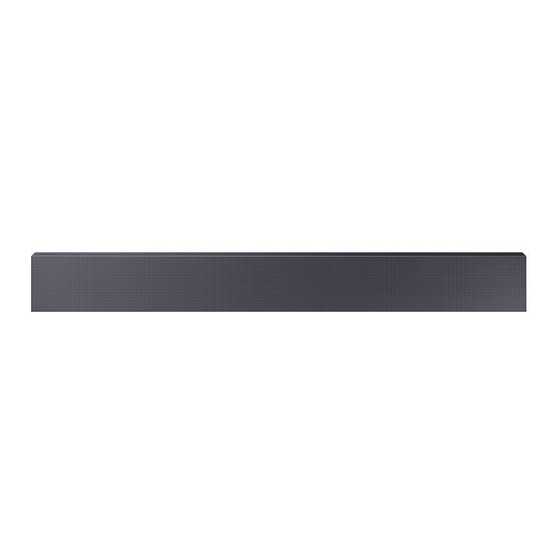
Samsung HW-NW700 Full Manual
Hide thumbs
Also See for HW-NW700:
- User manual (86 pages) ,
- Full manual (46 pages) ,
- User manual (58 pages)
Summary of Contents for Samsung HW-NW700
- Page 1 FULL MANUAL HW-NW700 Imagine the possibilities Thank you for purchasing this Samsung product. To receive more complete service, please register your product at www.samsung.com/register...
-
Page 2: Safety Information
SAFETY INFORMATION SAFETY WARNINGS WARNING • To reduce the risk of fire or electric shock, do TO REDUCE THE RISK OF ELECTRIC SHOCK, DO not expose this appliance to rain or moisture. NOT REMOVE THE COVER (OR BACK). CAUTION NO USER-SERVICEABLE PARTS ARE INSIDE. REFER SERVICING TO QUALIFIED SERVICE •... -
Page 3: About This Manual
It is for personal use only. Condensation You can access the FULL MANUAL on may occur if your product has been stored in Samsung’s on-line customer support centre by cold temperatures. If transporting the unit scanning the QR code. To see the manual on... -
Page 4: Table Of Contents
CONTENTS Checking the Components Inserting Batteries before using the Remote Control (AA batteries X 2) ------------------------- Product Overview Front Panel / Bottom Panel of the Soundbar ------------------------- Rear Panel of the Soundbar ------------------------- Connecting the Soundbar Connecting Electrical Power ------------------------- Connecting to a TV Connecting using an Optical Cable -------------------------... - Page 5 Connecting an Amazon product Connect and use with an Amazon product (Amazon Echo) ------------------------- Use voice commands to control the Soundbar ------------------------- Using the Remote Control How to Use the Remote Control ------------------------- Adjusting the Soundbar volume with a TV remote control ------------------------- Using the Hidden Buttons (Buttons with more than one function) -------------------------...
-
Page 6: Checking The Components
(Label : Bottom of the Soundbar Main Unit) • For Soundbar wall mounting components, see page 35. • To purchase additional components or optional cables, contact a Samsung Service Centre or Samsung Customer Care. • This Soundbar is for wall mounting only. -
Page 7: Product Overview
02 PRODUCT OVERVIEW Front Panel / Bottom Panel of the Soundbar Position the product so that the SAMSUNG logo is located on the top. Bottom Panel Display Displays the product’s status and current mode. (Power) Button Turns the power on and off. -
Page 8: Rear Panel Of The Soundbar
(The surround speaker, subwoofer, and wireless dongle are sold separately.) • The WIRELESS jack is not USB-compatible. • The availability of subwoofers differs by area. Check the availability at http://www.samsung.com/support. DC 23V (Power Supply In) Connect the AC/DC power adapter. -
Page 9: Connecting The Soundbar
03 CONNECTING THE SOUNDBAR Connecting Electrical Power Use the power components (1, 2) in the following order to connect the Soundbar to an electrical outlet: 1 Connect the power output cable to the power adapter, and then to the Soundbar. 2 Connect the power cord to a wall socket. -
Page 10: Connecting To A Tv
04 CONNECTING TO A TV Hear TV sound from your Soundbar through wired or wireless connections. • When the Soundbar is connected to selected Samsung TVs, the Soundbar can be controlled using the TV’s remote control. – This feature is supported by 2017 and later Samsung Smart TVs that support Bluetooth when you connect the Soundbar to the TV using an optical cable. -
Page 11: Connecting Wirelessly
2. Select Bluetooth mode on the TV. (For more information, see the TV’s manual.) 3. Select “[AV] Samsung Soundbar NWxxx” from the list on the TV’s screen. An available Soundbar is indicated with “Need Pairing” or “Paired” in the TV Bluetooth device list. - Page 12 If the device fails to connect • If a previously connected Soundbar listing (e.g. “[AV] Samsung Soundbar NWxxx”) appears in the list, delete it. • Then repeat steps 1 through 3. NOTE – After you have connected the Soundbar to your TV the first time, use the “BT READY” mode to reconnect.
-
Page 13: Connecting Via Wi-Fi
Connecting via Wi-Fi Pre-connection Checklist 1. Confirm that your Samsung Smart TV was released after 2014. This function is compatible only with Samsung Smart TVs released after 2014. 2. Make sure your Wireless router (Wi-Fi) is ready and working. 3. Make sure that the TV is connected to the Wireless router (your Wi-Fi network). - Page 14 Soundbar, use the TV menu to connect the TV to the network again. For TVs released in 2018 Home ( ) Settings ( ) Sound Sound Output [AV] Samsung Soundbar NWxxx (Wi-Fi) For TVs released in 2017 Home ( ) Settings ( ) ...
-
Page 15: Connecting An External Device
05 CONNECTING AN EXTERNAL DEVICE Connect to an external device via a wired or wireless network to play the external device’s sound through the Soundbar. Connecting using an Optical Cable Rear of the Soundbar BD / DVD player / Set-top box / DIGITAL AUDIO IN Game console (OPTICAL) -
Page 16: Connecting A Mobile Device
3. Play music files from the device, connected via Bluetooth, through the Soundbar. If the device fails to connect • If a previously connected Soundbar listing (e.g. “[AV] Samsung Soundbar NWxxx”) appears in the list, delete it. • Then repeat steps 1 and 2. - Page 17 – You cannot connect the Soundbar to a Bluetooth device that supports only the HF (Hands Free) function. – Once you have paired the Soundbar to a Bluetooth device, selecting “[AV] Samsung Soundbar NWxxx” from the device’s scanned devices list will automatically change the Soundbar to “BT”...
- Page 18 Disconnecting the Bluetooth device from a Soundbar You can disconnect a Bluetooth device from the Soundbar. For instructions, see the Bluetooth device’s user manual. • The Soundbar will be disconnected. • When the Soundbar is disconnected from the Bluetooth device, the Soundbar will display “BT DISCONNECTED”...
-
Page 19: Connecting Via Wi-Fi (Wireless Network)
Connecting via Wi-Fi (Wireless Network) • Connect a single Soundbar to Wi-Fi to access a variety of music streaming services and Internet radio. Connect multiple Soundbars to Wi-Fi to use grouped playback or the stereo sound mode. • To connect a Soundbar to a mobile device via a wireless network (Wi-Fi), the SmartThings app is required. - Page 20 – To connect an additional SWA-9000S wireless rear speaker kit (not supplied), disconnect the Samsung wireless speakers from the Soundbar to disable the surround sound system. (If you connect the surround speakers without disconnecting the SWA-9000S speakers, sound is played via both the Samsung wireless speaker and the Surround speaker.)
-
Page 21: Connecting The Soundbar To An Swa-9000S (Sold Separately)
07 CONNECTING THE SOUNDBAR TO AN SWA-9000S (SOLD SEPARATELY) Expand to true wireless surround sound by connecting the Samsung Wireless Rear Speaker Kit (SWA-9000S - Sold separately) to your Soundbar. 1. Turn off the Soundbar. 2. Connect the wireless dongle to the “WIRELESS” port on the Soundbar main unit. - Page 22 3. Connect the Wireless Receiver Module to the two Surround Speakers. • The speaker cables are colour coded. SURROUND SPEAKERS OUT SPEAKER IMPEDANCE : 3 SURROUND-LEFT SURROUND-RIGHT ID SET SURROUND-LEFT SURROUND-RIGHT SURROUND SPEAKERS OUT SPEAKER IMPEDANCE : 3 POWER ID SET 4.
- Page 23 CAUTION – If your Soundbar is playing music when it connects to the SWA-9000S, you may hear some stuttering from the woofer as the connection finalises. 6. Check if the LINK LED is solid blue (connection complete). STANDBY The LINK LED indicator stops blinking and glows a solid blue when a LINK STANDBY...
-
Page 24: Connecting The Soundbar To An Swa-W700 (Sold Separately)
• When inserting the Wireless Dongle into the holder, make sure that the “WIRELESS” logo is facing up, as shown in the pictures below. Use the Holder-Dongle Screw (M3 x L10) supplied with the HW-NW700. WIRELESS • If you purchase and want to add an SWA-9000S (optional Wireless Rear Speaker Kit) to your speaker setup after adding an SWA-W700, do not remove the Wireless dongle you have already attached to the Soundbar’s “WIRELESS”... - Page 25 3. Plug in the Wireless Subwoofer, and then check its standby status. • Plug the Wireless Subwoofer power cord into an electrical outlet and into the Wireless Subwoofer to turn on the Wireless Subwoofer. The LINK LED indicator (blue LED) on the Wireless Subwoofer blinks.
- Page 26 4. Press and hold the Up button on the remote control or press the ID SET button on the bottom panel for at least 5 seconds. • The ID SET message appears on the display of the Soundbar for a moment, and then disappears. •...
-
Page 27: Connecting An Amazon Product
09 CONNECTING AN AMAZON PRODUCT • This feature may not be available in some countries. • This service is provided by Amazon and can be terminated at any time. Samsung does not assume responsibility for service availability. Connect and use with an Amazon product (Amazon Echo) Use an Amazon Echo product to control your Soundbar and enjoy music services provided by Amazon Echo. - Page 28 2. In the Alexa app, search “Samsung Wireless Audio” in Skills, and then select “ENABLE”. • Skip this step if you have Skills set up already. Amazon Alexa app Select Skills Search Enable 3. In the Alexa app, tap “Smart Home → Devices → Discover” to complete the connection.
-
Page 29: Use Voice Commands To Control The Soundbar
Use voice commands to control the Soundbar • The Amazon Echo service you can use with your Soundbar is limited to music. Other services provided by Amazon Echo, such as news and weather, can only be accessed through your Amazon Echo product. Trigger + Command + Speaker name Use the Speaker name you changed in the SmartThings app. -
Page 30: Using The Remote Control
10 USING THE REMOTE CONTROL How to Use the Remote Control Turns the Soundbar on and off. Power Press to select a source connected to the Soundbar. PAIR • Auto Power Down Function Source The unit turns off automatically in the following situations. - Page 31 Press the button. “BT PAIRING” appears in the Soundbar’s display. PAIR You can connect the Soundbar to a new Bluetooth device in this mode by selecting the PAIR Soundbar in the Bluetooth device's search list. SOUND MODE Bluetooth PAIR SOUND MODE Press the button to pause a music file temporarily.
- Page 32 You can select from TREBLE, SYNC, REAR LEVEL, or REAR SPEAKER ON/OFF. • To adjust the TREBLE volume, select Sound Control → TREBLE, and then use the Up/Down buttons to adjust the volume within a -6 to +6 range. Sound Control •...
-
Page 33: Adjusting The Soundbar Volume With A Tv Remote Control
The default mode for this function is – Each time you push the BASS button up control by a Samsung TV remote. If your TV is not and hold it for 5 seconds, the mode a Samsung TV, follow the directions below to switches in the following order: change the settings of this function. -
Page 34: Using The Hidden Buttons (Buttons With More Than One Function)
3.1 ch 5.0 ch 5.1 ch • The Samsung Wireless Rear Speaker Kit and the Samsung Wireless Subwoofer can be purchased separately. To purchase a Kit or the Subwoofer, contact the vendor you purchased the Soundbar from. ENG - 34... -
Page 35: Installing The Wall Mount
11 INSTALLING THE WALL MOUNT Installation Precautions • Install on a vertical wall only. • Do not install in a place with high temperature or humidity. • Verify whether the wall is strong enough to support the product’s weight. If not, reinforce the wall or choose another installation point. - Page 36 DC 23V NETWORK ID SET (WOOFER/REAR) DIGITAL AUDIO IN (OPTICAL) WIRELESS DC 23V NOTES – Install the Soundbar 5cm or more CENTRE LINE NETWORK ID SET (WOOFER/REAR) below your TV. DIGITAL AUDIO IN (OPTICAL) WIRELESS NOTE – Install part before mounting your DC 23V –...
- Page 37 ENG - 37...
- Page 38 CAUTION ENG - 38...
-
Page 39: Software Update
12 SOFTWARE UPDATE When the Soundbar is connected to the Internet, software updates automatically occur even when the Soundbar is turned off. • To use the Auto Update function, the Soundbar must be connected to the Internet. The Wi-Fi connection to the Soundbar will be terminated if its power cord is disconnected or the power is cut off. -
Page 40: Troubleshooting
Is the Mute function on? 1. Check if the TV is a compatible model. ; Press the button to cancel the PAIR • Only Samsung Smart TVs released function. after 2014 are supported. Is the volume set to minimum? SOUND MODE 2. -
Page 41: Licence
Wi-Fi connection between the TV and Soundbar. Contact your Internet For further information on Open Sources used in service provider for details. this product, please visit the website: http://opensource.samsung.com 14 LICENCE 16 IMPORTANT NOTES ABOUT SERVICE Manufactured under license from Dolby Laboratories. -
Page 42: Specifications And Guide
LPCM 2ch, Dolby Audio™ Supported play formats (supporting Dolby® Digital), DTS NOTES – Samsung Electronics Co., Ltd reserves the right to change the specifications without notice. – Weight and dimensions are approximate. – For India Only “This product is RoHS compliant”... - Page 43 © 2018 Samsung Electronics Co., Ltd. All rights reserved. Contact SAMSUNG WORLD WIDE If you have any questions or comments relating to Samsung products, please contact the SAMSUNG customer care Centre. Area Contact Centre Web Site ` Asia Pacifi c...









