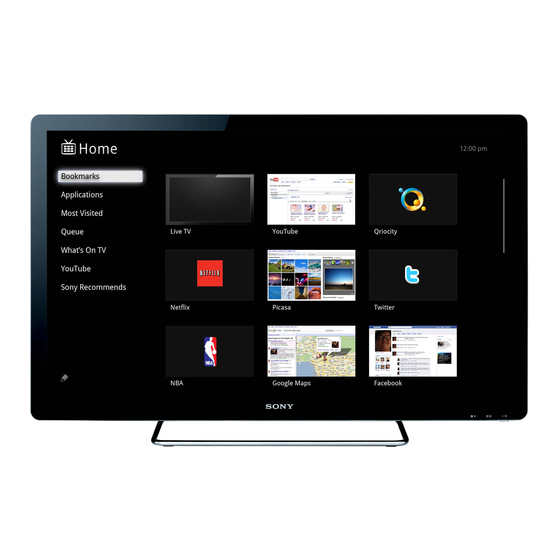
Sony NSX-24GT1 Help Manual
Hide thumbs
Also See for NSX-24GT1:
- Service manual (40 pages) ,
- Reference manual (13 pages) ,
- Quick setup manual (2 pages)
Table of Contents

Summary of Contents for Sony NSX-24GT1
- Page 1 Search Help Guide Did You Know Home Keypad Search Using Applications Internet Playback Connection Settings Parts & Controls Troubleshooting / FAQ Others Media Remote Copyright 2010 Sony Corporation NSX-24GT1/NSX-32GT1/NSX-40GT1/NSX-46GT1...
-
Page 2: What's New
Movies application. Your Internet TV can access web video content from over 100 domains. When you select a TV or movie series, you can select an episode from the list. Others Media Remote Return to Top Like Copyright 2010 Sony Corporation AVqDgZDn http://helpguide.sony.net/internettv/nsx-gt1/v2/us1/01/01-07_1.html like http://helpguide.sony.net/internettv/nsx-gt1/v2/us1/01/01-07_1.html AVqDgZDn http://helpguide.sony.net/internettv/nsx-gt1/v2/us1/01/01-07_1.html... -
Page 3: Looking For Something
You can find help information through the Help Guide. Move the pointer to the search box at the top of the Help Guide and click there. Then input keywords related to your questions into the search box. Return to Top Like Copyright 2010 Sony Corporation NSX-24GT1/NSX-32GT1/NSX-40GT1/NSX-46GT1... - Page 4 (MENU) when the Home screen is displayed. Select [Customize home items]. Select the item you want to remove. Select [Remove from Home]. Select [done]. To add items to the Home menu Press (MENU) when the Home screen is displayed. Select [Customize home items]. NSX-24GT1/NSX-32GT1/NSX-40GT1/NSX-46GT1...
- Page 5 To remove a widget from Home screen Press (MENU) when the Home screen is displayed. Select [Customize home items]. Select the widget you want to remove. Select [Remove from Home]. Select [done]. Return to Top Like Copyright 2010 Sony Corporation NSX-24GT1/NSX-32GT1/NSX-40GT1/NSX-46GT1...
-
Page 6: How To Use The Keypad
OFS (Optical Finger Sensor) at the right top side of the Keypad allows you to move the pointer like a mouse. Operations on the Home or application menu screen To select a menu item, press to move the cursor to the item, and then press ENTER NSX-24GT1/NSX-32GT1/NSX-40GT1/NSX-46GT1... -
Page 7: Shortcut Operations
Press CONNECT on the Internet TV for more than two seconds to display the pairing screen. Hold down Fn and Enter until the pairing screen disappears. The AMP indicator blinks fast twice when pairing starts, and blinks slowly twice when pairing NSX-24GT1/NSX-32GT1/NSX-40GT1/NSX-46GT1... - Page 8 When the batteries inserted in the Keypad are low, the AMP indicator blinks quickly for two seconds and pairing will not work. Replace the old batteries with new batteries. Return to Top Like Copyright 2010 Sony Corporation AVqDgZDn http://helpguide.sony.net/internettv/nsx-gt1/v2/us1/01/01-04_1.html like http://helpguide.sony.net/internettv/nsx-gt1/v2/us1/01/01-04_1.html...
-
Page 9: How To Use The Timer
Troubleshooting / FAQ You can set the Timer from the Settings menu. Press Fn + 1 and select [TV settings] - [Timer]. Others Media Remote Return to Top AVqDgZDn http://helpguide.sony.net/internettv/nsx-gt1/v2/us1/01/01-04_1.html like http://helpguide.sony.net/internettv/nsx-gt1/v2/us1/01/01-04_1.html AVqDgZDn http://helpguide.sony.net/internettv/nsx-gt1/v2/us1/01/01-04_1.html like http://helpguide.sony.net/internettv/nsx-gt1/v2/us1/01/01-04_1.html Like Copyright 2010 Sony Corporation NSX-24GT1/NSX-32GT1/NSX-40GT1/NSX-46GT1... - Page 10 (WINDOW) until the Picture-in-Picture menu appears. Select [Move]. Press / / / to move the sub window. Press ENTER. Note You may not be able to use PIP (Picture-in-Picture) when a particular application is running. Close the application before using PIP (Picture-in-Picture). NSX-24GT1/NSX-32GT1/NSX-40GT1/NSX-46GT1...
- Page 11 If you cancel PIP (Picture-in-Picture), you can increase the amount of memory available. Return to Top Like Copyright 2010 Sony Corporation AVqDgZDn http://helpguide.sony.net/internettv/nsx-gt1/v2/us1/01/01-07_1.html like http://helpguide.sony.net/internettv/nsx-gt1/v2/us1/01/01-07_1.html AVqDgZDn http://helpguide.sony.net/internettv/nsx-gt1/v2/us1/01/01-07_1.html like http://helpguide.sony.net/internettv/nsx-gt1/v2/us1/01/01-07_1.html NSX-24GT1/NSX-32GT1/NSX-40GT1/NSX-46GT1...
- Page 12 Applications launched earlier may be removed from the Recent apps list depending on the Search memory available for the Internet TV. Using Applications Internet Return to Top Playback Like Connection Settings Parts & Controls Troubleshooting / FAQ Others Media Remote Copyright 2010 Sony Corporation NSX-24GT1/NSX-32GT1/NSX-40GT1/NSX-46GT1...
-
Page 13: To Control Other Devices
[Video input] - [Configured devices], then select [IR Blaster settings] - [Advanced settings] to adjust the settings. Return to Top AVqDgZDn http://helpguide.sony.net/internettv/nsx-gt1/v2/us1/01/01-07_1.html like http://helpguide.sony.net/internettv/nsx-gt1/v2/us1/01/01-07_1.html AVqDgZDn http://helpguide.sony.net/internettv/nsx-gt1/v2/us1/01/01-07_1.html like http://helpguide.sony.net/internettv/nsx-gt1/v2/us1/01/01-07_1.html Like Copyright 2010 Sony Corporation NSX-24GT1/NSX-32GT1/NSX-40GT1/NSX-46GT1... -
Page 14: Using The Home Menu
You can add widgets to the Home screen. For details, see Adding Widgets. Applications displayed on the Home screen are shortcuts. You can add applications to or remove unused applications from the Home screen. If you want to display all applications, select [All Apps]. Return to Top NSX-24GT1/NSX-32GT1/NSX-40GT1/NSX-46GT1... -
Page 15: Changing The Wallpaper
Select a wallpaper pattern. [Live Wallpaper] changes the pictures displayed one after another, as time goes by. [Photos] allows you to select any photo registered in the Photos application. Return to Top Like Copyright 2010 Sony Corporation AVqDgZDn http://helpguide.sony.net/internettv/nsx-gt1/v2/us1/01/01-07_1.html like http://helpguide.sony.net/internettv/nsx-gt1/v2/us1/01/01-07_1.html AVqDgZDn http://helpguide.sony.net/internettv/nsx-gt1/v2/us1/01/01-07_1.html... -
Page 16: Adding Widgets
(MENU) when the Home screen is displayed. Select [Customize home items]. Select the widget you want to remove. Select [Remove from Home]. Select [done]. Return to Top Like AVqDgZDn http://helpguide.sony.net/internettv/nsx-gt1/v2/us1/01/01-07_1.html like http://helpguide.sony.net/internettv/nsx-gt1/v2/us1/01/01-07_1.html AVqDgZDn http://helpguide.sony.net/internettv/nsx-gt1/v2/us1/01/01-07_1.html like http://helpguide.sony.net/internettv/nsx-gt1/v2/us1/01/01-07_1.html Copyright 2010 Sony Corporation NSX-24GT1/NSX-32GT1/NSX-40GT1/NSX-46GT1... - Page 17 If you register a startup application, that application launches when the Internet TV is turned on. Press (MENU) when the All Apps list is displayed. Select [Home and All Apps settings] - [Startup application]. Select an application. Return to Top AVqDgZDn http://helpguide.sony.net/internettv/nsx-gt1/v2/us1/01/01-07_1.html like http://helpguide.sony.net/internettv/nsx-gt1/v2/us1/01/01-07_1.html AVqDgZDn http://helpguide.sony.net/internettv/nsx-gt1/v2/us1/01/01-07_1.html like http://helpguide.sony.net/internettv/nsx-gt1/v2/us1/01/01-07_1.html Like Copyright 2010 Sony Corporation NSX-24GT1/NSX-32GT1/NSX-40GT1/NSX-46GT1...
- Page 18 (MENU) when the Home screen is displayed. Media Remote Select [Customize home items]. Select the item you want to move. Select [Move]. Press to change the position. Select [done]. Return to Top AVqDgZDn http://helpguide.sony.net/internettv/nsx-gt1/v2/us1/01/01-04_1.html like http://helpguide.sony.net/internettv/nsx-gt1/v2/us1/01/01-04_1.html AVqDgZDn http://helpguide.sony.net/internettv/nsx-gt1/v2/us1/01/01-04_1.html like http://helpguide.sony.net/internettv/nsx-gt1/v2/us1/01/01-04_1.html Like Copyright 2010 Sony Corporation NSX-24GT1/NSX-32GT1/NSX-40GT1/NSX-46GT1...
-
Page 19: Keys And Buttons
(BACK) functions regardless of displayed content. (HOME) Displays the Home menu. The Home menu is a gateway to various content. See Using the Home menu. (WINDOW) (10) Switches the window style. When (WINDOW) is pressed, PIP (Picture-in-Picture) is activated. PIP (Picture-in-Picture) NSX-24GT1/NSX-32GT1/NSX-40GT1/NSX-46GT1... -
Page 20: Video Control Area
Each key corresponds to the functions displayed on the screen. (REC) Records programs into the Digital Video Recorder. (STOP) Stops playback. (PREV/NEXT) Skips to the previous/next chapter, track, or file. (FR/FF) Fast rewinds/fast forwards video or music. (PLAY) Starts or re-starts playback. NSX-24GT1/NSX-32GT1/NSX-40GT1/NSX-46GT1... -
Page 21: Keyboard Area
Fn + 2: Turns closed captions on or off. Fn + 3: Displays the disc info. Fn + 4: Note Shortcut keys are not available depending on the launching application. (DELETE) Deletes input characters. Return to Top Side area NSX-24GT1/NSX-32GT1/NSX-40GT1/NSX-46GT1... - Page 22 Hold down SCROLL and ZOOM buttons then use the Optical Finger Sensor (OFS) to highlight a selected area or move a certain object on screen. Let go of the SCROLL and ZOOM buttons once you are satisfied with your selection or destination. Return to Top Like Copyright 2010 Sony Corporation NSX-24GT1/NSX-32GT1/NSX-40GT1/NSX-46GT1...
- Page 23 Others Media Remote When the Keypad does not work correctly, follow the procedures below. Press CONNECT on the TV for more than two seconds to display the pairing screen. Hold down Fn and Enter until the pairing screen disappears. NSX-24GT1/NSX-32GT1/NSX-40GT1/NSX-46GT1...
- Page 24 (SEARCH) to display the Quick Search Box. Internet Input your query into the Quick Search Box. Suggestions are displayed. Playback Select your interest from suggestions. Connection Settings Return to Top Parts & Controls Troubleshooting / FAQ Like Others Media Remote Copyright 2010 Sony Corporation NSX-24GT1/NSX-32GT1/NSX-40GT1/NSX-46GT1...
-
Page 25: Preinstalled Applications
Enjoy the newest movies from major studio, or Sony Entertainment millions of songs. For details, see Playing Internet Network: Content. Enjoy online video recommended by Sony. Sony Recommends: View websites that have been optimized for Spotlight: Google TV. Set the timer. For details, see... - Page 26 If you register a startup application, that application launches when your Internet TV is turned on. Press (MENU) when the All Apps list is displayed. Select [Home and All Apps settings] - [Startup application]. Select an application. Return to Top AVqDgZDn http://helpguide.sony.net/internettv/nsx-gt1/v2/us1/01/01-04_1.html like http://helpguide.sony.net/internettv/nsx-gt1/v2/us1/01/01-04_1.html AVqDgZDn http://helpguide.sony.net/internettv/nsx-gt1/v2/us1/01/01-04_1.html like http://helpguide.sony.net/internettv/nsx-gt1/v2/us1/01/01-04_1.html Like Copyright 2010 Sony Corporation NSX-24GT1/NSX-32GT1/NSX-40GT1/NSX-46GT1...
-
Page 27: Using Android Market
Press (HOME). Settings Parts & Controls Select [All Apps]. Troubleshooting / FAQ Select the downloaded application. Others Media Remote To check the progress of a download Select on the Home screen. Return to Top Like Copyright 2010 Sony Corporation NSX-24GT1/NSX-32GT1/NSX-40GT1/NSX-46GT1... - Page 28 URL or your query into the Quick Search Box. When suggestions are listed, select one which Connection displays [Go to website]. Settings Parts & Controls Return to Top Troubleshooting / FAQ Others Like Media Remote Copyright 2010 Sony Corporation NSX-24GT1/NSX-32GT1/NSX-40GT1/NSX-46GT1...
- Page 29 If you select [Add to home screen] in step 3, the bookmark is added to the All Apps list. To Access bookmarks Press (MENU) while browsing a website. Select [Bookmarks]. Select a bookmark. Return to Top Like Copyright 2010 Sony Corporation NSX-24GT1/NSX-32GT1/NSX-40GT1/NSX-46GT1...
- Page 30 Note Using Podcasts An SNS account and the required application for the SNS are needed to use this function. Playback Return to Top Connection Settings Like Parts & Controls Troubleshooting / FAQ Others Media Remote Copyright 2010 Sony Corporation NSX-24GT1/NSX-32GT1/NSX-40GT1/NSX-46GT1...
- Page 31 To open downloaded files, applications that support these files are required. If you want to use an Android application downloaded from websites other than Android Market, press Fn + 1 and select [Applications]. Then check the box next to [Unknown sources]. Return to Top Like Copyright 2010 Sony Corporation NSX-24GT1/NSX-32GT1/NSX-40GT1/NSX-46GT1...
- Page 32 Select [All Apps] - [Podcasts]. Sharing Websites Using Downloaded Files Return to Top Using Podcasts AVqDgZDn http://helpguide.sony.net/internettv/nsx-gt1/v2/us1/01/01-07_1.html like http://helpguide.sony.net/internettv/nsx-gt1/v2/us1/01/01-07_1.html AVqDgZDn http://helpguide.sony.net/internettv/nsx-gt1/v2/us1/01/01-07_1.html like http://helpguide.sony.net/internettv/nsx-gt1/v2/us1/01/01-07_1.html Like Playback Connection Settings Parts & Controls Troubleshooting / FAQ Others Media Remote Copyright 2010 Sony Corporation NSX-24GT1/NSX-32GT1/NSX-40GT1/NSX-46GT1...
-
Page 33: Watching Live Tv
When you use the built-in tuner, Rovi's On Screen Guide appears. For details, see Using Rovi's On Screen Guide. Return to Top From Home menu Press (HOME). Select either Live TV or TV & Movie. Select a channel. Return to Top Like Copyright 2010 Sony Corporation NSX-24GT1/NSX-32GT1/NSX-40GT1/NSX-46GT1... - Page 34 Others DAM (Download Acquisition Mode) is used for software updates and/or collecting data for Media Remote Rovi's On Screen Guide. When DAM is activated, power consumption may increase. Return to Top Rovi's On Screen Guide Display NSX-24GT1/NSX-32GT1/NSX-40GT1/NSX-46GT1...
- Page 35 Rovi's On Screen Guide listings. Information Box Shows detailed program information. Listing Grid Select a program to watch, or obtain program information. Channel Logo Displays the broadcaster's channel logo. Ad Panels Provides advertisements from Rovi's On Screen Guide sponsors. Return to Top NSX-24GT1/NSX-32GT1/NSX-40GT1/NSX-46GT1...
- Page 36 Select [My TV] from the menu area to launch the "My TV" screen. Channels you add as favorites within the profile set up will automatically appear in the "My TV" section under "My Favorites." Return to Top Like Copyright 2010 Sony Corporation NSX-24GT1/NSX-32GT1/NSX-40GT1/NSX-46GT1...
-
Page 37: Using Favorite Channels
You can also view a favorite channel by pressing (MENU) and selecting [View favorite channels] - the desired channel or by pressing (MENU) and selecting [Save] - [Favorite channels] - [View favorite channels] - the desired channel. Return to Top Like Copyright 2010 Sony Corporation NSX-24GT1/NSX-32GT1/NSX-40GT1/NSX-46GT1... -
Page 38: Using Pip (Picture-In-Picture)
You may not be able to use PIP (Picture-in-Picture) when a particular application is running. Close the application before using PIP (Picture-in-Picture). If you cancel PIP (Picture-in-Picture), you can increase the amount of memory available. Return to Top Like Copyright 2010 Sony Corporation NSX-24GT1/NSX-32GT1/NSX-40GT1/NSX-46GT1... - Page 39 Switching Audio Switching Closed Caption Setting Wide Mode AVqDgZDn http://helpguide.sony.net/internettv/nsx-gt1/v2/us1/07/07-01_1.html like http://helpguide.sony.net/internettv/nsx-gt1/v2/us1/07/07-01_1.html AVqDgZDn http://helpguide.sony.net/internettv/nsx-gt1/v2/us1/07/07-01_1.html like http://helpguide.sony.net/internettv/nsx-gt1/v2/us1/07/07-01_1.html Registering Channels Adding Digital Channels Setting Parental Lock Playback Connection Settings Parts & Controls Troubleshooting / FAQ Others Media Remote Copyright 2010 Sony Corporation NSX-24GT1/NSX-32GT1/NSX-40GT1/NSX-46GT1...
-
Page 40: Switching Audio
AVqDgZDn http://helpguide.sony.net/internettv/nsx-gt1/v2/us1/01/01-04_1.html like http://helpguide.sony.net/internettv/nsx-gt1/v2/us1/01/01-04_1.html AVqDgZDn http://helpguide.sony.net/internettv/nsx-gt1/v2/us1/01/01-04_1.html like http://helpguide.sony.net/internettv/nsx-gt1/v2/us1/01/01-04_1.html Switching Closed Caption Setting Wide Mode Like Registering Channels Adding Digital Channels Setting Parental Lock Playback Connection Settings Parts & Controls Troubleshooting / FAQ Others Media Remote Copyright 2010 Sony Corporation NSX-24GT1/NSX-32GT1/NSX-40GT1/NSX-46GT1... -
Page 41: Switching Closed Caption
Like AVqDgZDn http://helpguide.sony.net/internettv/nsx-gt1/v2/us1/01/01-04_1.html like http://helpguide.sony.net/internettv/nsx-gt1/v2/us1/01/01-04_1.html AVqDgZDn http://helpguide.sony.net/internettv/nsx-gt1/v2/us1/01/01-04_1.html like http://helpguide.sony.net/internettv/nsx-gt1/v2/us1/01/01-04_1.html Switching Closed Caption Setting Wide Mode Registering Channels Adding Digital Channels Setting Parental Lock Playback Connection Settings Parts & Controls Troubleshooting / FAQ Others Media Remote Copyright 2010 Sony Corporation NSX-24GT1/NSX-32GT1/NSX-40GT1/NSX-46GT1... - Page 42 Changing Input Switching Audio Return to Top Switching Closed Caption Setting Wide Mode Like Registering Channels Adding Digital Channels Setting Parental Lock Playback Connection Settings Parts & Controls Troubleshooting / FAQ Others Media Remote Copyright 2010 Sony Corporation NSX-24GT1/NSX-32GT1/NSX-40GT1/NSX-46GT1...
- Page 43 AVqDgZDn http://helpguide.sony.net/internettv/nsx-gt1/v2/us1/01/01-04_1.html like http://helpguide.sony.net/internettv/nsx-gt1/v2/us1/01/01-04_1.html AVqDgZDn http://helpguide.sony.net/internettv/nsx-gt1/v2/us1/01/01-04_1.html like http://helpguide.sony.net/internettv/nsx-gt1/v2/us1/01/01-04_1.html Switching Closed Caption Like Setting Wide Mode Registering Channels Adding Digital Channels Setting Parental Lock Playback Connection Settings Parts & Controls Troubleshooting / FAQ Others Media Remote Copyright 2010 Sony Corporation NSX-24GT1/NSX-32GT1/NSX-40GT1/NSX-46GT1...
-
Page 44: Adding Digital Channels
AVqDgZDn http://helpguide.sony.net/internettv/nsx-gt1/v2/us1/01/01-04_1.html like http://helpguide.sony.net/internettv/nsx-gt1/v2/us1/01/01-04_1.html AVqDgZDn http://helpguide.sony.net/internettv/nsx-gt1/v2/us1/01/01-04_1.html like http://helpguide.sony.net/internettv/nsx-gt1/v2/us1/01/01-04_1.html Switching Closed Caption Like Setting Wide Mode Registering Channels Adding Digital Channels Setting Parental Lock Playback Connection Settings Parts & Controls Troubleshooting / FAQ Others Media Remote Copyright 2010 Sony Corporation NSX-24GT1/NSX-32GT1/NSX-40GT1/NSX-46GT1... -
Page 45: Setting Parental Lock
AVqDgZDn http://helpguide.sony.net/internettv/nsx-gt1/v2/us1/01/01-07_1.html like http://helpguide.sony.net/internettv/nsx-gt1/v2/us1/01/01-07_1.html Changing Input Like Switching Audio Switching Closed Caption Setting Wide Mode Registering Channels Adding Digital Channels Setting Parental Lock Playback Connection Settings Parts & Controls Troubleshooting / FAQ Others Media Remote Copyright 2010 Sony Corporation NSX-24GT1/NSX-32GT1/NSX-40GT1/NSX-46GT1... - Page 46 Photos (BMP files) with a file size of greater than 8192 × 8192 pixels The Internet TV can recognize Mass Storage Class devices (such as flash memory or HDD) that are FAT-compatible. Some USB devices may not work with this Internet TV. See the USB storage devices NSX-24GT1/NSX-32GT1/NSX-40GT1/NSX-46GT1...
- Page 47 USB devices must be less than 2TB. When playing a WMV file, you cannot perform the following operations. Fast rewind/Fast forward Resume Skip using the progress bar Return to Top Like AVqDgZDn http://helpguide.sony.net/internettv/nsx-gt1/v2/us1/01/01-07_1.html like http://helpguide.sony.net/internettv/nsx-gt1/v2/us1/01/01-07_1.html AVqDgZDn http://helpguide.sony.net/internettv/nsx-gt1/v2/us1/01/01-07_1.html like http://helpguide.sony.net/internettv/nsx-gt1/v2/us1/01/01-07_1.html Copyright 2010 Sony Corporation NSX-24GT1/NSX-32GT1/NSX-40GT1/NSX-46GT1...
- Page 48 Playing Internet Content (Sony Recommends) Keypad Search Using Applications Sony Recommends serves as a gateway to Internet content, delivering a variety of on-demand entertainment straight to your Internet TV. By making a broadband Internet connection, you can Internet enjoy Internet content.
- Page 49 When an image size is smaller than the screen size, the image is displayed at its the original size. Zooms the image to fit the screen without Full: cropping. (Default) Zooms the image to fill the screen. The edge of Expanded: NSX-24GT1/NSX-32GT1/NSX-40GT1/NSX-46GT1...
- Page 50 Return to Top Like Copyright 2010 Sony Corporation AVqDgZDn http://helpguide.sony.net/internettv/nsx-gt1/v2/us1/07/07-01_1.html like http://helpguide.sony.net/internettv/nsx-gt1/v2/us1/04/04-11.html AVqDgZDn http://helpguide.sony.net/internettv/nsx-gt1/v2/us1/04/04-11.html like http://helpguide.sony.net/internettv/nsx-gt1/v2/us1/04/04-11.html NSX-24GT1/NSX-32GT1/NSX-40GT1/NSX-46GT1...
- Page 51 Playing Internet Content Controlling Playback Using Return to Top the Menu Setting Parental Lock AVqDgZDn http://helpguide.sony.net/internettv/nsx-gt1/v2/us1/01/01-07_1.html like http://helpguide.sony.net/internettv/nsx-gt1/v2/us1/01/01-07_1.html AVqDgZDn http://helpguide.sony.net/internettv/nsx-gt1/v2/us1/01/01-07_1.html like http://helpguide.sony.net/internettv/nsx-gt1/v2/us1/01/01-07_1.html Like Playable Files Connection Settings Parts & Controls Troubleshooting / FAQ Others Media Remote Copyright 2010 Sony Corporation NSX-24GT1/NSX-32GT1/NSX-40GT1/NSX-46GT1...
-
Page 52: Playable Files
Menu Setting Parental Lock (*1): Only WMV9-full and WMV9-base are supported. Playable Files (*2): Only files shot with a Sony digital camera are supported. Connection Settings Notes Parts & Controls Other files (e.g. MPEG/M2TS/AVI files) are not supported, but you may be able to play them Troubleshooting / FAQ back. -
Page 53: Connecting Devices
Method 4: Connecting other devices to an AV Receiver (Control for HDMI and Audio Return Connection Channel are supported) Settings For more information, go to Sony Connection Guide. Parts & Controls Troubleshooting / FAQ Others Method 1: Connecting an AV Receiver without HDMI jacks Media Remote Use the IR Blaster cable when you want to control connected devices with the Keypad. - Page 54 To control devices other than the AV Receiver, use the IR Blaster cable. When you connect a Cable/Satellite Box or other devices with HDMI cables, IR Blaster cables are not required if connected devices are compatible with Control for HDMI. NSX-24GT1/NSX-32GT1/NSX-40GT1/NSX-46GT1...
- Page 55 When you connect a Cable/Satellite Box with an HDMI cable, IR Blaster cables are not required if the Cable/Satellite Box is compatible with Control for HDMI. See related links: IR Blaster Settings (Preparing to Control an AV Receiver) IR Blaster Settings (Preparing to Control Other Devices) HDMI settings Return to Top NSX-24GT1/NSX-32GT1/NSX-40GT1/NSX-46GT1...
- Page 56 When you connect a Cable/Satellite Box with HDMI cables, IR Blaster cables are not required if the Cable/Satellite Box is compatible with Control for HDMI. See related links: IR Blaster Settings (Preparing to Control Other Devices) HDMI settings Return to Top Like Copyright 2010 Sony Corporation NSX-24GT1/NSX-32GT1/NSX-40GT1/NSX-46GT1...
- Page 57 In addition to the above controls, you can turn on/off the AV Receiver simultaneously with the TV using the Keypad. However, the Control for HDMI function may not be available with some AV Receivers. In such case, you need to connect an IR Blaster. Connect the TV to the AV Receiver with HDMI connections. NSX-24GT1/NSX-32GT1/NSX-40GT1/NSX-46GT1...
- Page 58 Connect an IR Blaster to the TV and place it properly on the AV Receiver. Press Fn + 1 and select [AV Receiver]. Check the box next to [Control with IR Blaster]. Select the manufacturer of the AV Receiver, then set the IR Blaster code for the AV Receiver. NSX-24GT1/NSX-32GT1/NSX-40GT1/NSX-46GT1...
- Page 59 To verify the IR Blaster code Select [IR Blaster test] in the AV Receiver setting. Return to Top AVqDgZDn http://helpguide.sony.net/internettv/nsx-gt1/v2/us1/01/01-07_1.html like http://helpguide.sony.net/internettv/nsx-gt1/v2/us1/01/01-07_1.html AVqDgZDn http://helpguide.sony.net/internettv/nsx-gt1/v2/us1/01/01-07_1.html like http://helpguide.sony.net/internettv/nsx-gt1/v2/us1/01/01-07_1.html Like Copyright 2010 Sony Corporation NSX-24GT1/NSX-32GT1/NSX-40GT1/NSX-46GT1...
- Page 60 Select the cable/satellite box from the "Configured devices" list then select [Make default TV device]. To control the cable/satellite box Press INPUT and select cable/satellite box from the Input list. Point the Keypad to the TV, and use the following keys: NSX-24GT1/NSX-32GT1/NSX-40GT1/NSX-46GT1...
- Page 61 Set recordings using the Quick Search Box results DISH Cinema integration Access your DVR Recordings in Queue For details on the models compliant with DISH specifications, refer to http://www.dish.com/googletv. Return to Top http://helpguide.sony.net/internettv/nsx-gt1/v2/us1/05/05-03_1.html like http://helpguide.sony.net/internettv/nsx-gt1/v2/us1/05/05-03_1.html AVqDgZDn http://helpguide.sony.net/internettv/nsx-gt1/v2/us1/05/05-03_1.html like http://helpguide.sony.net/internettv/nsx-gt1/v2/us1/05/05-03_1.html Like Copyright 2010 Sony Corporation NSX-24GT1/NSX-32GT1/NSX-40GT1/NSX-46GT1...
- Page 62 Media Remote Point to Point connection Connect the TV and Cable/Satellite Box with a LAN cable. Cabling is simpler. Furthermore, you can use the TV to acquire program information or to search for a program via your Internet connection. NSX-24GT1/NSX-32GT1/NSX-40GT1/NSX-46GT1...
- Page 63 Note The Point to Point connection is currently only supported by DISH. Return to Top AVqDgZDn http://helpguide.sony.net/internettv/nsx-gt1/v2/us1/01/01-04_1.html like http://helpguide.sony.net/internettv/nsx-gt1/v2/us1/01/01-04_1.html AVqDgZDn http://helpguide.sony.net/internettv/nsx-gt1/v2/us1/01/01-04_1.html like http://helpguide.sony.net/internettv/nsx-gt1/v2/us1/01/01-04_1.html Like Copyright 2010 Sony Corporation NSX-24GT1/NSX-32GT1/NSX-40GT1/NSX-46GT1...
- Page 64 Fill in the appropriate information and select [Save] to add a Wi-Fi network manually. Return to Top Status You can check the network information, such as IP address, Ethernet MAC address, and Wi-Fi MAC address. Press Fn + 1 and select [Network] - [Status]. Return to Top NSX-24GT1/NSX-32GT1/NSX-40GT1/NSX-46GT1...
-
Page 65: Home Network Setup
Input the desired name. Edit device name: Select the device you want to disconnect from the Manage paired remote device list and select [Disconnect]. applications: Return to Top Like Copyright 2010 Sony Corporation AVqDgZDn http://helpguide.sony.net/internettv/nsx-gt1/v2/us1/01/01-07_1.html like http://helpguide.sony.net/internettv/nsx-gt1/v2/us1/01/01-07_1.html AVqDgZDn http://helpguide.sony.net/internettv/nsx-gt1/v2/us1/01/01-07_1.html like http://helpguide.sony.net/internettv/nsx-gt1/v2/us1/01/01-07_1.html... -
Page 66: Video Input
Select the device to use as a tuner from the list of configured devices, then select [Make default TV device]. Only one device can be set as the default at a time. A mark appears next to the device name in the list of configured devices. Press TV to launch the device. NSX-24GT1/NSX-32GT1/NSX-40GT1/NSX-46GT1... -
Page 67: Hdmi Settings
You can view diagnostic information for the Signal diagnostics: current signal. To view diagnostic information such as Frequency (kHz) and Status, select a channel currently being received via NSX-24GT1/NSX-32GT1/NSX-40GT1/NSX-46GT1... - Page 68 Automatically detects the type of video Auto: connection used. Select when using a composite video cable. Video: Select when using a component video cable. Component: Return to Top Like AVqDgZDn http://helpguide.sony.net/internettv/nsx-gt1/v2/us1/01/01-07_1.html like http://helpguide.sony.net/internettv/nsx-gt1/v2/us1/01/01-07_1.html AVqDgZDn http://helpguide.sony.net/internettv/nsx-gt1/v2/us1/01/01-07_1.html like http://helpguide.sony.net/internettv/nsx-gt1/v2/us1/01/01-07_1.html Copyright 2010 Sony Corporation NSX-24GT1/NSX-32GT1/NSX-40GT1/NSX-46GT1...
- Page 69 Accounts & Sync an IR Blaster cable and complete the settings described above. Privacy & Safety Storage Return to Top Date, Time & Location Accessibility Like About Parts & Controls Troubleshooting / FAQ Others Media Remote Copyright 2010 Sony Corporation NSX-24GT1/NSX-32GT1/NSX-40GT1/NSX-46GT1...
-
Page 70: Picture Adjustments
Vertical: Adjust the vertical position of the Screen position: picture. Horizontal: Adjust the horizontal position of the picture. Available when [Wide zoom] or [Zoom] is selected Vertical size: in [Wide mode]. NSX-24GT1/NSX-32GT1/NSX-40GT1/NSX-46GT1... -
Page 71: Screen Saver
Set the time at which the TV launches the screen saver when no operation is carried out. Press Fn + 1 and select [Picture & sound] - [Screen saver]. Return to Top Like Copyright 2010 Sony Corporation AVqDgZDn http://helpguide.sony.net/internettv/nsx-gt1/v2/us1/07/07-01_1.html like http://helpguide.sony.net/internettv/nsx-gt1/v2/us1/06/06-13.html... -
Page 72: Sound Adjustments
When watching a digital channel with an alternate audio stream, you can switch to other available languages. Press Fn + 1 and select [Picture & sound] - [Alternate audio]. You can also change the language by pressing Fn + 2. Return to Top Speakers NSX-24GT1/NSX-32GT1/NSX-40GT1/NSX-46GT1... -
Page 73: Sound Effects
Install external voice data for speech synthesis. Install voice data: Change the voice playback speed. Speech rate: Select the language for this function. Language: Return to Top Like Copyright 2010 Sony Corporation NSX-24GT1/NSX-32GT1/NSX-40GT1/NSX-46GT1... - Page 74 The [Background opacity] selection applies to the [Background color] option with choices of [Solid] and [Translucent]. Return to Top Picture adjustments lock You can prevent the detailed settings in Picture adjustments from changing. Press Fn + 1 and select [TV settings] - [Picture adjustments lock] - [Lock]. Return to Top NSX-24GT1/NSX-32GT1/NSX-40GT1/NSX-46GT1...
-
Page 75: Console Settings
Light sensor: level of the room. Return to Top Console settings Press Fn + 1 and select [TV settings] - [Console settings]. Lights up the Sony logo on the front of the TV. Front panel illumination: Return to Top Like... - Page 76 You can clear your search shortcuts. Accessibility About Press Fn + 1 and select [Search] - [Clear shortcuts]. AVqDgZDn http://helpguide.sony.net/internettv/nsx-gt1/v2/us1/01/01-07_1.html like http://helpguide.sony.net/internettv/nsx-gt1/v2/us1/01/01-07_1.html AVqDgZDn http://helpguide.sony.net/internettv/nsx-gt1/v2/us1/01/01-07_1.html like http://helpguide.sony.net/internettv/nsx-gt1/v2/us1/01/01-07_1.html Parts & Controls Return to Top Troubleshooting / FAQ Others Like Media Remote Copyright 2010 Sony Corporation NSX-24GT1/NSX-32GT1/NSX-40GT1/NSX-46GT1...
-
Page 77: Unknown Sources
Select one of the services to confirm whether or not to stop the service. Return to Top Development Set options for application development. Press Fn + 1 and select [Applications] - [Development]. Return to Top Like Copyright 2010 Sony Corporation NSX-24GT1/NSX-32GT1/NSX-40GT1/NSX-46GT1... -
Page 78: Input Device
Move the slider to the right side when you want to move the pointer faster. Return to Top Current keyboard Set up a third-party keyboard currently used. Press Fn + 1 and select [Input device] - [Current keyboard]. Return to Top Configure input method Set the input method of the keyboard currently used. NSX-24GT1/NSX-32GT1/NSX-40GT1/NSX-46GT1... - Page 79 Press Fn + 1 and select [Input device] - [Configure input method]. Return to Top Like Copyright 2010 Sony Corporation AVqDgZDn http://helpguide.sony.net/internettv/nsx-gt1/v2/us1/01/01-07_1.html like http://helpguide.sony.net/internettv/nsx-gt1/v2/us1/01/01-07_1.html AVqDgZDn http://helpguide.sony.net/internettv/nsx-gt1/v2/us1/01/01-07_1.html like http://helpguide.sony.net/internettv/nsx-gt1/v2/us1/01/01-07_1.html NSX-24GT1/NSX-32GT1/NSX-40GT1/NSX-46GT1...
-
Page 80: Accounts And Sync
If you have an account, it is displayed on the Manage accounts list. To add an account, select [Add account]. To remove an account, select the account and select [Remove account]. Return to Top Like Copyright 2010 Sony Corporation NSX-24GT1/NSX-32GT1/NSX-40GT1/NSX-46GT1... -
Page 81: Privacy And Safety
Check the box to store the history of videos you have watched, such items as TV channels. Return to Top Clear video history Clear the history of videos you have watched, such items as TV channels. Press Fn + 1 and select [Privacy & safety] - [Clear video history]. Return to Top Safe search NSX-24GT1/NSX-32GT1/NSX-40GT1/NSX-46GT1... -
Page 82: Parental Lock
Back up my data Press Fn + 1 and select [Privacy & safety] - [Back up my data]. Check the box if you want to back up application data and other settings for your Internet TV to the Google servers. NSX-24GT1/NSX-32GT1/NSX-40GT1/NSX-46GT1... -
Page 83: Automatic Restore
Press Fn + 1 and select [Privacy & safety] - [Automatic restore]. Check the box to restore backed up settings and other data automatically when you reinstall an application. Return to Top AVqDgZDn http://helpguide.sony.net/internettv/nsx-gt1/v2/us1/01/01-04_1.html like http://helpguide.sony.net/internettv/nsx-gt1/v2/us1/01/01-04_1.html AVqDgZDn http://helpguide.sony.net/internettv/nsx-gt1/v2/us1/01/01-04_1.html like http://helpguide.sony.net/internettv/nsx-gt1/v2/us1/01/01-04_1.html Like Copyright 2010 Sony Corporation NSX-24GT1/NSX-32GT1/NSX-40GT1/NSX-46GT1... - Page 84 TV Settings Search Applications Input Device Accounts & Sync Privacy & Safety Storage Date, Time & Location Accessibility About AVqDgZDn http://helpguide.sony.net/internettv/nsx-gt1/v2/us1/01/01-07_1.html like http://helpguide.sony.net/internettv/nsx-gt1/v2/us1/01/01-07_1.html AVqDgZDn http://helpguide.sony.net/internettv/nsx-gt1/v2/us1/01/01-07_1.html like http://helpguide.sony.net/internettv/nsx-gt1/v2/us1/01/01-07_1.html Parts & Controls Troubleshooting / FAQ Others Media Remote Copyright 2010 Sony Corporation NSX-24GT1/NSX-32GT1/NSX-40GT1/NSX-46GT1...
-
Page 85: Date, Time & Location
Set your location by entering your ZIP code. Set location: Privacy & Safety Storage Date, Time & Location Return to Top Accessibility About AVqDgZDn http://helpguide.sony.net/internettv/nsx-gt1/v2/us1/01/01-07_1.html like http://helpguide.sony.net/internettv/nsx-gt1/v2/us1/01/01-07_1.html AVqDgZDn http://helpguide.sony.net/internettv/nsx-gt1/v2/us1/01/01-07_1.html like http://helpguide.sony.net/internettv/nsx-gt1/v2/us1/01/01-07_1.html Like Parts & Controls Troubleshooting / FAQ Others Media Remote Copyright 2010 Sony Corporation NSX-24GT1/NSX-32GT1/NSX-40GT1/NSX-46GT1... - Page 86 Picture & Sound - Sound http://helpguide.sony.net/internettv/nsx-gt1/v2/us1/06/06-13.html AVqDgZDn http://helpguide.sony.net/internettv/nsx-gt1/v2/us1/06/06-13.html like http://helpguide.sony.net/internettv/nsx-gt1/v2/us1/06/06-13.html Like TV Settings Search Applications Input Device Accounts & Sync Privacy & Safety Storage Date, Time & Location Accessibility About Parts & Controls Troubleshooting / FAQ Others Media Remote Copyright 2010 Sony Corporation NSX-24GT1/NSX-32GT1/NSX-40GT1/NSX-46GT1...
- Page 87 Playback Connection Introduces the key feature of your Internet TV. System tutorial: Settings Network Displays Information on how to contact Sony. Contact Sony: Video Input Selecting [Website support] allows you to access AV Receiver the online support site directly. Picture & Sound - Picture Picture &...
- Page 88 Playback Connection Settings Front Parts & Controls NSX-32GT1/NSX- 40GT1/NSX-46GT1 NSX-24GT1 Troubleshooting / FAQ Others Media Remote Remote control sensor Receives signals from the remote control. Do not put anything near the sensor, doing so may affect its function. (PIC OFF/TIMER) indicator Picture off.
- Page 89 For a composite connection, connect a cable to VIDEO IN (Y) for video signals and to R- AUDIO-L for audio signals. For a component connection, connect a cable to Y, PB, and PR for video signals and to R- AUDIO-L for audio signals. Video/Component selection. DIGITAL AUDIO OUT (OPTICAL) jack Connect a digital optical cable. NSX-24GT1/NSX-32GT1/NSX-40GT1/NSX-46GT1...
- Page 90 When connecting digital audio equipment such as AV Receiver that is PCM/Dolby Digital compatible to the TV, you can enjoy high quality sound. LAN terminal Connect a network cable to use the wired network. Return to Top Left NSX-24GT1/NSX-32GT1/NSX-40GT1/NSX-46GT1...
- Page 91 HDMI settings. The TV supports ARC (Audio Return Channel). ARC enables the TV to either send or receive audio via HDMI. (USB) jack Connect a USB device. Return to Top Like Copyright 2010 Sony Corporation AVqDgZDn http://helpguide.sony.net/internettv/nsx-gt1/v2/us1/01/01-07_1.html like http://helpguide.sony.net/internettv/nsx-gt1/v2/us1/01/01-07_1.html AVqDgZDn http://helpguide.sony.net/internettv/nsx-gt1/v2/us1/01/01-07_1.html like http://helpguide.sony.net/internettv/nsx-gt1/v2/us1/01/01-07_1.html...
- Page 92 Search Help Guide Top Page > Keypad/Parts & Controls > NSX-24GT1 Did You Know Home NSX-24GT1 Keypad Search Using Applications Front Rear Internet Left Right Playback Connection Settings Front Parts & Controls NSX-32GT1/NSX- 40GT1/NSX-46GT1 NSX-24GT1 Troubleshooting / FAQ Others Media Remote Remote control sensor Receives signals from the remote control.
- Page 93 For a composite connection, connect a cable to VIDEO IN (Y) for video signals and to R- AUDIO-L for audio signals. For a component connection, connect a cable to Y, PB, and PR for video signals and to R- AUDIO-L for audio signals. Video/Component selection. DIGITAL AUDIO OUT (OPTICAL) jack NSX-24GT1/NSX-32GT1/NSX-40GT1/NSX-46GT1...
- Page 94 Connect a digital optical cable. When connecting digital audio equipment such as AV Receiver that is PCM/Dolby Digital compatible to the TV, you can enjoy high quality sound. LAN terminal Connect a network cable to use the wired network. Return to Top Left NSX-24GT1/NSX-32GT1/NSX-40GT1/NSX-46GT1...
- Page 95 HDMI (High-Definition Multimedia Interface) provides an uncompressed all-digital audio/video interface between the TV and any HDMI-equipment. HDMI settings. The TV supports ARC (Audio Return Channel). ARC enables the TV to either send or receive audio via HDMI. Return to Top Right NSX-24GT1/NSX-32GT1/NSX-40GT1/NSX-46GT1...
- Page 96 (USB) jack Connect a USB device. Return to Top AVqDgZDn http://helpguide.sony.net/internettv/nsx-gt1/v2/us1/01/01-07_1.html like http://helpguide.sony.net/internettv/nsx-gt1/v2/us1/01/01-07_1.html AVqDgZDn http://helpguide.sony.net/internettv/nsx-gt1/v2/us1/01/01-07_1.html like http://helpguide.sony.net/internettv/nsx-gt1/v2/us1/01/01-07_1.html Like Copyright 2010 Sony Corporation NSX-24GT1/NSX-32GT1/NSX-40GT1/NSX-46GT1...
- Page 97 Search Help Guide Did You Know Home Keypad Search How to bookmark Using Applications Internet Playback Connection Settings Parts & Controls Troubleshooting / FAQ NSX-24GT1 NSX-32GT1 NSX-40GT1 NSX-46GT1 Others Media Remote Copyright 2010 Sony Corporation NSX-24GT1/NSX-32GT1/NSX-40GT1/NSX-46GT1...
- Page 98 Index Notice regarding disposal AV Receiver Connection Settings Media Remote Return to Top Channels Register Settings Closed Caption Settings Switching Connecting Advanced AV Receiver Cable/Satellite Box Other device Return to Top Date Settings Return to Top Files Playable files NSX-24GT1/NSX-32GT1/NSX-40GT1/NSX-46GT1...
-
Page 99: Internet Content
Return to Top Home Home menu Home screen Return to Top Internet Browsing Internet Content Playback Return to Top Keypad Buttons Keys Re-pairing Settings Using Return to Top Location Settings Return to Top Menu Controlling playback Return to Top NSX-24GT1/NSX-32GT1/NSX-40GT1/NSX-46GT1... - Page 100 Connection Settings Return to Top Parental Lock Settings Picture Settings Picture-in-Picture Using Pointer Settings Return to Top Safety Settings Search Function Quick Search Box Settings Server Playing files Sony Entertainment Network Access Control Sound Settings Return to Top Time NSX-24GT1/NSX-32GT1/NSX-40GT1/NSX-46GT1...
-
Page 101: Usb Device
Using Guide Settings Watching Return to Top USB Device Playing files Return to Top Video Input Settings Return to Top Wide Mode Settings Return to Top AVqDgZDn http://helpguide.sony.net/internettv/nsx-gt1/v2/us1/01/01-07_1.html like http://helpguide.sony.net/internettv/nsx-gt1/v2/us1/01/01-07_1.html AVqDgZDn http://helpguide.sony.net/internettv/nsx-gt1/v2/us1/01/01-07_1.html like http://helpguide.sony.net/internettv/nsx-gt1/v2/us1/01/01-07_1.html Like Copyright 2010 Sony Corporation NSX-24GT1/NSX-32GT1/NSX-40GT1/NSX-46GT1... - Page 102 Notice regarding disposal Keypad Search Using Applications For NSX-24GT1 customers only. Lamp in this product contains mercury. Disposal of these materials may be regulated due to Internet environmental considerations. For disposal or recycling information, please contact your local authorities or the Telecommunications Industry Association(www.eiae.org).
- Page 103 How to install the Media Remote "Media Remote(BD Remote)" is an App designed to let you take control of some of Sony's latest Blu-ray/TV/AV Receiver Products. To install the Media Remote into your device Go to Android Market Go to...




